We live in a busy world and can save time and effort by using the ls command when we need to look for files and data. But without a lot of tweaking, the default ls output isn't quite soothing to the eyes. Why spend your time squinting at black and white text when you have an alternative in exa?
Exa is a modern-day replacement for the regular ls command, and it makes life easier. The tool is written in Rust, which is known for its parallelism and safety.
Install exa
To install exa, run:
$ dnf install exaExplore exa's features
Exa improves upon the ls file list with more features and better defaults. It uses colors to distinguish file types and metadata. It knows about symlinks, extended attributes, and Git. And it's small, fast, and has just a single binary.
Track files
You can use exa to track a new file added in a given Git repo.
(Sudeshna Sur, CC BY-SA 4.0)
Tree structure
This is exa's basic tree structure. The level determines the depth of the listing; this is set to two. If you want to list more subdirectories and files, increase the level's value.
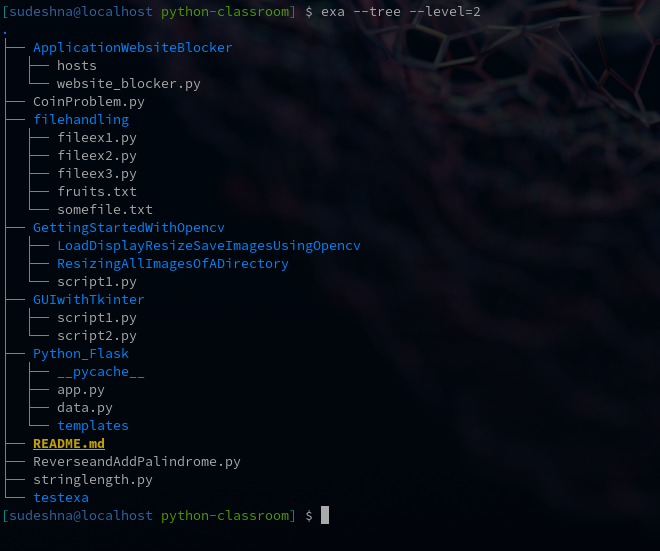
(Sudeshna Sur, CC BY-SA 4.0)
This tree includes a lot of metadata about each file.
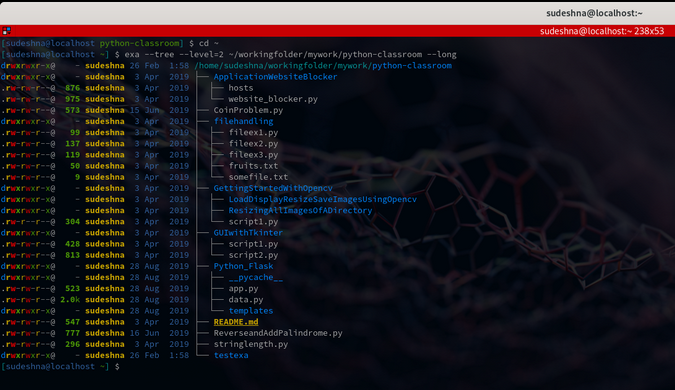
(Sudeshna Sur, CC BY-SA 4.0)
Color schemes
By default, exa segregates different file types according to built-in color schemes. It not only color-codes files and directories, but also Cargo.toml, CMakeLists.txt, Gruntfile.coffee, Gruntfile.js, Makefile, and many other file types.
Extended file attributes
When you're exploring xattrs (extended file attributes) in exa, --extended will show up in all the xattrs.

(Sudeshna Sur, CC BY-SA 4.0)
Symlinks
Exa understands symlinks and also points out the actual file.
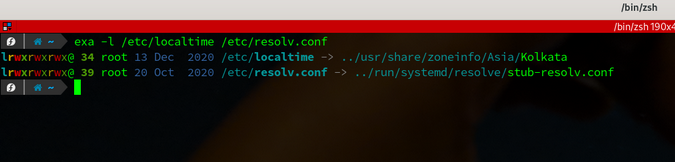
(Sudeshna Sur, CC BY-SA 4.0)
Recurse
When you want to loop listings for all directories under the current directory, exa brings in recurse.
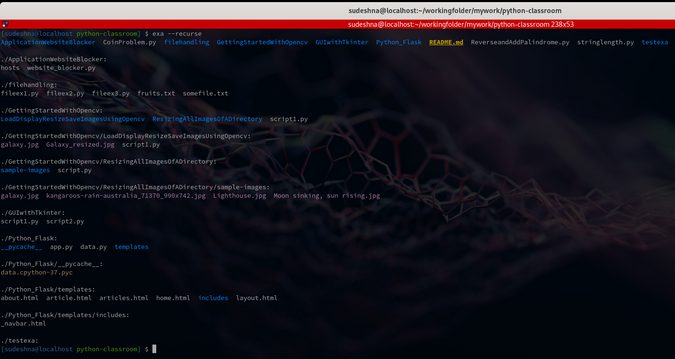
(Sudeshna Sur, CC BY-SA 4.0)
Conclusion
I believe exa is one of the easiest, most adaptable tools. It helps me track a lot of Git and Maven files. Its color-coding makes it easier for me to search through multiple subdirectories, and it helps me to understand the current xattrs.
Have you replaced ls with exa? Please share your feedback in the comments.


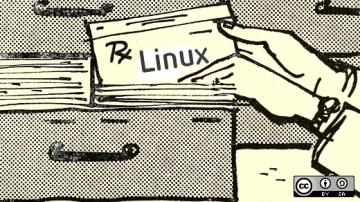




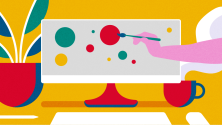

16 Comments