I don't do Windows. The operating system, I mean. At least, not on my own computers and not with any of my own work.
When I was a consultant, I often had to work out of my clients' offices, which meant using their hardware, which also meant using Windows at many of those offices.
Even when using Windows, I tried to install as much open source software as I could. Why? Because it works as well as (if not better than) its proprietary equivalents. One of the applications I always installed was Notepad++, which Opensource.com community moderator Ruth Holloway looked at in 2016.
To be honest, I've wanted a version of Notepad++ for Linux for a while now. Someone made my wish come true in the shape of Notepadqq. Although it's billed as "a text editor for developers," it's not a bad tool for writers or anyone else, either.
Let's take a look at it.
Getting the software
You can get Notepadqq in two ways. If you've got the chops and have the right dependencies installed, you can grab the source code from GitHub and compile to your heart's content.
On the other hand, there are also Debian packages, and you can install Notepadqq from Arch Linux or openSUSE repositories. I usually install it via an Ubuntu PPA (Personal Package Archive). Don't judge me...
Once you have Notepadqq installed, fire it up and you're ready to go.
opensource.com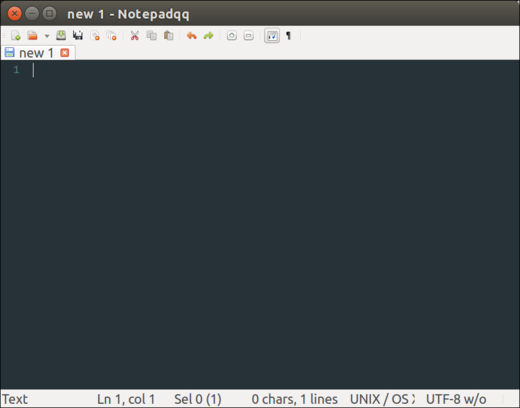
Using Notepadqq
I'm going to describe how I use Notepadqq to complete the jobs I need to complete—like writing, cobbling together simple shell scripts, editing web pages, and the like. I don't code, so I can't tell you how good (or not) Notepadqq is for that job. You have been warned.
You're probably thinking that writing with a text editor involves just firing it up and typing. Well, you're right. Kind of. I'm not always writing in plain, vanilla text. I also work with a number of markup languages including Markdown, HTML, and LaTeX. For that, Notepadqq does a solid job.
opensource.com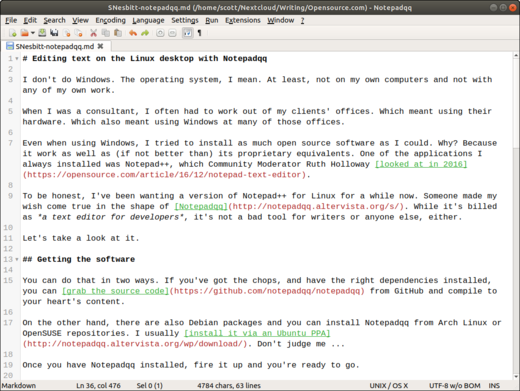
Notepadqq's main features
Compared to many popular text editors, Notepadqq's set of features seems a bit thin. You can, obviously, open any text file with the editor. While it doesn't do tag matching or auto completion, Notepadqq does have a smart-indent feature, which remembers the indentation settings of the last line I type.
The latest version of Notepadqq (1.2.0) also supports extensions. To use that feature, you'll need to install Node.js and npm (the JavaScript package manager), and point Notepadqq to them in its preferences. There aren't that many extensions out there. The only two I could find beautify JSON files and convert HEX to ASCII. Since Notepadqq is still young, I'm hoping more extensions will come.
One feature I always look for in a text editor is syntax highlighting. You need to save a file with the correct extension (for example, .md for a document formatted with Markdown) before the syntax highlighting kicks in. When it does kick in, it's not too bad at all:
opensource.com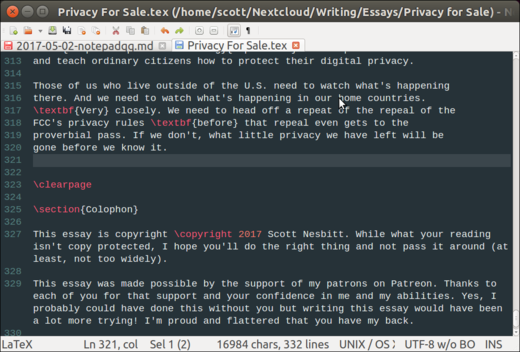
Notepadqq also has a couple of other useful features for editing text. The first is the ability to convert between upper and lower case. I don't use that a lot, but it comes in quite handy when I need it. I'm hoping the developers add a feature to convert text to title case.
Much more useful, and something I use more often, is the feature for trimming spaces from the beginning or end of lines. I use it a lot when dealing with older text files, ones from those other operating systems, or with files that have been converted between markup languages. It saves a lot of boring, repetitive, manual work.
Other features and a problem or two
So what other features does Notepadqq have? Here's a quick list:
- Converting files between various types of character encoding
- A search-and-replace feature that supports regular expressions and searching in files that aren't open in the editor
- Renaming a file within the editor
- Customizing the color scheme
On the other hand, there's no word count (although Notepadqq keeps a running character and line count) and no spelling checker.
Ultimately, Notepadqq isn't a feature-for-feature Notepad++ clone for Linux. Then again, I don't think it's intended to be. It's still under development, so I'm expecting the folks behind the editor to add a few more features in the coming months.







5 Comments