Sensu is an open source infrastructure and application monitoring solution that monitors servers, services, and application health, and sends alerts and notifications with third-party integration. Written in Ruby, Sensu can use either RabbitMQ or Redis to handle messages. It uses Redis to store data.
If you want to monitor your cloud infrastructure in a simple and efficient manner, Sensu is a good option. It can be integrated with many of the modern DevOps stacks your organization may already be using, such as Slack, HipChat, or IRC, and it can even send mobile/pager alerts with PagerDuty.
Sensu's modular architecture means every component can be installed on the same server or on completely separate machines.
Architecture
Sensu's main communication mechanism is the Transport. Every Sensu component must connect to the Transport in order to send messages to each other. Transport can use either RabbitMQ (recommended in production) or Redis.
Sensu Server processes event data and takes action. It registers clients and processes check results and monitoring events using filters, mutators, and handlers. The server publishes check definitions to the clients and the Sensu API provides a RESTful API, providing access to monitoring data and core functionality.
Sensu Client executes checks either scheduled by Sensu Server or local checks definitions. Sensu uses a data store (Redis) to keep all the persistent data. Finally, Uchiwa is the web interface to communicate with Sensu API.
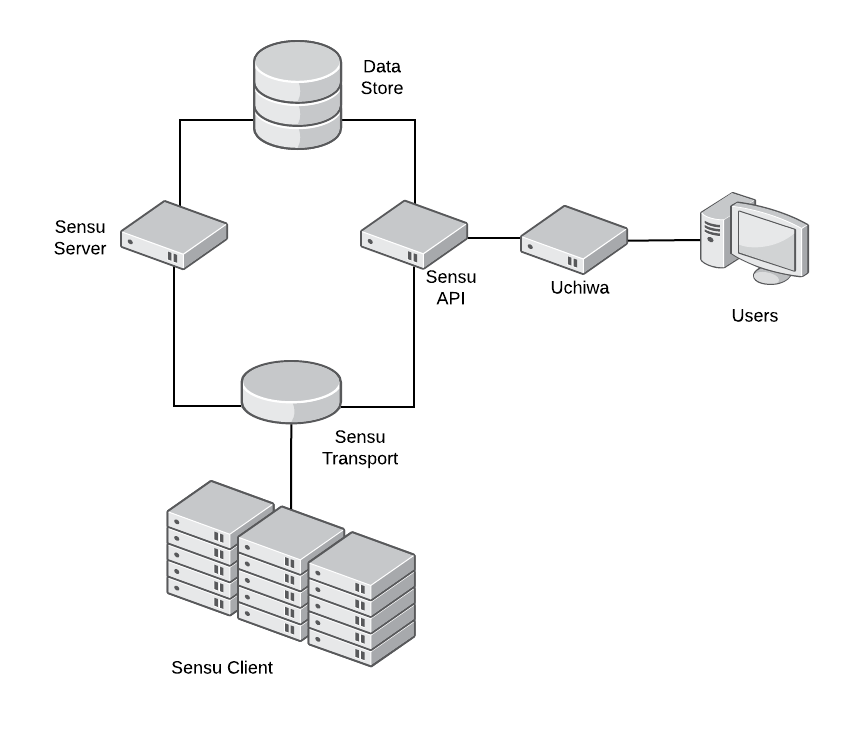
Installing Sensu
Prerequisites
-
One Linux installation to act as the server node (I used CentOS 7 for this article)
-
One or more Linux machines to monitor (clients)
Server side
Sensu requires Redis to be installed. To install Redis, enable the EPEL repository:
$ sudo yum install epel-release -yThen install Redis:
$ sudo yum install redis -yModify /etc/redis.conf to disable protected mode, listen on every interface, and set a password:
$ sudo sed -i 's/^protected-mode yes/protected-mode no/g' /etc/redis.conf
$ sudo sed -i 's/^bind 127.0.0.1/bind 0.0.0.0/g' /etc/redis.conf
$ sudo sed -i 's/^# requirepass foobared/requirepass password123/g' /etc/redis.confEnable and start Redis service:
$ sudo systemctl enable redis
$ sudo systemctl start redisRedis is now installed and ready to be used by Sensu.
Now let’s install Sensu.
First, configure the Sensu repository and install the packages:
$ sudo tee /etc/yum.repos.d/sensu.repo << EOF
[sensu]
name=sensu
baseurl=https://sensu.global.ssl.fastly.net/yum/\$releasever/\$basearch/
gpgcheck=0
enabled=1
EOF
$ sudo yum install sensu uchiwa -yLet’s create the bare minimum configuration files for Sensu:
$ sudo tee /etc/sensu/conf.d/api.json << EOF
{
"api": {
"host": "127.0.0.1",
"port": 4567
}
}
EOFNext, configure sensu-api to listen on localhost, with Port 4567:
$ sudo tee /etc/sensu/conf.d/redis.json << EOF
{
"redis": {
"host": "<IP of server>",
"port": 6379,
"password": "password123"
}
}
EOF
$ sudo tee /etc/sensu/conf.d/transport.json << EOF
{
"transport": {
"name": "redis"
}
}
EOFIn these two files, we configure Sensu to use Redis as the transport mechanism and the address where Redis will listen. Clients need to connect directly to the transport mechanism. These two files will be required on each client machine.
$ sudo tee /etc/sensu/uchiwa.json << EOF
{
"sensu": [
{
"name": "sensu",
"host": "127.0.0.1",
"port": 4567
}
],
"uchiwa": {
"host": "0.0.0.0",
"port": 3000
}
}
EOF
In this file, we configure Uchiwa to listen on every interface (0.0.0.0) on Port 3000. We also configure Uchiwa to use sensu-api (already configured).
For security reasons, change the owner of the configuration files you just created:
$ sudo chown -R sensu:sensu /etc/sensuEnable and start the Sensu services:
$ sudo systemctl enable sensu-server sensu-api sensu-client
$ sudo systemctl start sensu-server sensu-api sensu-client
$ sudo systemctl enable uchiwa
$ sudo systemctl start uchiwaTry accessing the Uchiwa website: http://<IP of server>:3000
For production environments, it’s recommended to run a cluster of RabbitMQ as the Transport instead of Redis (a Redis cluster can be used in production too), and to run more than one instance of Sensu Server and API for load balancing and high availability.
Sensu is now installed. Now let’s configure the clients.
Client side
To add a new client, you will need to enable Sensu repository on the client machines by creating the file /etc/yum.repos.d/sensu.repo.
$ sudo tee /etc/yum.repos.d/sensu.repo << EOF
[sensu]
name=sensu
baseurl=https://sensu.global.ssl.fastly.net/yum/\$releasever/\$basearch/
gpgcheck=0
enabled=1
EOFWith the repository enabled, install the package Sensu:
$ sudo yum install sensu -yTo configure sensu-client, create the same redis.json and transport.json created in the server machine, as well as the client.json configuration file:
$ sudo tee /etc/sensu/conf.d/client.json << EOF
{
"client": {
"name": "rhel-client",
"environment": "development",
"subscriptions": [
"frontend"
]
}
}
EOFIn the name field, specify a name to identify this client (typically the hostname). The environment field can help you filter, and subscription defines which monitoring checks will be executed by the client.
Finally, enable and start the services and check in Uchiwa, as the new client will register automatically:
$ sudo systemctl enable sensu-client
$ sudo systemctl start sensu-clientSensu checks
Sensu checks have two components: a plugin and a definition.
Sensu is compatible with the Nagios check plugin specification, so any check for Nagios can be used without modification. Checks are executable files and are run by the Sensu client.
Check definitions let Sensu know how, where, and when to run the plugin.
Client side
Let’s install one check plugin on the client machine. Remember, this plugin will be executed on the clients.
Enable EPEL and install nagios-plugins-http :
$ sudo yum install -y epel-release
$ sudo yum install -y nagios-plugins-httpNow let’s explore the plugin by executing it manually. Try checking the status of a web server running on the client machine. It should fail as we don’t have a web server running:
$ /usr/lib64/nagios/plugins/check_http -I 127.0.0.1
connect to address 127.0.0.1 and port 80: Connection refused
HTTP CRITICAL - Unable to open TCP socketIt failed, as expected. Check the return code of the execution:
$ echo $?
2
The Nagios check plugin specification defines four return codes for the plugin execution:
|
Plugin return code |
State |
|
0 |
OK |
|
1 |
WARNING |
|
2 |
CRITICAL |
|
3 |
UNKNOWN |
With this information, we can now create the check definition on the server.
Server side
On the server machine, create the file /etc/sensu/conf.d/check_http.json:
{
"checks": {
"check_http": {
"command": "/usr/lib64/nagios/plugins/check_http -I 127.0.0.1",
"interval": 10,
"subscribers": [
"frontend"
]
}
}
}In the command field, use the command we tested before. Interval will tell Sensu how frequently, in seconds, this check should be executed. Finally, subscribers will define the clients where the check will be executed.
Restart both sensu-api and sensu-server and confirm that the new check is available in Uchiwa.
$ sudo systemctl restart sensu-api sensu-server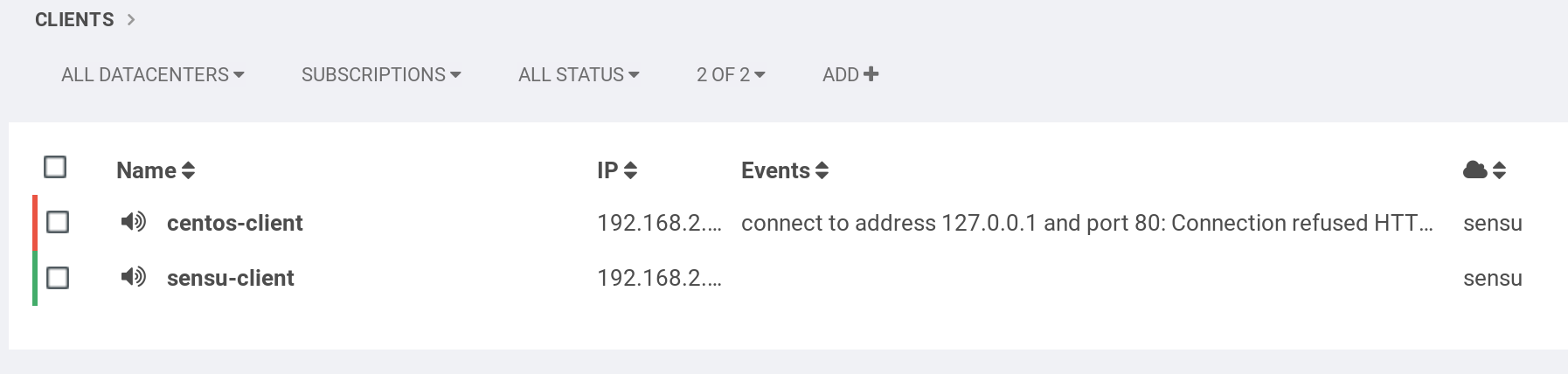
What’s next?
Sensu is a powerful tool, and this article covers just a glimpse of what it can do. See the documentation to learn more, and visit the Sensu site to learn more about the Sensu community.





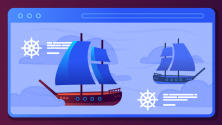

Comments are closed.