There seems to be a mad rush at the beginning of every year to find ways to be more productive. New Year's resolutions, the itch to start the year off right, and of course, an "out with the old, in with the new" attitude all contribute to this. And the usual round of recommendations is heavily biased towards closed source and proprietary software. It doesn't have to be that way.
Here's the 18th of my picks for 19 new (or new-to-you) open source tools to help you be more productive in 2019.
Budgie Desktop
There are many, many desktop environments for Linux. From the easy to use and graphically stunning GNOME desktop (default on most major Linux distributions) and KDE, to the minimalist Openbox, to the highly configurable tiling i3, there are a lot of options. What I look for in a good desktop environment is speed, unobtrusiveness, and a clean user experience. It is hard to be productive when a desktop works against you, not with or for you.
opensource.com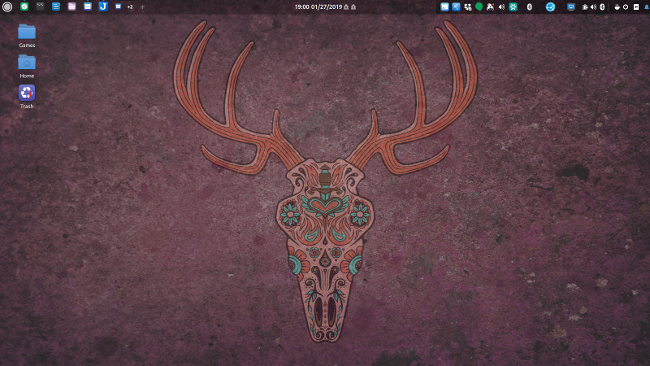
Budgie Desktop is the default desktop on the Solus Linux distribution and is available as an add-on package for most of the major Linux distributions. It is based on GNOME and uses many of the same tools and libraries you likely already have on your computer.
The default desktop is exceptionally minimalistic, with just the panel and a blank desktop. Budgie includes an integrated sidebar (called Raven) that gives quick access to the calendar, audio controls, and settings menu. Raven also contains an integrated notification area with a unified display of system messages similar to MacOS's.
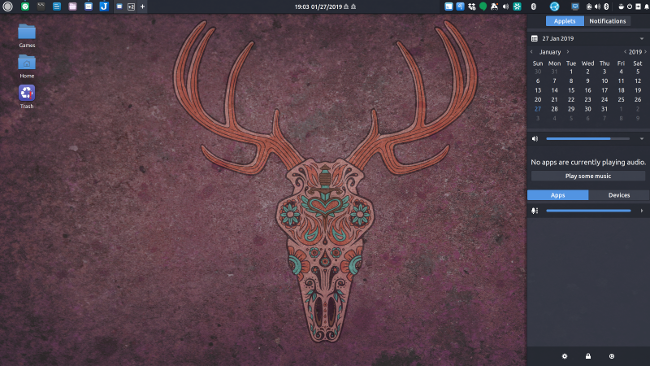
Clicking on the gear icon in Raven brings up Budgie's control panel with its configuration settings. Since Budgie is still in development, it is a little bare-bones compared to GNOME or KDE, and I hope it gets more options over time. The Top Panel option, which allows the user to configure the ordering, positioning, and contents of the top panel, is nice.
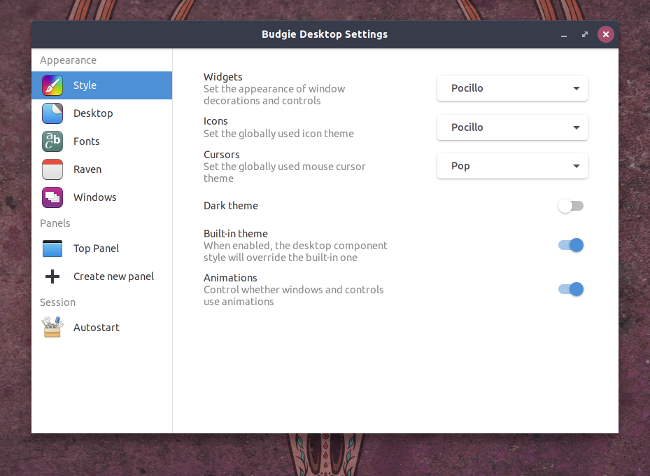
The Budgie Welcome application (presented at first login) contains options to install additional software, panel applets, snaps, and Flatpack packages. There are applets to handle networking, screenshots, additional clocks and timers, and much, much more.
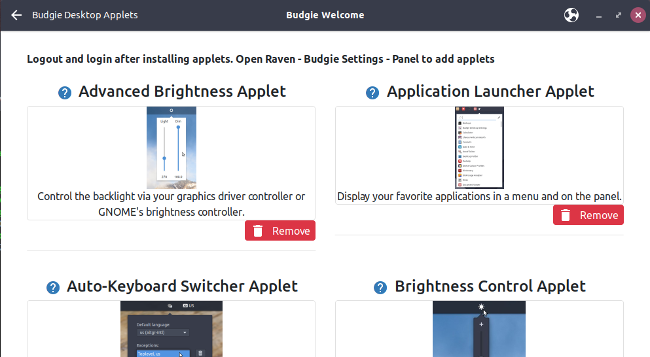
Budgie provides a desktop that is clean and stable. It responds quickly and has many options that allow you to customize it as you see fit.

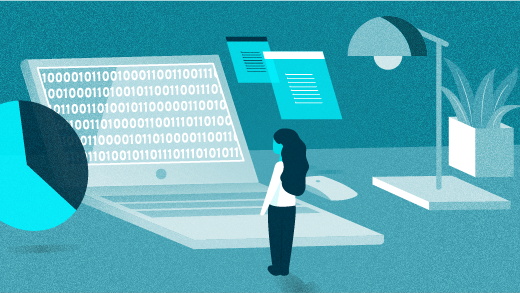





1 Comment