As I've tried to demonstrate in this series leading up to Git's 14th anniversary on April 7, Git can do a wide range of things beyond tracking source code. Believe it or not, Git can even manage your Git server, so you can, more or less, run a Git server with Git itself.
Of course, this involves a lot of components beyond everyday Git, not the least of which is Gitolite, the backend application managing the fiddly bits that you configure using Git. The great thing about Gitolite is that, because it uses Git as its frontend interface, it's easy to integrate Git server administration within the rest of your Git-based workflow. Gitolite provides precise control over who can access specific repositories on your server and what permissions they have. You can manage that sort of thing yourself with the usual Linux system tools, but it takes a lot of work if you have more than just one or two repos across a half-dozen users.
Gitolite's developers have done the hard work to make it easy for you to provide many users with access to your Git server without giving them access to your entire environment—and you can do it all with Git.
What Gitolite is not is a GUI admin and user panel. That sort of experience is available with the excellent Gitea project, but this article focuses on the simple elegance and comforting familiarity of Gitolite.
Install Gitolite
Assuming your Git server runs Linux, you can install Gitolite with your package manager (yum on CentOS and RHEL, apt on Debian and Ubuntu, zypper on OpenSUSE, and so on). For example, on RHEL:
$ sudo yum install gitolite3Many repositories still have older versions of Gitolite for legacy support, but the current version is version 3.
You must have passwordless SSH access to your server. You can use a password to log in if you prefer, but Gitolite relies on SSH keys, so you must configure the option to log in with keys. If you don't know how to configure a server for passwordless SSH access, go learn how to do that first (the Setting up SSH key authentication section of Steve Ovens's Ansible article explains it well). It's an essential part of secure server administration—as well as of running Gitolite.
Configure a Git user
Without Gitolite, if a person requests access to a Git repository you host on a server, you have to provide that person with a user account. Git provides a special shell, the git-shell, which is an ultra-specific shell that performs only Git tasks. This lets you have users who can access your server only through the filter of a very limited shell environment.
That solution works, but it usually means a user gains access to all repositories on your server unless you have a very good schema for group permissions and maintain those permissions strictly whenever a new repository is created. It also requires a lot of manual configuration at the system level, an area usually reserved for a specific tier of sysadmins and not necessarily the person usually in charge of Git repositories.
Gitolite sidesteps this issue entirely by designating one username for every person who needs access to any repository. By default, the username is git, and because Gitolite's documentation assumes that's what is used, it's a good default to keep when you're learning the tool. It's also a well-known convention for anyone who's ever used GitLab or GitHub or any other Git hosting service.
Gitolite calls this user the hosting user. Create an account on your server to act as the hosting user (I'll stick with git because that's the convention):
$ sudo adduser --create-home gitFor you to control the git user account, it must have a valid public SSH key that belongs to you. You should already have this set up, so cp your public key (not your private key) to the git user's home directory:
$ sudo cp ~/.ssh/id_ed25519.pub /home/git/
$ sudo chown git:git /home/git/id_ed25519.pubIf your public key doesn't end with the extension .pub, Gitolite will not use it, so rename the file accordingly. Change to that user account to run Gitolite's setup:
$ sudo su - git
$ gitolite setup --pubkey id_ed25519.pubAfter the setup script runs, the git home's user directory will have a repositories directory, which (for now) contains the files git-admin.git and testing.git. That's all the setup the server requires, so log out.
Use Gitolite
Managing Gitolite is a matter of editing text files in a Git repository, specifically gitolite-admin.git. You won't SSH into your server for Git administration, and Gitolite encourages you not to try. The repositories you and your users store on the Gitolite server are bare repositories, so it's best to stay out of them.
$ git clone git@example.com:gitolite-admin.git gitolite-admin.git
$ cd gitolite-admin.git
$ ls -1
conf
keydirThe conf directory in this repository contains a file called gitolite.conf. Open it in a text editor or use cat to view its contents:
repo gitolite-admin
RW+ = id_ed22519
repo testing
RW+ = @allYou may have an idea of what this configuration file does: gitolite-admin represents this repository, and the owner of the id_ed25519 key has read, write, and Git administrative privileges. In other words, rather than mapping users to normal local Unix users (because all your users log in using the git hosting user identity), Gitolite maps users to SSH keys listed in the keydir directory.
The testing.git repository gives full permissions to everyone with access to the server using special group notation.
Add users
If you want to add a user called alice to your Git server, the person Alice must send you her public SSH key. Gitolite uses whatever is to the left of the .pub extension as the identifier for your Git users. Rather than using the default key name values, give keys a name indicative of the key owner. If a user has more than one key (e.g., one for her laptop, one for her desktop), you can use subdirectories to avoid file name collisions. For instance, the key Alice uses from her laptop might come to you as the default id_rsa.pub, so rename it alice.pub or similar (or let the users name the key according to their local user accounts on their computers), and place it into the gitolite-admin.git/keydir/work/laptop/ directory. If she sends you another key from her desktop, name it alice.pub (the same as the previous one) and add it to keydir/work/desktop/. Another key might go into keydir/home/desktop/, and so on. Gitolite recursively searches keydir for a .pub file matching a repository "user" and treats any match as the same identity.
When you add keys to the keydir directory, you must commit them back to your server. This is such an easy thing to forget that there's a real argument here for using an automated Git application like Sparkleshare so any change is committed back to your Gitolite admin immediately. The first time you forget to commit and push—and waste three hours of your time and your user's time troubleshooting—you'll see that Gitolite is the perfect justification for using Sparkleshare.
$ git add keydir
$ git commit -m 'added alice-laptop-0.pub'
$ git push origin HEADAlice, by default, gains access to the testing.git directory so she can test connectivity and functionality with that.
Set permissions
As with users, directory permissions and groups are abstracted away from the normal Unix tools you might be used to (or find information about online). Permissions to projects are granted in the gitolite.conf file in gitolite-admin.git/conf directory. There are four levels of permissions:
- R allows read-only. A user with R permissions on a repository may clone it, and that's all.
- RW allows a user to perform a fast-forward push of a branch, create new branches, and create new tags. More or less, this one feels like a "normal" Git repository to most users.
- RW+ allows Git actions that are potentially destructive. A user can perform normal fast-forward pushes, as well as rewind pushes, do rebases, and delete branches and tags. This may or may not be something you want to grant to all contributors on a project.
- - explicitly denies access to a repository. This is essentially the same as a user not being listed in the repository's configuration.
Create a new repository or modify an existing repository's permissions by adjusting gitolite.conf. For instance, to give Alice permissions to administrate a new repository called widgets.git:
repo gitolite-admin
RW+ = id_ed22519
repo testing
RW+ = @all
repo widgets
RW+ = aliceNow Alice—and Alice alone—can clone the repo:
[alice]$ git clone git@example.com:widgets.git
Cloning into 'widgets'...
warning: You appear to have cloned an empty repository.On her initial push, Alice must use the -u option to send her branch to the empty repository (as she would have to do with any Git host).
To make user management easier, you can define groups of repositories:
@qtrepo = widgets
@qtrepo = games
repo gitolite-admin
RW+ = id_ed22519
repo testing
RW+ = @all
repo @qtrepo
RW+ = aliceJust as you can create group repositories, you can group users. One user group exists by default: @all. As you might expect, it includes all users, without exception. You can create your own:
@qtrepo = widgets
@qtrepo = games
@developers = alice bob
repo gitolite-admin
RW+ = id_ed22519
repo testing
RW+ = @all
repo @qtrepo
RW+ = @developersAs with adding or modifying key files, any change to the gitolite.conf file must be committed and pushed to take effect.
Create a repository
By default, Gitolite assumes repository creation happens from the top down. For instance, a project manager with access to the Git server creates a project repository and, through the Gitolite administration repo, adds developers.
In practice, you might prefer to grant users permission to create repositories. Gitolite calls these "wild repos" (I'm not sure whether that's commentary on how the repos come into being or a reference to the wildcard characters required by the configuration file to let it happen). Here's an example:
@managers = alice bob
repo foo/CREATOR/[a-z]..*
C = @managers
RW+ = CREATOR
RW = WRITERS
R = READERSThe first line defines a group of users: the group is called @managers and contains users alice and bob. The next line sets up a wildcard allowing repositories that do not yet exist to be created in a directory called foo followed by a subdirectory named for the user creating the repo. For example:
[alice]$ git clone git@example.com:foo/alice/cool-app.git
Cloning into cool-app'...
Initialized empty Git repository in /home/git/repositories/foo/alice/cool-app.git
warning: You appear to have cloned an empty repository.There are some mechanisms for the creator of a wild repo to define who can read and write to their repository, but they're limited in scope. For the most part, Gitolite assumes that a specific set of users governs project permission. One solution is to grant all users access to gitolite-admin using a Git hook to require manager approval to merge changes into the master branch.
Learn more
Gitolite has many more features than what this introductory article covers, so try it out. The documentation is excellent, and once you read through it, you can customize your Gitolite server to provide your users whatever level of control you are comfortable with. Gitolite is a low-maintenance, simple system that you can install, set up, and then more or less forget about.

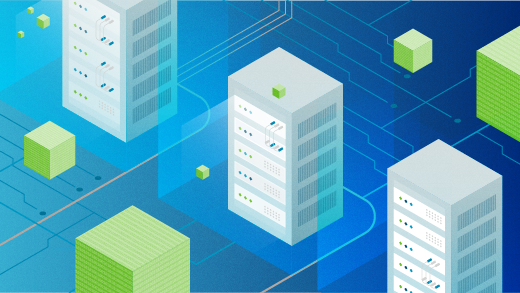

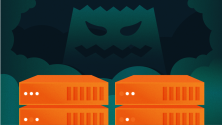



2 Comments