Have you ever visited a website and wanted to see the images displayed larger? That happens to me all the time, and it isn't always easy to make that happen.
On occasion, I sift through the source code, use Ctrl + F to search for the image, copy the image source address and paste it into a new window in order to see the image at its full-size glory. Or, the other option is to right-click, copy the image address, and paste into a new tab.
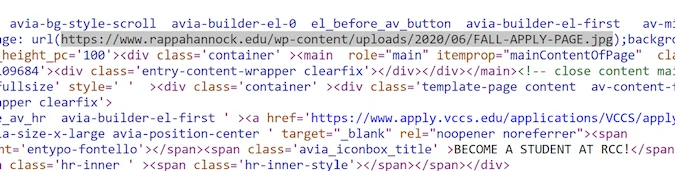
Hover Zoom+ makes this a much simpler process. Issued under the MIT license, Hover Zoom+ is a simple Chrome extension available at the Chrome Store, and the source code is available on GitHub. It is also available for Firefox.
This app makes that process much easier. By simply hovering over an image, you will see a pop-up show the image in its entirety, fit to your browser window, whether it is cropped or not (or if the image was placed, sized to fit, it will look the same). This can be interesting, as sometimes, the original image may have been cropped, either to fit the space or to focus on a specific part of the image. You cannot right-click and save the image directly from the pop-up, however.
According to San Jose, California-based developer Oleg Anashkin, "This is an open source version of the original HoverZoom extension, which is now overrun by malware and deleted from the store. In this version, all spyware has been removed, many bugs were fixed, and new features were added. It doesn't collect any statistics by default."
I installed the extension in Chrome on my Windows 10 laptop and took it for a spin. With the extension installed, I simply hovered over an image, and it displayed larger-than-life in a pop-up window.
However, Hover Zoom+ does not work on all websites or for all images. It works great for Facebook and Twitter, but not for sponsored content on those sites. The user can easily toggle the app to enable or disable it for specific sites. It was easy to see the entire Instagram screenshot of this cute kitten by using Hover Zoom+ without having to actually read the post (convenient!):
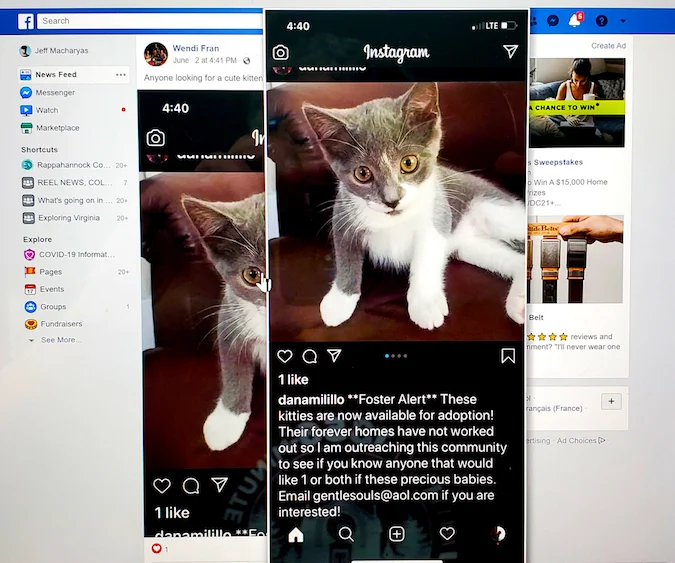

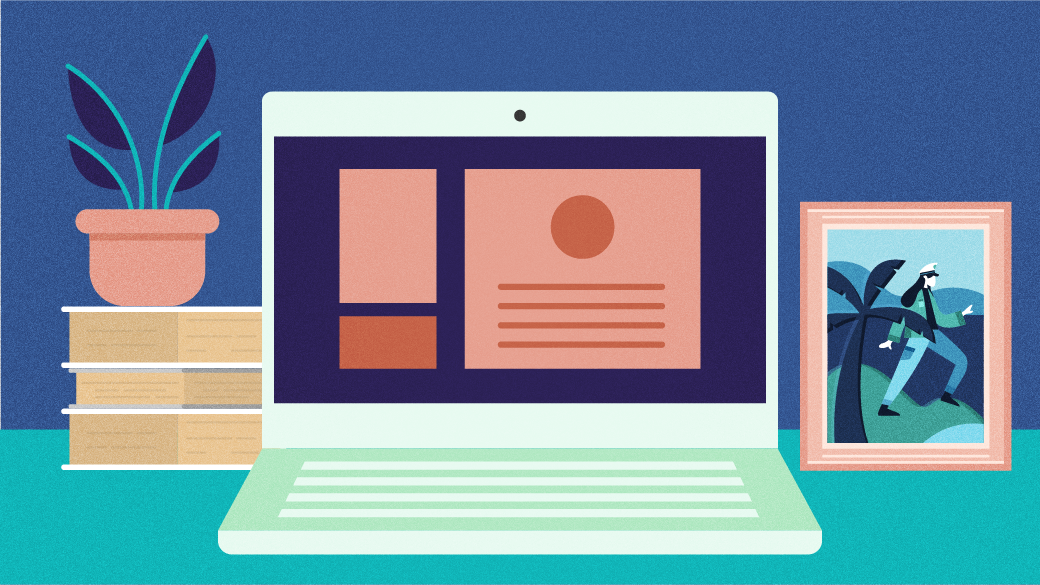
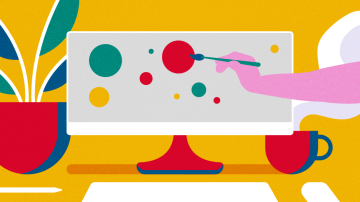







Comments are closed.