On Linux, you may have used a package manager to install or remove packages. For example, the default package manager on Debian Linux is the deb command, and the default package manager on Fedora Linux is the dnf command. But did you know that FreeDOS has a package manager, too?
Installing packages
The FreeDOS 1.3 RC4 distribution includes lots of great programs and applications you can use. However, we don't install all of them by default—we don't want to fill your hard drive space unnecessarily, especially on older systems that may have hard drive capacities of only a few hundred megabytes. And if you selected the "Plain DOS system" option when you installed FreeDOS, you will find your FreeDOS system is quite small (about 20 megabytes).
However, it's easy to install new packages. From the command line, run the FDIMPLES program. Because DOS is case insensitive, you can type this command using uppercase or lowercase letters: fdimples is the same as FDIMPLES or FDImples.
The FDIMPLES package manager on FreeDOS 1.3 RC4 (running in QEMU) Jim Hall, CC-BY SA 4.0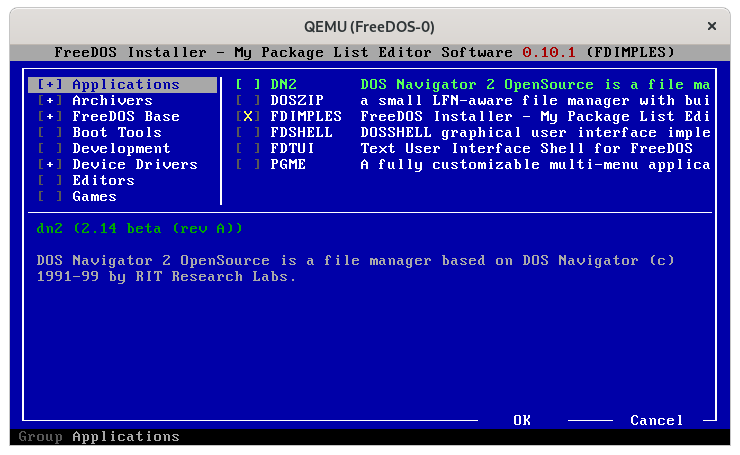
FDIMPLES is an acronym for "FreeDOS Installer - My Package List Editor Software," and is an interactive package manager. FDIMPLES reads the installation media to identify packages that it can install or remove. If you see a different menu that says "Installed" but does not let you install other software, check that the FreeDOS install CD-ROM is loaded on your system. On a physical machine, you'll need to insert the CD-ROM into the CD-ROM drive; on a virtual machine like QEMU or VirtualBox, you'll need to associate the install CD-ROM image with the virtal machine.
Jim Hall, CC-BY SA 4.0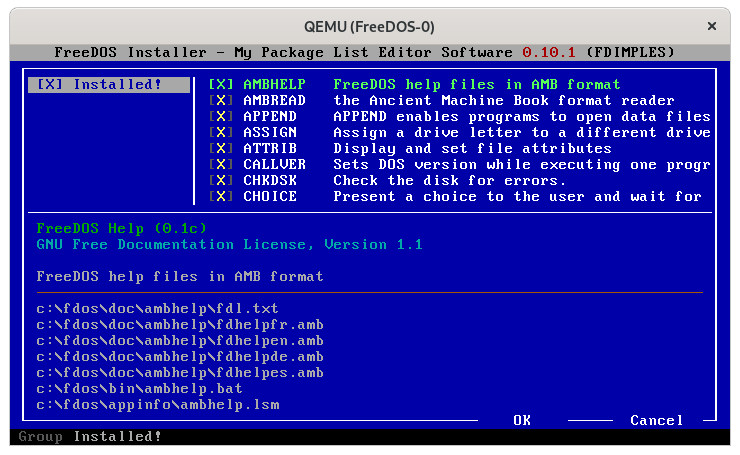
Let's say you wanted to install software that lets you play music and other sound files. Use the Up and Down arrow keys to navigate to the Sound Tools entry in the menu. This is called a package group for the sound and music programs.
Highlighting the Sound package group in FDIMPLES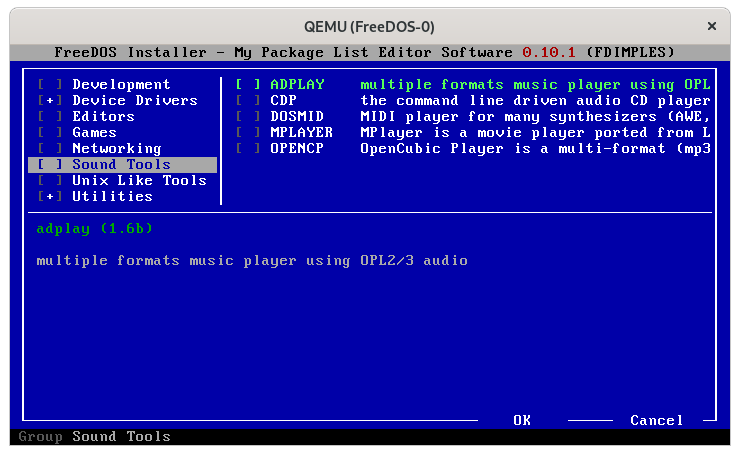
Jim Hall, CC-BY SA 4.0
To select all of the packages in this group, press the spacebar on your keyboard. Should you decide to install individual packages in this group, press the Tab key to move into the package list pane, then select each package with the spacebar.
Select all the packages in a group by pressing the spacebar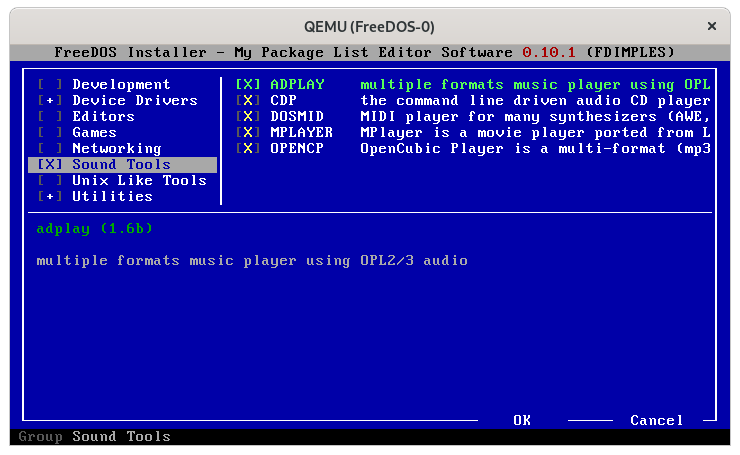
Jim Hall, CC-BY SA 4.0
You can continue to select other packages or package groups that you want to install. When you have selected everything, use the Tab key to highlight the OK button, and press the spacebar.
Highlight the "Ok" button when you're ready to install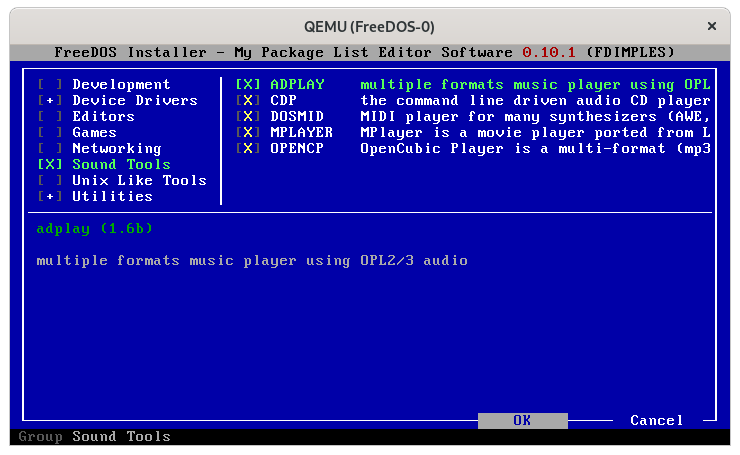
Jim Hall, CC-BY SA 4.0
FDIMPLES then installs all of the packages you selected. This may only take a few moments if you selected only a couple of small packages, or it could take minutes if you asked to install many larger packages. As it installs each package, FDIMPLES prints the status. Afterward, FDIMPLES exits to the command line, so you can get back to work.
FDIMPLES shows the progress as its installs packages, and automatically exits when done
Jim Hall, CC-BY SA 4.0
Removing packages
What if you install a package, only to discover afterward that you don't want it? Removing packages is just as easy in FDIMPLES.
Just as when installing packages, start FDIMPLES, and use the arrow keys to navigate to the group that contains the packages you want to remove. For example, if I wanted to uninstall a few of the music-player packages I installed earlier, I would navigate to the Sound Tools package group.
Navigate to the group with the packages you want to remove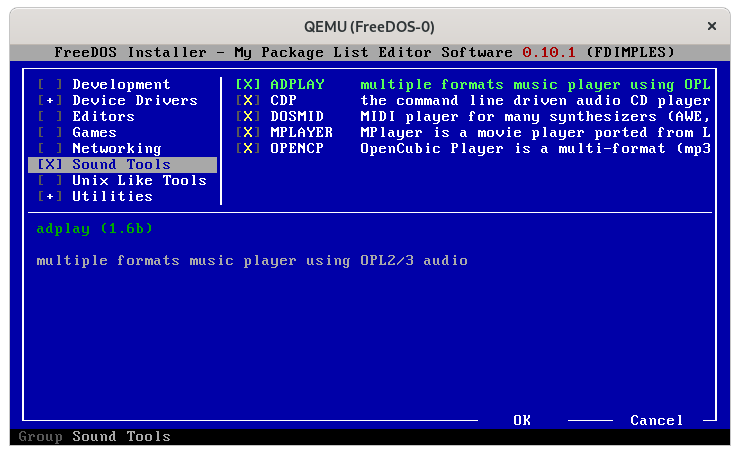
Jim Hall, CC-BY SA 4.0
To remove the entire package group at once, you can press the spacebar on the group you want to remove to unselect it. But let's say I only wanted to remove a few packages that I didn't need, like the CDP audio CD player. (I don't have any physical music CDs.) To remove CDP, hit the Tab key to move into the package list pane, then use the spacebar to unselect the CDP package. This removes the X on that package.
Unselect a package to remove it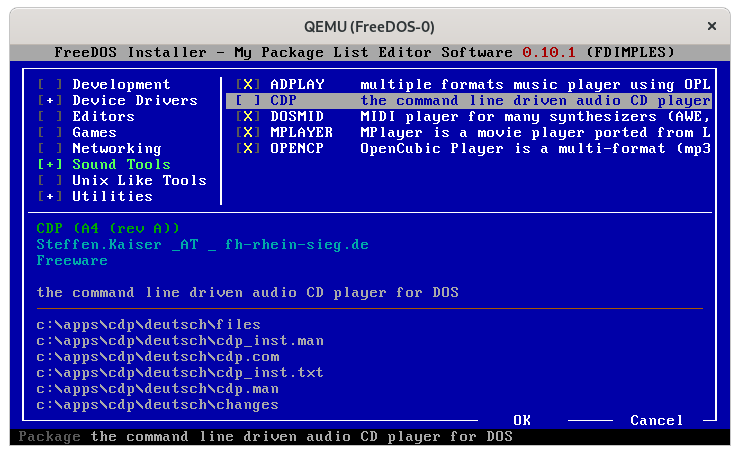
Jim Hall, CC-BY SA 4.0
You can continue to unselect other packages or package groups that you want to remove. When you have selected everything, use the Tab key to highlight the OK button, and press the spacebar. FDIMPLES will remove the packages you unselected, then automatically returns you to the command line.
FDIMPLES removes the package, then returns to the command line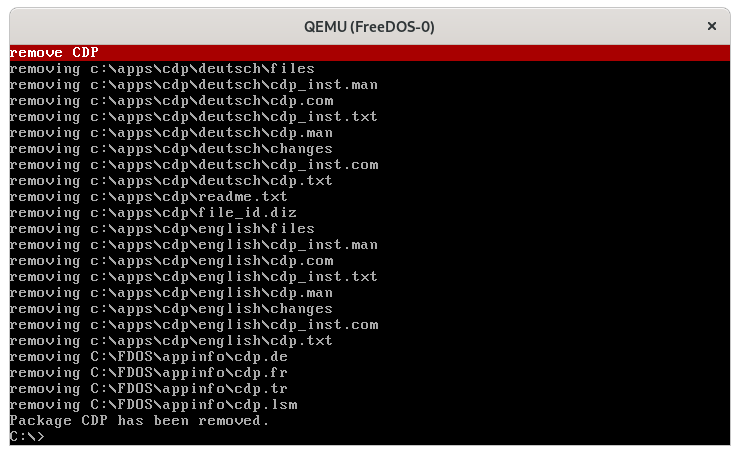
Jim Hall, CC-BY SA 4.0
We include many packages in FreeDOS, across a variety of package groups. Use FDIMPLES to install the software you need. Feel free to experiment! If you decide you don't want to keep a package, you can remove it and free up your disk space for other things.



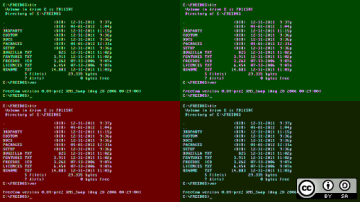
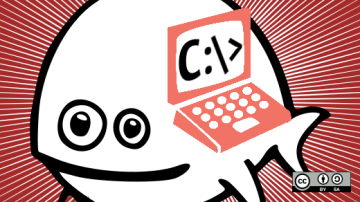
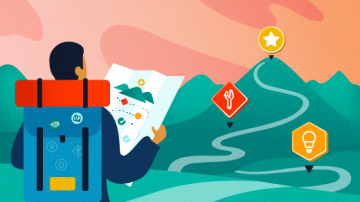
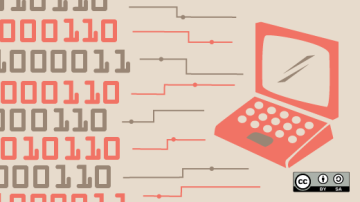






Comments are closed.