Drive space isn't quite as precious as it was in the early days of computing, but no matter how much space you have, there's always the potential to run out. Computers need a little space just to operate, so it's important to check occasionally to ensure you haven't inadvertently used up literally all the space available on your drive. In the Linux terminal, you can do that with the df command.
The df command displays the amount of disk space available on the file system.
To make the output easy for you to read, you can use the --human-readable (or -h for short) option:
$ df --human-readable
Filesystem Size Used Avail Use% Mounted on
/dev/sda1 1.0T 525G 500G 52% /In this example, the computer's drive is 52% full, with 500 GB free for use.
Because Linux views its file system holistically across all mounted devices, the df command provides you details for every storage device attached to your computer. If you have lots of drives, then the output reflects that:
$ df --human-readable
Filesystem Size Used Avail Use% Mounted on
/dev/root 110G 45G 61G 43% /
devtmpfs 12G 0 12G 0% /dev
tmpfs 12G 848K 12G 1% /run
/dev/sda1 1.6T 1.3T 191G 87% /home
/dev/sdb1 917G 184G 687G 22% /penguin
/dev/sdc1 57G 50G 4.5G 92% /sneaker
/dev/sdd1 3.7T 2.4T 1.3T 65% /tuxIn this example, the /home directory of the computer is 87% full, with 191 GB free.
See total disk space available
If you do have a complex file system and would like to see the total space across all drives, use the --total option:
$ df --human-readable --total
Filesystem Size Used Avail Use% Mounted on
/dev/root 110G 45G 61G 43% /
devtmpfs 12G 0 12G 0% /dev
tmpfs 12G 848K 12G 1% /run
/dev/sda1 1.6T 1.3T 191G 87% /home
/dev/sdb1 917G 184G 687G 22% /penguin
/dev/sdc1 57G 50G 4.5G 92% /sneaker
/dev/sdd1 3.7T 2.4T 1.3T 65% /tux
total 6.6T 4.0T 2.5T 62% -
The final line of output provides the total space of the filesystem, total space used, total space available.
See disk space usage
To just get a summary of what's occupying the space on your drives, read our article about the du command.



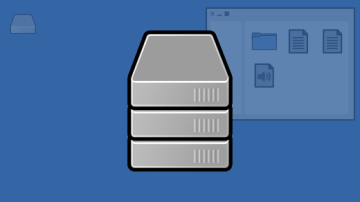





Comments are closed.