If you're keen to learn Elasticsearch, the famous open source search engine based on the open source Lucene library, then there's no better way than to install it locally. The process is outlined in detail on the Elasticsearch website, but the official instructions have a lot more detail than necessary if you're a beginner. This article takes a simplified approach.
Add the Elasticsearch repository
First, add the Elasticsearch software repository to your system, so you can install it and receive updates as needed. How you do so depends on your distribution. On an RPM-based system, such as Fedora, CentOS, Red Hat Enterprise Linux (RHEL), or openSUSE, (anywhere in this article that references Fedora or RHEL applies to CentOS and openSUSE as well) create a repository description file in /etc/yum.repos.d/ called elasticsearch.repo:
$ cat << EOF | sudo tee /etc/yum.repos.d/elasticsearch.repo
[elasticsearch-7.x]
name=Elasticsearch repository for 7.x packages
baseurl=https://artifacts.elastic.co/packages/oss-7.x/yum
gpgcheck=1
gpgkey=https://artifacts.elastic.co/GPG-KEY-elasticsearch
enabled=1
autorefresh=1
type=rpm-md
EOF
On Ubuntu or Debian, do not use the add-apt-repository utility. It causes errors due to a mismatch in its defaults and what Elasticsearch’s repository provides. Instead, set up this one:
$ echo "deb https://artifacts.elastic.co/packages/oss-7.x/apt stable main" | sudo tee -a /etc/apt/sources.list.d/elastic-7.x.list
Before you can install from that repository, import its GPG key, and then update:
$ sudo apt-key adv --keyserver \
hkp://keyserver.ubuntu.com:80 \
--recv D27D666CD88E42B4
$ sudo apt updateThis repository contains only Elasticsearch’s open source features, under an Apache License, with none of the extra features provided by a subscription. If you need subscription-only features (these features are not open source), the baseurl must be set to:
baseurl=https://artifacts.elastic.co/packages/7.x/yum
Install Elasticsearch
The name of the package you need to install depends on whether you use the open source version or the subscription version. This article uses the open source version, which appends -oss to the end of the package name. Without -oss appended to the package name, you are requesting the subscription-only version.
If you create a repository pointing to the subscription version but try to install the open source version, you will get a fairly non-specific error in return. If you create a repository for the open source version and fail to append -oss to the package name, you will also get an error.
Install Elasticsearch with your package manager. For instance, on Fedora, CentOS, or RHEL, run the following:
$ sudo dnf install elasticsearch-oss
On Ubuntu or Debian, run:
$ sudo apt install elasticsearch-oss
If you get errors while installing Elasticsearch, then you may be attempting to install the wrong package. If your intention is to use the open source package, as this article does, then make sure you are using the correct apt repository or baseurl in your Yum configuration.
Start and enable Elasticsearch
Once Elasticsearch has been installed, you must start and enable it:
$ sudo systemctl daemon-reload
$ sudo systemctl enable --now elasticsearch.service
Then, to confirm that Elasticsearch is running on its default port of 9200, point a web browser to localhost:9200. You can use a GUI browser or you can do it in the terminal:
$ curl localhost:9200
{
"name" : "fedora30",
"cluster_name" : "elasticsearch",
"cluster_uuid" : "OqSbb16NQB2M0ysynnX1hA",
"version" : {
"number" : "7.2.0",
"build_flavor" : "oss",
"build_type" : "rpm",
"build_hash" : "508c38a",
"build_date" : "2019-06-20T15:54:18.811730Z",
"build_snapshot" : false,
"lucene_version" : "8.0.0",
"minimum_wire_compatibility_version" : "6.8.0",
"minimum_index_compatibility_version" : "6.0.0-beta1"
},
"tagline" : "You Know, for Search"
}
Install Kibana
Kibana is a graphical interface for Elasticsearch data visualization. It’s included in the Elasticsearch repository, so you can install it with your package manager. Just as with Elasticsearch itself, you must append -oss to the end of the package name if you are using the open source version of Elasticsearch, and not the subscription version (the two installations need to match):
$ sudo dnf install kibana-oss
On Ubuntu or Debian:
$ sudo apt install kibana-oss
Kibana runs on port 5601, so launch a graphical web browser and navigate to localhost:5601 to start using the Kibana interface, which is shown below:
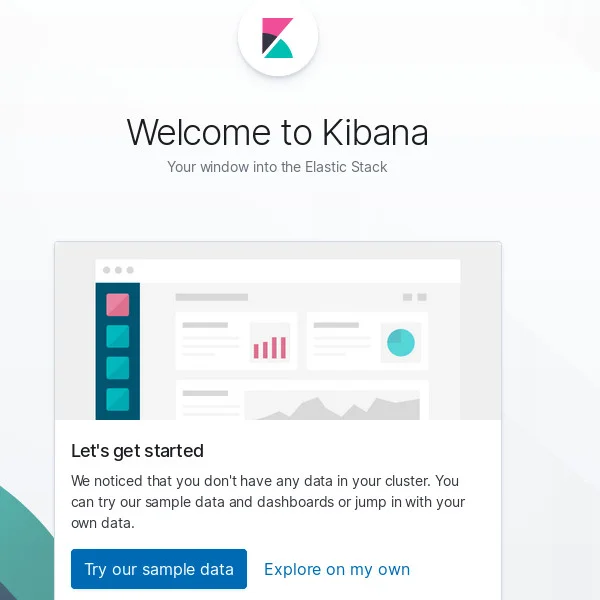
Troubleshoot
If you get errors while installing Elasticsearch, try installing a Java environment manually. On Fedora, CentOS, and RHEL:
$ sudo dnf install java-openjdk-devel java-openjdk
On Ubuntu:
$ sudo apt install default-jdkIf all else fails, try installing the Elasticsearch RPM directly from the Elasticsearch servers:
$ wget https://artifacts.elastic.co/downloads/elasticsearch/elasticsearch-oss-7.2.0-x86_64.rpm{,.sha512}
$ shasum -a 512 -c elasticsearch-oss-7.2.0-x86_64.rpm.sha512 && sudo rpm --install elasticsearch-oss-7.2.0-x86_64.rpm
On Ubuntu or Debian, use the DEB package instead.
If you cannot access either Elasticsearch or Kibana with a web browser, then your firewall may be blocking those ports. You can allow traffic on those ports by adjusting your firewall settings. For instance, if you are running firewalld (the default on Fedora and RHEL, and installable on Debian and Ubuntu), then you can use firewall-cmd:
$ sudo firewall-cmd --add-port=9200/tcp --permanent
$ sudo firewall-cmd --add-port=5601/tcp --permanent
$ sudo firewall-cmd --reload
You’re now set up and can follow along with our upcoming installation articles for Elasticsearch and Kibana.


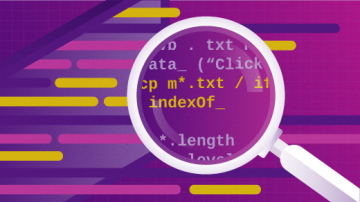
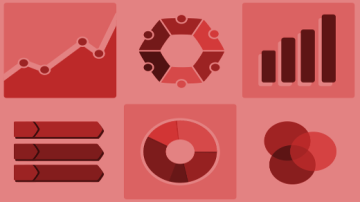





7 Comments