Krusader is a simple, powerful, dual-panel file manager for the KDE Plasma Desktop and other Linux desktops. You can think of it as a power-user's alternative to Dolphin, and it follows the tradition of "commander" style file managers (such as Midnight Commander.) Krusader includes archive handling, mounted file system support, a file system search, directory synchronization, batch renaming, and much more.
Install Krusader
On Linux, your distribution may package Krusader in its software repository. If so, you can use your package manager to install. For example, on Debian and Debian-based systems:
$ sudo apt install krusaderIf your distribution doesn't offer Krusader, you can download it from krusader.org.
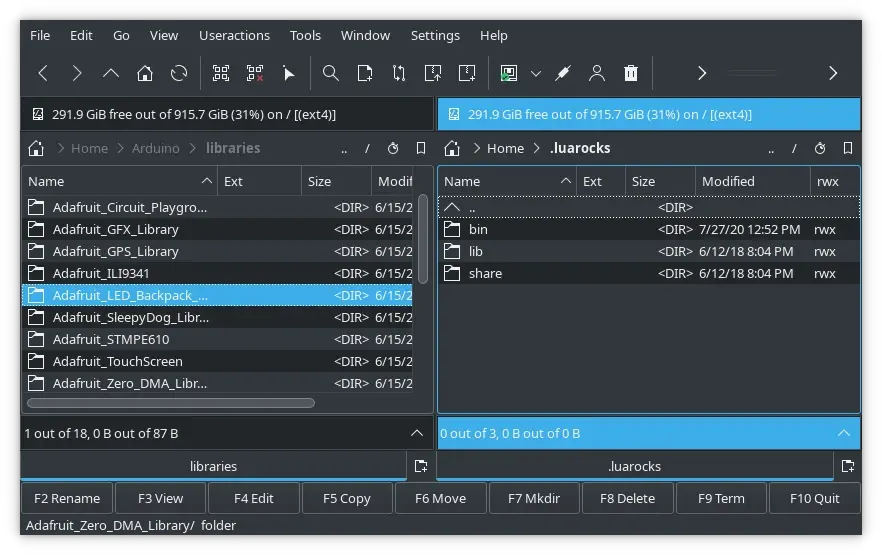
(Seth Kenlon, CC BY-SA 4.0)
Putting you in control
It sounds aspirational, but Krusader truly is whatever file manager you want it to be. Its default presentation is pretty specific: it's a dual-pane file manager in the style of Midnight Commander but with the powerful underpinnings of the KDE Framework. As great as that is for many users, it doesn't do the application justice. Krusader is extremely configurable, to the point that you can use it as a single-pane file manager if you prefer.
Krusader is designed with the theory that by providing all users all of the tools, any single user can hide unwanted features and just use what they want. With so much available to you, it can admittedly take time to find what you like. However, the more you use Krusader, the more you find the features that make your life easier.
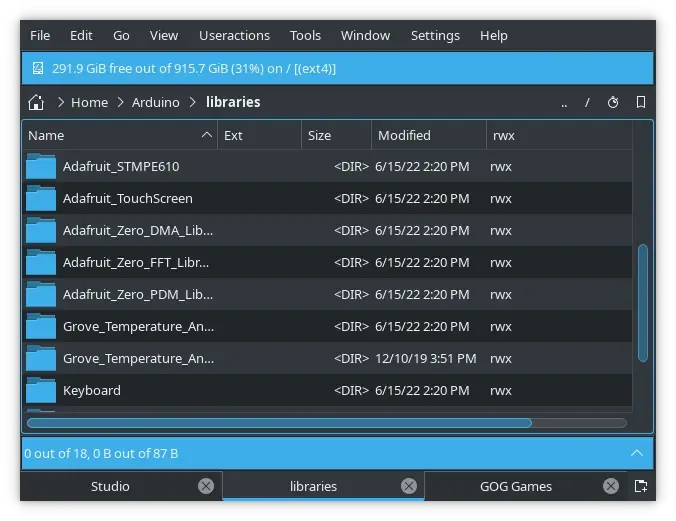
(Seth Kenlon, CC BY-SA 4.0)
Krusader desktop
There's more to Krusader than its configuration options, though. Krusader isn't really just a file manager. I think of it as a desktop in a window. If you're running a window manager instead of a full desktop, you know how much work it can be to assemble the features of a desktop.
For instance, a window manager doesn't have a device manager. When you attach a USB thumbdrive to your computer, a window manager doesn't alert you that a new device has been detected, and it doesn't offer to mount the file system.
Krusader has a device manager. You can mount and unmount file systems with the MountMan tool in the Tools window.
Krusader also has a disk usage monitor, so if you're wondering where all your hard drive space went, you can get a graphical report on what files are using up your space.
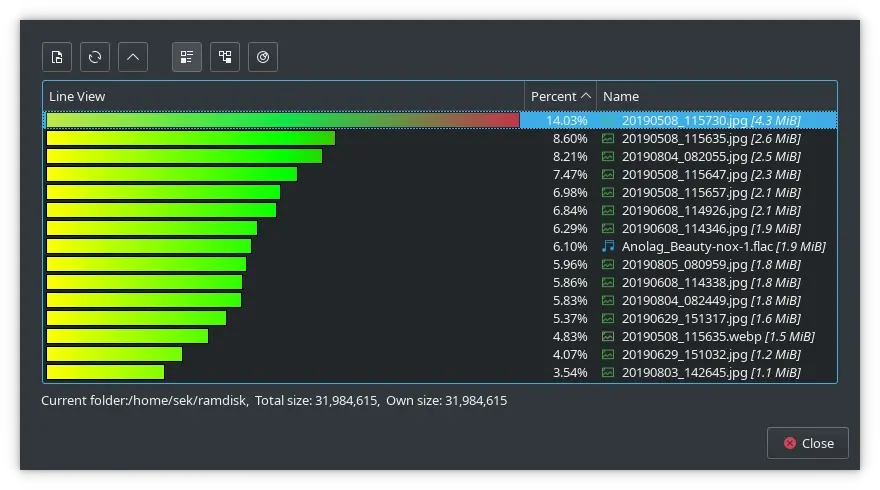
(Seth Kenlon, CC BY-SA 4.0)
Krusader supports archive formats, too, so you don't need to install an archive utility. Krusader can interact natively with ace, arj, bzip2, deb, gzip, iso, lha, rar, rpm, tar, zip, 7-zip.
But wait, there's more. Because Krusader is built on top of the KDE Framework, it also understands all the KIO modules the Plasma Desktop can use. For instance, to quickly go to a Samba share, you can use the smb:// prefix in your URL, and you can log in to a remote system over SSH using fish:// prefix.
Custom actions
Krusader also features the Useractions menu, a place where you can define custom actions. An action can be an arbitrary command, or it can a hook into built-in Krusader functions.
To hook into Krusader, you use placeholders, which are keywords you can use in your commands.
A placeholder begins with a percent sign (%), then a panel indicator. There are five possible panel indicators:
-
a: active panel
-
o: other panel (the one that's not active)
-
l: left panel
-
r: right panel
-
_: panel not applicable
For instance, suppose you want to create an action to convert a selection of images to the webp format. The command you might use for this in a terminal is:
$ convert image_001.png image_001.webpBut in Krusader, the name of the image must be variable, because it won't always be image_001 that you want to convert. You need a placeholder.
Here's the command in Krusader:
convert %aList("Selected")% %aCurrent(0,0)%.webpThis action invokes the convert command from ImageMagick and executes it on the current selection (whether it's one file or multiple files). Its destination is the current panel (the 0,0 in parentheses disables some optional features) with the file extension of .webp. These are the placeholders I find myself using the most:
-
List: selected items or a list of the first parameter (for instance, a list of paths) -
Current: the current item -
Path: the panel's path -
Count: the number of first parameter (for instance, the number of items selected in aList) -
Filter: the panel's filter mask -
Select: set what is selected -
Goto: change the panel's path -
Ask: get user input -
Clipboard: manipulate the clipboard -
Each: split a command into a list, and execute each command one after the other
There are about 20 placeholders to learn, and they're all listed in the Krusader handbook, available from the Help menu.
Krusader is powerful
Krusader has everything you need. It's configurable enough that you can emphasize the parts you want to use, or hide the parts you don't use often. Whether you use Krusader as a humble file manager or the all-encompassing interface to your Linux system, it's a satisfyingly powerful application, and you owe it to yourself to give it a try.

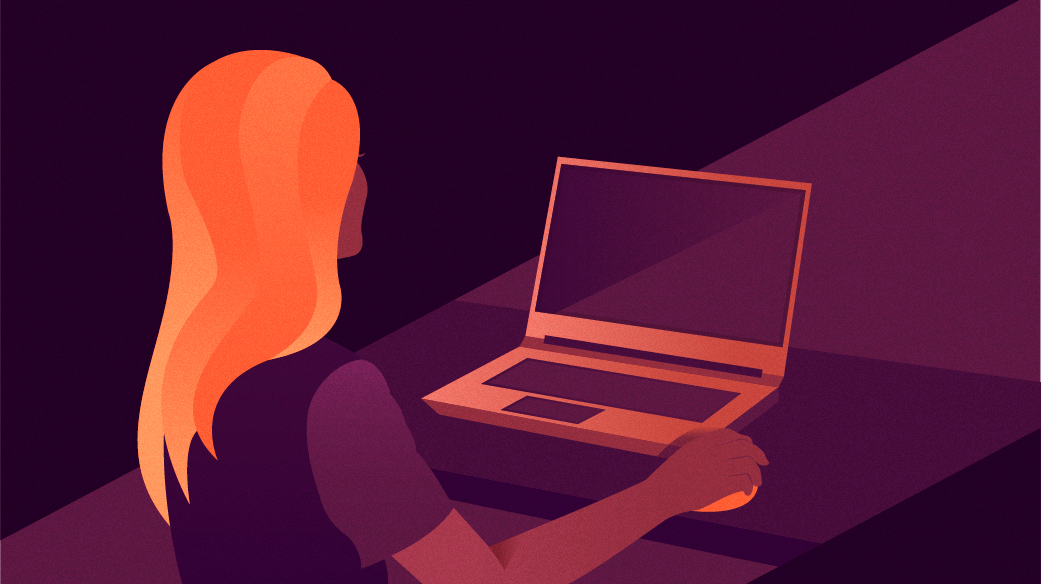





4 Comments