Online learning is becoming more prevalent, which means educators need easy to use tools for creating online learning materials. There are several closed source, commercial programs available (e.g., Adobe's Captivate), but these programs are expensive (even at academic discount prices) and are sometimes too complex for educators who just want to quickly and easily create a learning object. An excellent, easy to use, open source alternative is Xerte, a learning object creation tool developed by the University of Nottingham.
So, what exactly is a learning object? According to Wikipedia, it is "a collection of content items, practice items, and assessment items that are combined based on a single learning objective."
There are several packages released under the Xerte brand. Xerte Online Toolkits is a web-based package that allows a user to create learning objects in any web browser that has the Flash plugin installed (it has to be Adobe's flash, unfortunately GNU Gnash and Lightspark will not work.) There is also a Developer's Edition of Xerte, which is a application that can be installed on a computer running Microsoft Windows (sadly, it does not run under Wine on Linux.) Lastly, there is a beta version of the next major release of the Developer's Edition, also listed as the Xerte Flex Compiler on the Xerte site. This version is major revision and provides many new features, including the ability to develop iOS and Android apps. Xerte Online Toolkits is the most approachable for new Xerte users, and due to its browser-based nature, it has the benefit of being cross platform. For those reasons, I will be focusing mostly on the Online Toolkits.
For a brief introduction to Xerte Online Toolkits, watch this video from the University of Nottingham.
Installing Xerte Online Toolkits
Xerte Online Toolkits is designed to be installed on a server and used by multiple users. However, for those who just want to try it out, Xerte works very well with XAMPP. XAMPP is prepackaged version of Apache, MySQL, PHP, and several other programs. It makes it possible for a user to run a web server on their own machine so that web-based projects, like Xerte Online Toolkits, can be run locally. XAMPP can even be installed on a USB drive so that you can take your Xerte Online Toolkits installation with you. There is a document with full installation instructions included with the Xerte Online Toolkits download, but the basic instructions are as follows:
- Download and install XAMPP
- Start XAMPP's Apache and MySQL services
- Download Xerte Online Toolkits and extract the archive into folder named "xerte" in XAMPP's "htdocs" directory
- Open a web browser and type
https://localhost/xertein the address bar - When the page loads, you will be looking at the first page of Xerte's installer. Simply select the XAMPP install option, wait for the installer to do a few things, and then you are done. Make sure to write down the admin login information.
Once you have Xerte Online Toolkits installed, you'll be able to use Xerte Online Toolkits on your own computer. You will be logged in as "Guest" and several of the sharing features won't work (the URLs created will not be usable by other people), but you will be able to create learning objects and export them for use in a Learning Management System (LMS). Xerte creates SCORM (Sharable Content Object Reference Model) compliant learning objects, so you can use them with just about any LMS, or you can use the "Deployment Zip" option to export an archive that contains a copy of the learning object that can be deployed outside a LMS, or used with a non-SCORM compliant LMS.
If you decide you want to install Xerte Online Toolkits on a server, simply download Xerte Online Toolkits, extract the files to a directory on your web server, set up a database for Xerte in MySQL (or MariaDB), and go the appropriate URL a web browser to start the install process using the "full install" option. Go through the steps and a few minutes later, you will have a working Xerte installation. However, this installation will still use the Guest login option.
You probably will not want all of your users sharing a single guest account, so can change that to several different options. In addition to the Guest login method, Xerte Online Toolkits support user authentication by LDAP, Database (login information is stored in the Xerte database), Static (login information is stored in an array in a php file; this method is depreciated in favor of the Database method, but it still works), and Moodle (Xerte Online Toolkits in integrated with an installation of Moodle and the Moodle login information is used for Xerte.) The instructions for configuring each of these options are included in the installation instructions in the Xerte Online Toolkits download.
Creating a learning object
Xerte Online Toolkits provides three project templates: Bootstrap Template, RSS Feed, and Xerte Online Toolkit. The Bootstrap in Bootstrap Template refers to Twitter Bootstrap and this template can be used to easily create lessons that have a responsive design, so they work well with mobile learning. Bootstrap Template does not have all the advanced, interactive learning tools that can be found in the Xerte Online Toolkit template, but it provides enough tools to create an instructional lesson. The RSS Feed template does exactly what you would expect, it creates an RSS feed. An instructor can use the RSS Feed template to create a curated list of news articles that they want their students to read and discuss.
While both the Bootstrap and RSS templates are nice, the real star of Xerte Online Toolkits is the Xerte Online Toolkit template. This template provides the tools to create interactive learning objects. Lessons do not have to be just text, images, or videos. There are 20 different interactive activities and games that can be included in a learning object. These activities enhance the learning process by making it interactive and can provide the learner with immediate feedback. And because the learning objects are SCORM compliant, the scores from a Quiz can be integrated into a LMS's grade book. In addition to the interactive activities, the Xerte Online Toolkit template includes the ability to integrate Wikipedia pages, Flickr slideshows, maps from various sources (including Google Maps), and a wide variety of other things. Projects created using the Xerte Online Toolkit template can be exported using either a HTML5/JavaScript or a Flash-based interface (the default is the HTML5 interface.)

Creating a learning object is a very simple process. The user interface is straight forward (as can be seen in the screenshot above.) The left side of the window contains the list of pages in the learning object. The Insert button opens a menu that lists all the available page types and the Copy and Delete buttons do exactly what they say they do. The items in the left panel can be reorganized by dragging them around or by using the arrows at the bottom, so it is possible to easily reorganize a lesson. The right side of the screen displays the options for the item currently selected on the left. The options are pretty straight forward, just fill in the information and you are all set. Even the Advanced Options and Optional Properties are easy to understand. The only major drawback is the lack of a spell checker, but that can be avoided by writing content in LibreOffice or Word and pasting it in.
There is zero programming involved in creating a learning object with Xerte Online Toolkits. Adding a hyperlink inside a block of text is probably the most complicated thing most users might want to do on a regular basis, but that only requires some very basic HTML skills, if they want to enter the markup manually. Xerte does have a menu option to add hyperlinks, but the option is in the right-click menu, so it is possible that some people might miss it (very few things in Xerte require using the right-click menu.) Xerte Online Toolkits makes it easy for instructors to focus on pedagogy, instead of having to learn technical skills. And if a user does want to progress beyond what Xerte Online Toolkits can do, the Xerte Developer's Edition allows the user to dig deeper, write code, and create even more complex learning objects.
Sharing a learning object
Beyond the export options used to create an archive to import into a LMS, Xerte Online Toolkits has several nice options for sharing learning objects with others (assuming that Xerte Online Toolkits is installed on a server.) A project can be shared with someone with an account on the same server so that they can work on it with you, or you can give them read-only access. It is also possible to ask colleagues for a peer-review of your work. They will receive access to your work and have the opportunity to provide you with feedback. You can also share a learning object by enabling the RSS option in an project's properties, so other people can see your learning object when they subscribe to the RSS feed for your Xerte server, or for your user account. If you really want to share your object with the world, enabling the "Open Content" option makes it so your learning object is picked up and included in the Xerte Public E-Learning Repository (XPERT) under a license of your choice (various Creative Commons licenses are included by default but a server admin can change which licenses are available to users.) You can also search XPERT for learning materials to adapt or include in your own lessons (not all the items in XPERT are Xerte projects.)
Xerte resources
You can use the following resources to learn more about Xerte.
- The University of Nottingham's Xerte Site
- The Xerte Community Site
- The Xerte Wiki
- The Xerte Mailing List
- The XPERT Repository
More resources: What is open education? and Youth using open source (a free eBook).

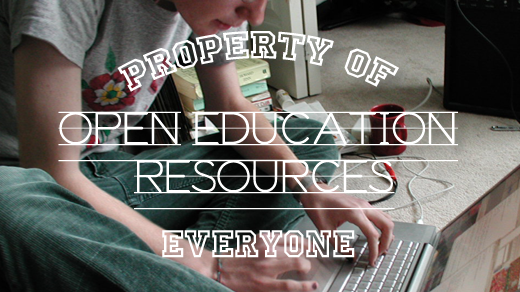





Comments are closed.