Managing an infrastructure of servers is a non-trivial task. When one cluster is misbehaving, logging in to multiple servers, checking each log, and using multiple filters until you find the culprit is not an efficient use of resources.
The first step to improve the methods that handle your infrastructure or applications is to implement a centralized logging system. This will enable you to gather logs from any application or system into a centralized location and filter, aggregate, compare, and analyze them. If there are servers or applications, there should be a unified logging layer.
Thankfully, we have an open source stack to simplify this. With the combination of Elasticsearch, Fluentd, and Kibana (EFK), we can create a powerful stack to collect, store, and visualize data in a centralized location.
Let’s start by defining each component to get the big picture. Elasticsearch is an open source distributed, RESTful search and analytics engine, or simply an object store where all logs are stored. Fluentd is an open source data collector that lets you unify the data collection and consumption for better use and understanding of data. And finally, Kibana is a web UI for Elasticsearch.
A picture is worth a thousand words:
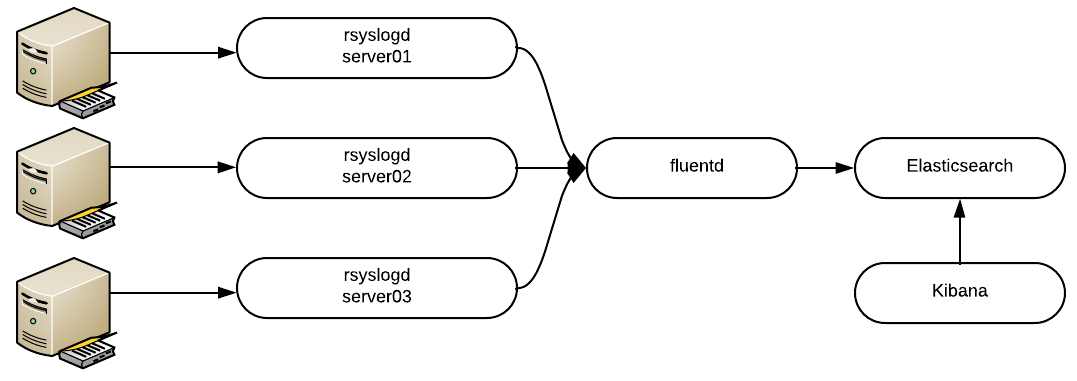
EFK Stack using a centralized Fluentd aggregator.
There are other ways to collect logs, like running a small Fluentd forwarder in each host, but that’s beyond the scope of this article.
Requirements
We will install each component in its own Docker container. With Docker we can deploy each component faster, focusing in EFK rather than distro-specific bits, and we can always delete the containers and start all over again. We will be using official, upstream images.
To learn more about Docker, read Vincent Batts's excellent article: A beginners' guide to Docker.
Increase the mmap limits by running the following command as root:
$ sudo sysctl -w vm.max_map_count=262144To set this value permanently, update the vm.max_map_count setting in /etc/sysctl.conf.
This is required; otherwise, Elasticsearch can crash.
Running Elasticsearch
To allow the containers to communicate with each other, create a Docker network:
$ sudo docker network create efk
[...]
Execute the following command to start Elasticsearch in Docker:
$ sudo docker run --network=efk --name elasticsearch -d -p 9200:9200 -p 9300:9300 -e "discovery.type=single-node" -e "cluster.name=docker-cluster" -e "bootstrap.memory_lock=true" -e "ES_JAVA_OPTS=-Xms512m -Xmx512m" --ulimit memlock=-1:-1 -v elasticdata:/usr/share/elasticsearch/data docker.elastic.co/elasticsearch/elasticsearch-oss:6.2.2Verify the container is running:
$ sudo docker ps
CONTAINER ID IMAGE COMMAND CREATED STATUS PORTS NAMES
6e0db1486ee2 docker.elastic.co/elasticsearch/elasticsearch-oss:6.2.2 "/usr/local/bin/docke" About a minute ago Up About a minute 0.0.0.0:9200->9200/tcp, 0.0.0.0:9300->9300/tcp elasticsearch
Let’s decouple the command to understand what we just did:
- We use
docker runto create a new container. - We use
--networkto attach the container to that specific network. - We need to define a container name; it will be used as the hostname.
- The parameter
-pmaps our host ports to the container ports. Elasticsearch uses the ports 9200 and 9300. - The multiple parameters with
-eare environment variables that are passed to the container to change configurations. - We define a custom
ulimitto disable swapping for performance and node stability. - Containers, by design, are ephemeral. This means they don’t store data, so in order to keep the data and logs safe, we need to create a volume and mount it inside the container. In our case it is mounted to
/usr/share/elasticsearch/data. This is the path where Elasticsearch stores the data.
Verify the volume was created:
$ sudo docker volume ls
[...]
local elasticdata
This volume will survive even if you delete the container.
Great! Elasticsearch is running. Let’s move on.
Running Kibana
Kibana is a much simpler command. Execute the following command to spin it:
$ sudo docker run --network=efk --name kibana -d -p 5601:5601 docker.elastic.co/kibana/kibana-oss:6.2.2By default, Kibana will try to communicate to the host named elasticsearch.
Verify that you can access Kibana in your browser at this URL: http://<docker host>:5601
At this point, Elasticsearch is not indexing any data, so you won’t be able to do much yet.
Let’s start collecting logs!
Running Fluentd
The following steps are trickier, as the official Docker image doesn’t include the Elasticsearch plugin. We will customize.
Create a directory called fluentd with a subdirectory called plugins:
$ mkdir -p fluentd/pluginsNow let’s create the Fluentd configuration file. Inside the directory fluentd, create a file called fluent.conf with the following content:
$ cat fluentd/fluent.conf
<source>
type syslog
port 42185
tag rsyslog
</source>
<match rsyslog.**>
type copy
<store>
type elasticsearch
logstash_format true
host elasticsearch # Remember the name of the container
port 9200
</store>
</match>
The block <source> enables the syslog plugin, the port and address where it will listen. The block <match rsyslog.**> will match all logs coming from the syslog plugin and will send the data to Elasticsearch.
Now create another file inside the Fluentd folder called Dockerfile:
$ cat fluentd/Dockerfile
FROM fluent/fluentd:v0.12-onbuild
RUN apk add --update --virtual .build-deps \
sudo build-base ruby-dev \
&& sudo gem install \
fluent-plugin-elasticsearch \
&& sudo gem sources --clear-all \
&& apk del .build-deps \
&& rm -rf /var/cache/apk/* \
/home/fluent/.gem/ruby/2.3.0/cache/*.gem
This will modify the official Fluentd Docker image and add Elasticsearch support.
The Fluentd directory should look like this:
$ ls fluentd/
Dockerfile fluent.conf plugins
Now we can build the container. Execute the following command within the Fluentd directory:
$ sudo docker build fluentd/
[...]
Successfully built <Image ID>
Now we are ready to start the final piece of our stack. Execute the following command to start the container:
$ sudo docker run -d --network efk --name fluentd -p 42185:42185/udp <Image ID>Your Unified Logging Stack is deployed. Now it’s time to point configure your host's rsyslog to send the data to Fluentd.
Log into each of the nodes you want to collect logs from, and add the following line at the end of /etc/rsyslog.conf :
*.* @<Docker Host>:42185Then restart rsyslog service:
$ sudo systemctl restart rsyslogDon’t forget to check Kibana—all your logs are going to be there.
Wrapping everything up with Docker Compose
We can use Docker Compose to combine all the steps we did previously into a single command. Compose is a tool for defining and running multi-container Docker applications. With Compose, you use a YAML file (known as a Compose file) to configure an application's services; in our case, EFK services.
To install Docker Compose, execute the following commands:
$ sudo curl -L https://github.com/docker/compose/releases/download/1.19.0/docker-compose-`uname -s`-`uname -m` -o /usr/local/bin/docker-compose
$ sudo chmod +x /usr/local/bin/docker-compose
Verify it is working:
$ docker-compose version
docker-compose version 1.19.0, build 9e633ef
Awesome! All the steps we did previously can be summarized with the following docker-compose.yml file (we still need to create the Fluentd folder and files):
$ cat docker-compose.yml
version: '2.1'
services:
fluentd:
build: ./fluentd
links:
- "elasticsearch"
expose:
- 42185
ports:
- "42185:42185/udp"
logging:
driver: "json-file"
options:
max-size: 100m
max-file: "5"
elasticsearch:
image: docker.elastic.co/elasticsearch/elasticsearch-oss:6.2.2
container_name: elasticsearch
ports:
- "9200:9200"
environment:
- "discovery.type=single-node"
- "cluster.name=docker-cluster"
- "bootstrap.memory_lock=true"
- "ES_JAVA_OPTS=-Xms512m -Xmx512m"
ulimits:
memlock:
soft: -1
hard: -1
volumes:
- elasticdata:/usr/share/elasticsearch/data
kibana:
image: docker.elastic.co/kibana/kibana-oss:6.2.2
container_name: kibana
links:
- "elasticsearch"
ports:
- "5601:5601"
volumes:
elasticdata:
driver: local
Then you can bring all the containers up with one command:
$ sudo docker-compose upAnd if you want to delete all the containers (except the volumes):
$ sudo docker-compose rmWith one simple YAML file, your proof of concept is ready to be deployed anywhere, with consistent results. When you have tested the solution thoroughly, don't forget to read the official Elasticsearch, Fluentd, and Kibana documentation to make your implementation production grade.
As you play with the EFK (and Docker) you will recognize how practical it is, and your life as a sysadmin will never be the same.
Further reading
Install Elasticsearch with Docker
Installing Fluentd with Docker







Comments are closed.