Node.js can be very useful when it comes to building command-line interfaces (CLIs). In this post, I'll teach you how to use Node.js to build a CLI that asks some questions and creates a file based on the answers.
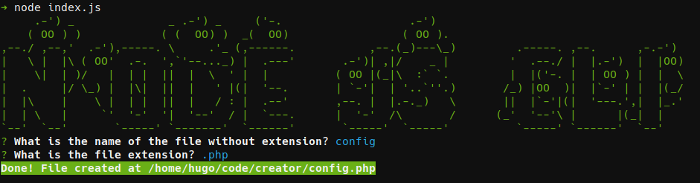
Get started
Let's start by creating a brand new npm package. (Npm is the JavaScript package manager.)
mkdir my-script
cd my-script
npm initNpm will ask some questions. After that, we need to install some packages.
npm install --save chalk figlet inquirer shelljsHere's what these packages do:
- Chalk: Terminal string styling done right
- Figlet: A program for making large letters out of ordinary text
- Inquirer: A collection of common interactive command-line user interfaces
- ShellJS: Portable Unix shell commands for Node.js
Make an index.js file
Now we'll create an index.js file with the following content:
#!/usr/bin/env node
const inquirer = require("inquirer");
const chalk = require("chalk");
const figlet = require("figlet");
const shell = require("shelljs");Plan the CLI
It's always good to plan what a CLI needs to do before writing any code. This CLI will do just one thing: create a file.
The CLI will ask two questions—what is the filename and what is the extension?—then create the file, and show a success message with the created file path.
// index.js
const run = async () => {
// show script introduction
// ask questions
// create the file
// show success message
};
run();The first function is the script introduction. Let's use chalk and figlet to get the job done.
const init = () => {
console.log(
chalk.green(
figlet.textSync("Node JS CLI", {
font: "Ghost",
horizontalLayout: "default",
verticalLayout: "default"
})
)
);
}
const run = async () => {
// show script introduction
init();
// ask questions
// create the file
// show success message
};
run();Second, we'll write a function that asks the questions.
const askQuestions = () => {
const questions = [
{
name: "FILENAME",
type: "input",
message: "What is the name of the file without extension?"
},
{
type: "list",
name: "EXTENSION",
message: "What is the file extension?",
choices: [".rb", ".js", ".php", ".css"],
filter: function(val) {
return val.split(".")[1];
}
}
];
return inquirer.prompt(questions);
};
// ...
const run = async () => {
// show script introduction
init();
// ask questions
const answers = await askQuestions();
const { FILENAME, EXTENSION } = answers;
// create the file
// show success message
};Notice the constants FILENAME and EXTENSIONS that came from inquirer.
The next step will create the file.
const createFile = (filename, extension) => {
const filePath = `${process.cwd()}/${filename}.${extension}`
shell.touch(filePath);
return filePath;
};
// ...
const run = async () => {
// show script introduction
init();
// ask questions
const answers = await askQuestions();
const { FILENAME, EXTENSION } = answers;
// create the file
const filePath = createFile(FILENAME, EXTENSION);
// show success message
};And last but not least, we'll show the success message along with the file path.
const success = (filepath) => {
console.log(
chalk.white.bgGreen.bold(`Done! File created at ${filepath}`)
);
};
// ...
const run = async () => {
// show script introduction
init();
// ask questions
const answers = await askQuestions();
const { FILENAME, EXTENSION } = answers;
// create the file
const filePath = createFile(FILENAME, EXTENSION);
// show success message
success(filePath);
};Let's test the script by running node index.js. Here's what we get:
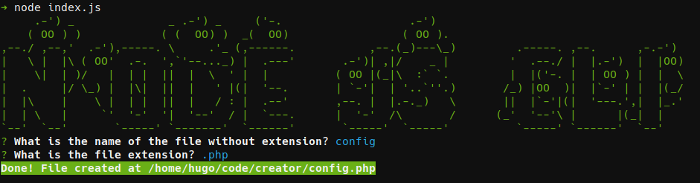
The full code
Here is the final code:
#!/usr/bin/env node
const inquirer = require("inquirer");
const chalk = require("chalk");
const figlet = require("figlet");
const shell = require("shelljs");
const init = () => {
console.log(
chalk.green(
figlet.textSync("Node JS CLI", {
font: "Ghost",
horizontalLayout: "default",
verticalLayout: "default"
})
)
);
};
const askQuestions = () => {
const questions = [
{
name: "FILENAME",
type: "input",
message: "What is the name of the file without extension?"
},
{
type: "list",
name: "EXTENSION",
message: "What is the file extension?",
choices: [".rb", ".js", ".php", ".css"],
filter: function(val) {
return val.split(".")[1];
}
}
];
return inquirer.prompt(questions);
};
const createFile = (filename, extension) => {
const filePath = `${process.cwd()}/${filename}.${extension}`
shell.touch(filePath);
return filePath;
};
const success = filepath => {
console.log(
chalk.white.bgGreen.bold(`Done! File created at ${filepath}`)
);
};
const run = async () => {
// show script introduction
init();
// ask questions
const answers = await askQuestions();
const { FILENAME, EXTENSION } = answers;
// create the file
const filePath = createFile(FILENAME, EXTENSION);
// show success message
success(filePath);
};
run();Use the script anywhere
To execute this script anywhere, add a bin section in your package.json file and run npm link.
{
"name": "creator",
"version": "1.0.0",
"description": "",
"main": "index.js",
"scripts": {
"test": "echo \"Error: no test specified\" && exit 1",
"start": "node index.js"
},
"author": "",
"license": "ISC",
"dependencies": {
"chalk": "^2.4.1",
"figlet": "^1.2.0",
"inquirer": "^6.0.0",
"shelljs": "^0.8.2"
},
"bin": {
"creator": "./index.js"
}
}Running npm link makes this script available anywhere.
That's what happens when you run this command:
/usr/bin/creator -> /usr/lib/node_modules/creator/index.js
/usr/lib/node_modules/creator -> /home/hugo/code/creatorIt links the index.js file as an executable. This is only possible because of the first line of the CLI script: #!/usr/bin/env node.
Now we can run this script by calling:
$ creatorWrapping up
As you can see, Node.js makes it very easy to build nice command-line tools! If you want to go even further, check this other packages:
- meow – a simple command-line helper
- yargs – a command-line opt-string parser
- pkg – package your Node.js project into an executable
Tell us about your experience building a CLI in the comments.

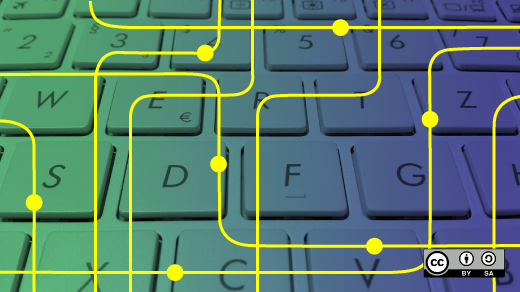





Comments are closed.