Almost ever since I first started using Linux, I've been on a mission to find the perfect window manager.
My first experience with Linux was in the late 90s, and I first tried installing it on my own in the early 2000s. Like many converts, my previous experience was largely with Windows, and so my early mission was to find an experience that closely replicated Windows, or at least let me interact with it in a familiar way.
Over the years, I've tried quite a few different environments and window managers: Enlightenment, KDE (Plasma), GNOME, MATE, Xfce, i3 (and i3-gaps), LXDE, Unity (Compiz), and many others I've probably forgotten about.
But I always seem to keep coming back to GNOME. It's just a better and more cohesive experience across several of the applications and environments I use with regularity. GNOME provides a true desktop environment, where you can expect things to (generally) behave nicely together and just work.
One of the things that drew me to try other options, to begin with, was a quest for simplicity. I love window managers where the system gets out of your way and lets you focus on your work, as is the case with many tiling window managers like i3. If you're willing to take the time to learn the various commands to manipulate your windows with the keyboard, you see the dividends. But unlike GNOME, it is definitely not newcomer friendly. Say goodbye to an out-of-the-box point-and-click setup.
The revelation in my search was realizing I could have it all: a stable, consistent environment where I could still use my mouse in a crunch but still put my primary focus on keyboard interaction. The keyboard shortcuts had been there all along, of course, but I'd never been forced to learn them, so I hadn't. I had taken the lazy way out.
So I've been making a concerted effort to learn the GNOME keyboard shortcuts, and honestly, it hasn't been as hard to stick with them as I had thought. Just like any other set of keyboard shortcuts, the trick is to practice them a bit, and then do what you can to discourage you from slipping back into your old ways. I set my mouse just a wee bit further away, and when practical, will flip the switch on the bottom when I'm in a keyboard-heavy activity so I'm not tempted by muscle memory.
The other trick is to have a good cheat sheet handy, posted up somewhere that you can easily see it. I made my own for GNOME, and I've created a version of it that you can download too.
The GNOME project turns twenty-one years old this month, but as it keeps growing and evolving to keep up with the changing needs of computing environments, it wouldn't surprise me if I'm still using it twenty-one years from now. And if you are too, I hope you will have taken the time to learn the keyboard shortcuts by then.

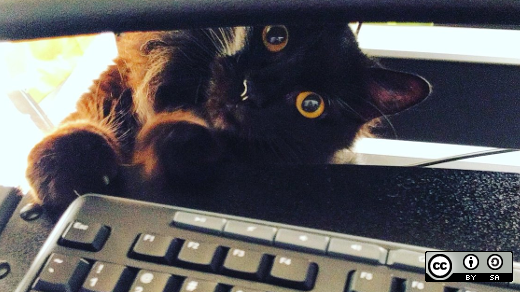
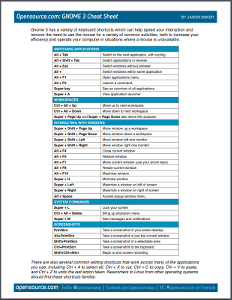





2 Comments