I usually read eBooks on my phone or with my Kobo eReader. I've never been comfortable reading books on larger screens. However, many people regularly read books on their laptops or desktops. If you are one of them (or think you might be), I'd like to introduce you to three eBook readers for the Linux desktop.
Bookworm
Bookworm is billed as a "simple, focused eBook reader." And it is. Bookworm has a basic set of features, which some people will complain about being too basic or lacking functionality (whatever that word means). Bookworm does one thing and does it well without unnecessary frills.
The application's interface is very clean and uncluttered.
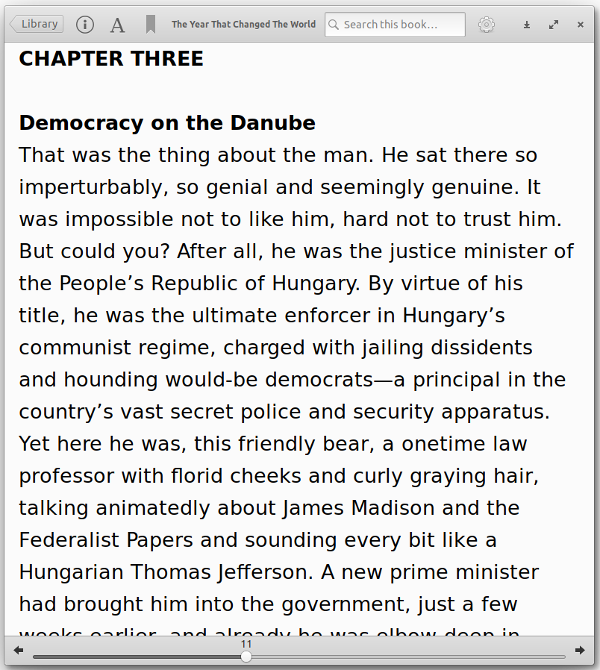
You navigate through a book by pressing:
- The space bar to move down a page
- The Down and Up arrow keys to move down and up a single line
- The Right and Left arrow keys to jump to the next or previous chapter
You can also annotate portions of a book and insert bookmarks to jump back to a page.
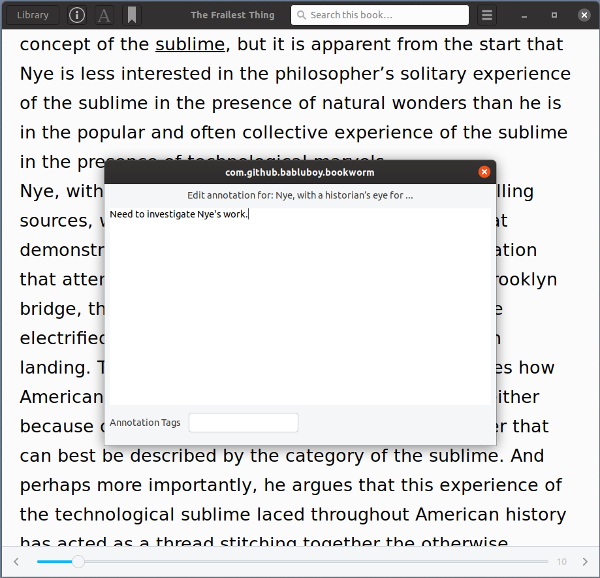
Bookworm doesn't have many configuration options. You can change the size and spacing of a book's font, enable a two-page reading view or dark mode, and add folders that Bookworm will scan to find new eBooks.
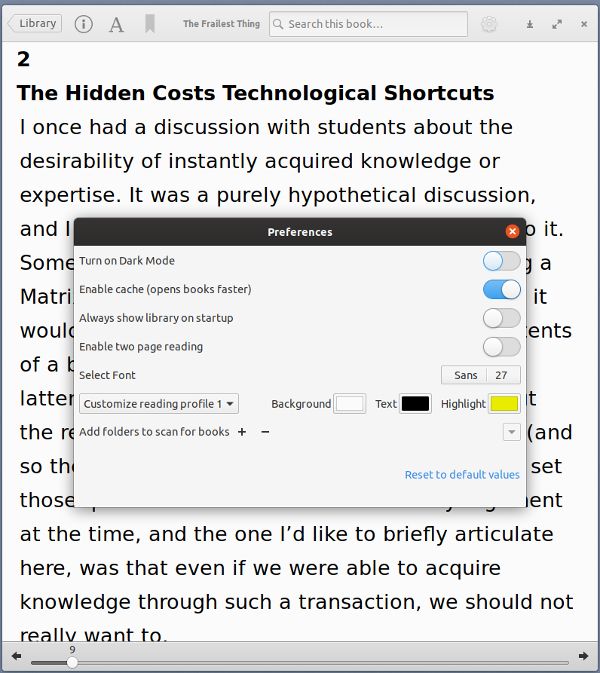
Bookworm supports the most widely used eBook formats: EPUB, PDF, MOBI, and FB2. You can also use Bookworm to read popular digital comic book formats CBR and CBZ. I've tested Bookworm with only the first three formats. PDF files are readable, but they load slowly and the formatting can be rather ugly.
Foliate
As far as features go, Foliate is a step or two above Bookworm. Not only does it have several more features, but it also has more configuration options. You get all of that in a zippy, clean, and uncluttered package.
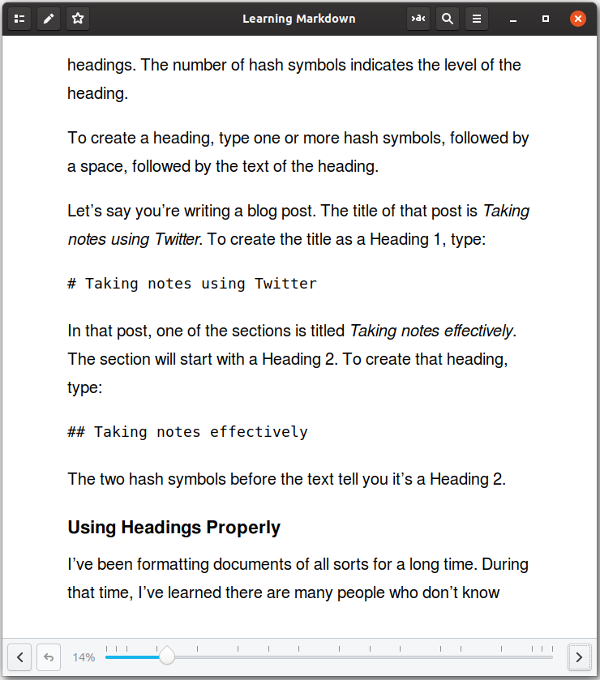
You can navigate through an eBook in Foliate using the space bar, arrow keys, or PgUp and PgDn keys. There's nothing unique there.
You can also annotate text, look up and translate words and phrases, and look up the meanings of words. If you have a text-to-speech application installed on your computer, Foliate can use it to read books aloud.
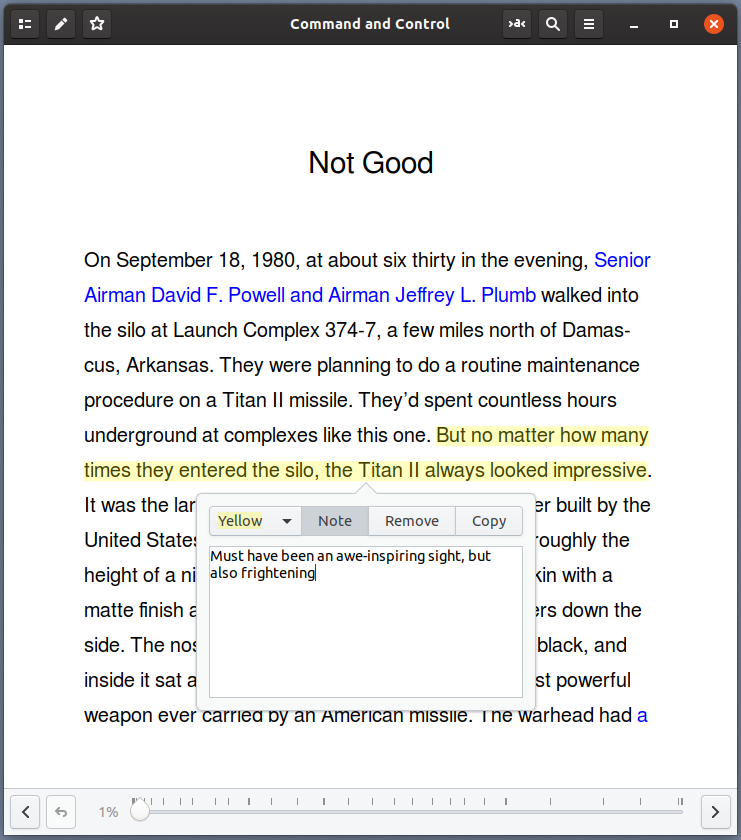
opensource.com
Foliate has a few more customization options than Bookworm. You can change a book's font and its size, the spacing of lines, and the size of a book's margins. You can also increase or decrease the brightness and select one of four built-in themes.
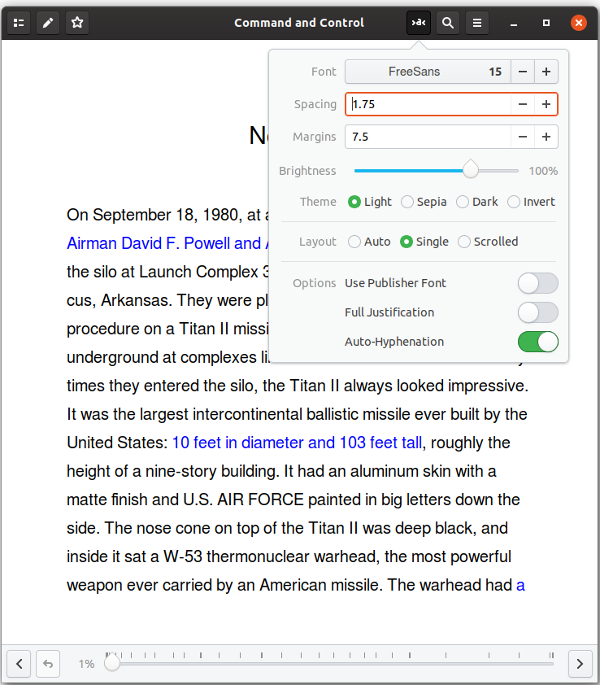
You can read books in the EPUB, MOBI, AZW, and AZW3 formats using Foliate. In case you're wondering, the latter three are closed formats used with books published for Amazon's Kindle eReader
Calibre's eBook viewer
eBook viewer is a component of the Calibre eBook management tool. Like its parent, the eBook viewer feature isn't the prettiest piece of software out there.
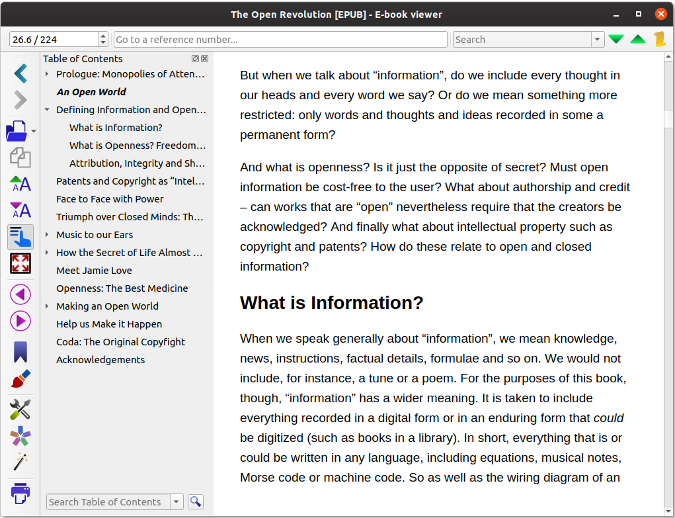
Don't let that put you off, though. It's a solid desktop eBook reader.
You navigate through an eBook in Calibre's e-book viewer using the arrow and PgUp/PgDn keys or by pressing the space bar. You can also look up words in an online dictionary and add bookmarks throughout a book. E-book viewer lacks an annotation function, but its built-in search engine is solid, and you can save books as PDFs (though I'm not sure why you'd want to).
Configuration options are an area where this eBook viewer shines. It has far more of them than both Bookworm and Foliate combined. You can change everything from fonts to the layout of text to how text is broken up into pages. On top of that, you can customize the keyboard shortcuts for using the application and add your favorite dictionary website or sites to help you look up words in a book you're reading.
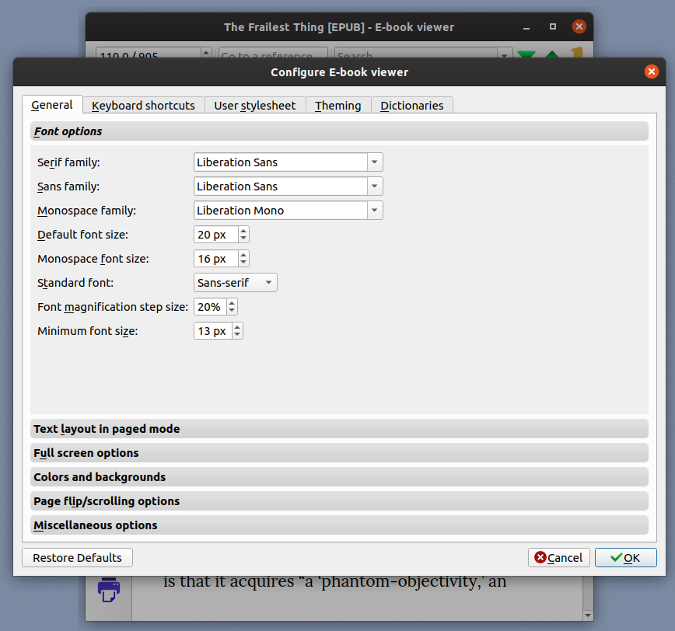
One useful feature of Calibre's eBook viewer is the ability to apply your own CSS file to your e-books. CSS, in case you're wondering, is a way to format web pages (which is what many e-books are made of). If you're a master with CSS, you can copy and paste your CSS file into the User stylesheet tab in eBook viewer's Preferences window. That's the ultimate in customization.
eBook viewer, according to its developer, "can display all the major e-book formats." If you're wondering what those formats are, here's a list. I've tested it with just a few of those formats and have had no problems with them.
Final thought
Whether you're looking for a simple eBook reader or one with bells and whistles and whatever else, the three applications in this article are good choices. Any of them can make reading an eBook on a larger screen easier.
This article is based on an article published on Open Source Musings and appears here via a CC BY-SA 4.0 license.

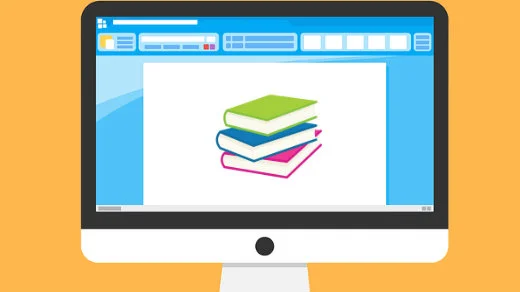
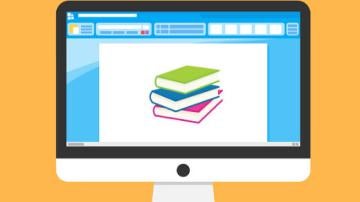





4 Comments