In my experience as a sysadmin, I have often found network connectivity issues challenging to troubleshoot. For those situations, tcpdump is a great ally.
Tcpdump is a command line utility that allows you to capture and analyze network traffic going through your system. It is often used to help troubleshoot network issues, as well as a security tool.
A powerful and versatile tool that includes many options and filters, tcpdump can be used in a variety of cases. Since it's a command line tool, it is ideal to run in remote servers or devices for which a GUI is not available, to collect data that can be analyzed later. It can also be launched in the background or as a scheduled job using tools like cron.
In this article, we'll look at some of tcpdump's most common features.
1. Installation on Linux
Tcpdump is included with several Linux distributions, so chances are, you already have it installed. Check whether tcpdump is installed on your system with the following command:
$ which tcpdump
/usr/sbin/tcpdumpIf tcpdump is not installed, you can install it but using your distribution's package manager. For example, on CentOS or Red Hat Enterprise Linux, like this:
$ sudo dnf install -y tcpdumpTcpdump requires libpcap, which is a library for network packet capture. If it's not installed, it will be automatically added as a dependency.
You're ready to start capturing some packets.
2. Capturing packets with tcpdump
To capture packets for troubleshooting or analysis, tcpdump requires elevated permissions, so in the following examples most commands are prefixed with sudo.
To begin, use the command tcpdump --list-interfaces (or -D for short) to see which interfaces are available for capture:
$ sudo tcpdump -D
1.eth0
2.virbr0
3.eth1
4.any (Pseudo-device that captures on all interfaces)
5.lo [Loopback]In the example above, you can see all the interfaces available in my machine. The special interface any allows capturing in any active interface.
Let's use it to start capturing some packets. Capture all packets in any interface by running this command:
$ sudo tcpdump --interface any
tcpdump: verbose output suppressed, use -v or -vv for full protocol decode
listening on any, link-type LINUX_SLL (Linux cooked), capture size 262144 bytes
09:56:18.293641 IP rhel75.localdomain.ssh > 192.168.64.1.56322: Flags [P.], seq 3770820720:3770820916, ack 3503648727, win 309, options [nop,nop,TS val 76577898 ecr 510770929], length 196
09:56:18.293794 IP 192.168.64.1.56322 > rhel75.localdomain.ssh: Flags [.], ack 196, win 391, options [nop,nop,TS val 510771017 ecr 76577898], length 0
09:56:18.295058 IP rhel75.59883 > gateway.domain: 2486+ PTR? 1.64.168.192.in-addr.arpa. (43)
09:56:18.310225 IP gateway.domain > rhel75.59883: 2486 NXDomain* 0/1/0 (102)
09:56:18.312482 IP rhel75.49685 > gateway.domain: 34242+ PTR? 28.64.168.192.in-addr.arpa. (44)
09:56:18.322425 IP gateway.domain > rhel75.49685: 34242 NXDomain* 0/1/0 (103)
09:56:18.323164 IP rhel75.56631 > gateway.domain: 29904+ PTR? 1.122.168.192.in-addr.arpa. (44)
09:56:18.323342 IP rhel75.localdomain.ssh > 192.168.64.1.56322: Flags [P.], seq 196:584, ack 1, win 309, options [nop,nop,TS val 76577928 ecr 510771017], length 388
09:56:18.323563 IP 192.168.64.1.56322 > rhel75.localdomain.ssh: Flags [.], ack 584, win 411, options [nop,nop,TS val 510771047 ecr 76577928], length 0
09:56:18.335569 IP gateway.domain > rhel75.56631: 29904 NXDomain* 0/1/0 (103)
09:56:18.336429 IP rhel75.44007 > gateway.domain: 61677+ PTR? 98.122.168.192.in-addr.arpa. (45)
09:56:18.336655 IP gateway.domain > rhel75.44007: 61677* 1/0/0 PTR rhel75. (65)
09:56:18.337177 IP rhel75.localdomain.ssh > 192.168.64.1.56322: Flags [P.], seq 584:1644, ack 1, win 309, options [nop,nop,TS val 76577942 ecr 510771047], length 1060
---- SKIPPING LONG OUTPUT -----
09:56:19.342939 IP 192.168.64.1.56322 > rhel75.localdomain.ssh: Flags [.], ack 1752016, win 1444, options [nop,nop,TS val 510772067 ecr 76578948], length 0
^C
9003 packets captured
9010 packets received by filter
7 packets dropped by kernel
$ Tcpdump continues to capture packets until it receives an interrupt signal. You can interrupt capturing by pressing Ctrl+C. As you can see in this example, tcpdump captured more than 9,000 packets. In this case, since I am connected to this server using ssh, tcpdump captured all these packets. To limit the number of packets captured and stop tcpdump, use the -c (for count) option:
$ sudo tcpdump -i any -c 5
tcpdump: verbose output suppressed, use -v or -vv for full protocol decode
listening on any, link-type LINUX_SLL (Linux cooked), capture size 262144 bytes
11:21:30.242740 IP rhel75.localdomain.ssh > 192.168.64.1.56322: Flags [P.], seq 3772575680:3772575876, ack 3503651743, win 309, options [nop,nop,TS val 81689848 ecr 515883153], length 196
11:21:30.242906 IP 192.168.64.1.56322 > rhel75.localdomain.ssh: Flags [.], ack 196, win 1443, options [nop,nop,TS val 515883235 ecr 81689848], length 0
11:21:30.244442 IP rhel75.43634 > gateway.domain: 57680+ PTR? 1.64.168.192.in-addr.arpa. (43)
11:21:30.244829 IP gateway.domain > rhel75.43634: 57680 NXDomain 0/0/0 (43)
11:21:30.247048 IP rhel75.33696 > gateway.domain: 37429+ PTR? 28.64.168.192.in-addr.arpa. (44)
5 packets captured
12 packets received by filter
0 packets dropped by kernel
$ In this case, tcpdump stopped capturing automatically after capturing five packets. This is useful in different scenarios—for instance, if you're troubleshooting connectivity and capturing a few initial packets is enough. This is even more useful when we apply filters to capture specific packets (shown below).
By default, tcpdump resolves IP addresses and ports into names, as shown in the previous example. When troubleshooting network issues, it is often easier to use the IP addresses and port numbers; disable name resolution by using the option -n and port resolution with -nn:
$ sudo tcpdump -i any -c5 -nn
tcpdump: verbose output suppressed, use -v or -vv for full protocol decode
listening on any, link-type LINUX_SLL (Linux cooked), capture size 262144 bytes
23:56:24.292206 IP 192.168.64.28.22 > 192.168.64.1.35110: Flags [P.], seq 166198580:166198776, ack 2414541257, win 309, options [nop,nop,TS val 615664 ecr 540031155], length 196
23:56:24.292357 IP 192.168.64.1.35110 > 192.168.64.28.22: Flags [.], ack 196, win 1377, options [nop,nop,TS val 540031229 ecr 615664], length 0
23:56:24.292570 IP 192.168.64.28.22 > 192.168.64.1.35110: Flags [P.], seq 196:568, ack 1, win 309, options [nop,nop,TS val 615664 ecr 540031229], length 372
23:56:24.292655 IP 192.168.64.1.35110 > 192.168.64.28.22: Flags [.], ack 568, win 1400, options [nop,nop,TS val 540031229 ecr 615664], length 0
23:56:24.292752 IP 192.168.64.28.22 > 192.168.64.1.35110: Flags [P.], seq 568:908, ack 1, win 309, options [nop,nop,TS val 615664 ecr 540031229], length 340
5 packets captured
6 packets received by filter
0 packets dropped by kernelAs shown above, the capture output now displays the IP addresses and port numbers. This also prevents tcpdump from issuing DNS lookups, which helps to lower network traffic while troubleshooting network issues.
Now that you're able to capture network packets, let's explore what this output means.
3. Understanding the output format
Tcpdump is capable of capturing and decoding many different protocols, such as TCP, UDP, ICMP, and many more. While we can't cover all of them here, to help you get started, let's explore the TCP packet. You can find more details about the different protocol formats in tcpdump's manual pages. A typical TCP packet captured by tcpdump looks like this:
08:41:13.729687 IP 192.168.64.28.22 > 192.168.64.1.41916: Flags [P.], seq 196:568, ack 1, win 309, options [nop,nop,TS val 117964079 ecr 816509256], length 372The fields may vary depending on the type of packet being sent, but this is the general format.
The first field, 08:41:13.729687, represents the timestamp of the received packet as per the local clock.
Next, IP represents the network layer protocol—in this case, IPv4. For IPv6 packets, the value is IP6.
The next field, 192.168.64.28.22, is the source IP address and port. This is followed by the destination IP address and port, represented by 192.168.64.1.41916.
After the source and destination, you can find the TCP Flags Flags [P.]. Typical values for this field include:
| Value | Flag Type | Description |
| S | SYN | Connection Start |
| F | FIN | Connection Finish |
| P | PUSH | Data push |
| R | RST | Connection reset |
| . | ACK | Acknowledgment |
This field can also be a combination of these values, such as [S.] for a SYN-ACK packet.
Next is the sequence number of the data contained in the packet. For the first packet captured, this is an absolute number. Subsequent packets use a relative number to make it easier to follow. In this example, the sequence is seq 196:568, which means this packet contains bytes 196 to 568 of this flow.
This is followed by the Ack Number: ack 1. In this case, it is 1 since this is the side sending data. For the side receiving data, this field represents the next expected byte (data) on this flow. For example, the Ack number for the next packet in this flow would be 568.
The next field is the window size win 309, which represents the number of bytes available in the receiving buffer, followed by TCP options such as the MSS (Maximum Segment Size) or Window Scale. For details about TCP protocol options, consult Transmission Control Protocol (TCP) Parameters.
Finally, we have the packet length, length 372, which represents the length, in bytes, of the payload data. The length is the difference between the last and first bytes in the sequence number.
Now let's learn how to filter packets to narrow down results and make it easier to troubleshoot specific issues.
4. Filtering packets
As mentioned above, tcpdump can capture too many packets, some of which are not even related to the issue you're troubleshooting. For example, if you're troubleshooting a connectivity issue with a web server you're not interested in the SSH traffic, so removing the SSH packets from the output makes it easier to work on the real issue.
One of tcpdump's most powerful features is its ability to filter the captured packets using a variety of parameters, such as source and destination IP addresses, ports, protocols, etc. Let's look at some of the most common ones.
Protocol
To filter packets based on protocol, specifying the protocol in the command line. For example, capture ICMP packets only by using this command:
$ sudo tcpdump -i any -c5 icmp
tcpdump: verbose output suppressed, use -v or -vv for full protocol decode
listening on any, link-type LINUX_SLL (Linux cooked), capture size 262144 bytesIn a different terminal, try to ping another machine:
$ ping opensource.com
PING opensource.com (54.204.39.132) 56(84) bytes of data.
64 bytes from ec2-54-204-39-132.compute-1.amazonaws.com (54.204.39.132): icmp_seq=1 ttl=47 time=39.6 msBack in the tcpdump capture, notice that tcpdump captures and displays only the ICMP-related packets. In this case, tcpdump is not displaying name resolution packets that were generated when resolving the name opensource.com:
09:34:20.136766 IP rhel75 > ec2-54-204-39-132.compute-1.amazonaws.com: ICMP echo request, id 20361, seq 1, length 64
09:34:20.176402 IP ec2-54-204-39-132.compute-1.amazonaws.com > rhel75: ICMP echo reply, id 20361, seq 1, length 64
09:34:21.140230 IP rhel75 > ec2-54-204-39-132.compute-1.amazonaws.com: ICMP echo request, id 20361, seq 2, length 64
09:34:21.180020 IP ec2-54-204-39-132.compute-1.amazonaws.com > rhel75: ICMP echo reply, id 20361, seq 2, length 64
09:34:22.141777 IP rhel75 > ec2-54-204-39-132.compute-1.amazonaws.com: ICMP echo request, id 20361, seq 3, length 64
5 packets captured
5 packets received by filter
0 packets dropped by kernelHost
Limit capture to only packets related to a specific host by using the host filter:
$ sudo tcpdump -i any -c5 -nn host 54.204.39.132
tcpdump: verbose output suppressed, use -v or -vv for full protocol decode
listening on any, link-type LINUX_SLL (Linux cooked), capture size 262144 bytes
09:54:20.042023 IP 192.168.122.98.39326 > 54.204.39.132.80: Flags [S], seq 1375157070, win 29200, options [mss 1460,sackOK,TS val 122350391 ecr 0,nop,wscale 7], length 0
09:54:20.088127 IP 54.204.39.132.80 > 192.168.122.98.39326: Flags [S.], seq 1935542841, ack 1375157071, win 28960, options [mss 1460,sackOK,TS val 522713542 ecr 122350391,nop,wscale 9], length 0
09:54:20.088204 IP 192.168.122.98.39326 > 54.204.39.132.80: Flags [.], ack 1, win 229, options [nop,nop,TS val 122350437 ecr 522713542], length 0
09:54:20.088734 IP 192.168.122.98.39326 > 54.204.39.132.80: Flags [P.], seq 1:113, ack 1, win 229, options [nop,nop,TS val 122350438 ecr 522713542], length 112: HTTP: GET / HTTP/1.1
09:54:20.129733 IP 54.204.39.132.80 > 192.168.122.98.39326: Flags [.], ack 113, win 57, options [nop,nop,TS val 522713552 ecr 122350438], length 0
5 packets captured
5 packets received by filter
0 packets dropped by kernelIn this example, tcpdump captures and displays only packets to and from host 54.204.39.132.
Port
To filter packets based on the desired service or port, use the port filter. For example, capture packets related to a web (HTTP) service by using this command:
$ sudo tcpdump -i any -c5 -nn port 80
tcpdump: verbose output suppressed, use -v or -vv for full protocol decode
listening on any, link-type LINUX_SLL (Linux cooked), capture size 262144 bytes
09:58:28.790548 IP 192.168.122.98.39330 > 54.204.39.132.80: Flags [S], seq 1745665159, win 29200, options [mss 1460,sackOK,TS val 122599140 ecr 0,nop,wscale 7], length 0
09:58:28.834026 IP 54.204.39.132.80 > 192.168.122.98.39330: Flags [S.], seq 4063583040, ack 1745665160, win 28960, options [mss 1460,sackOK,TS val 522775728 ecr 122599140,nop,wscale 9], length 0
09:58:28.834093 IP 192.168.122.98.39330 > 54.204.39.132.80: Flags [.], ack 1, win 229, options [nop,nop,TS val 122599183 ecr 522775728], length 0
09:58:28.834588 IP 192.168.122.98.39330 > 54.204.39.132.80: Flags [P.], seq 1:113, ack 1, win 229, options [nop,nop,TS val 122599184 ecr 522775728], length 112: HTTP: GET / HTTP/1.1
09:58:28.878445 IP 54.204.39.132.80 > 192.168.122.98.39330: Flags [.], ack 113, win 57, options [nop,nop,TS val 522775739 ecr 122599184], length 0
5 packets captured
5 packets received by filter
0 packets dropped by kernelSource IP/hostname
You can also filter packets based on the source or destination IP Address or hostname. For example, to capture packets from host 192.168.122.98:
$ sudo tcpdump -i any -c5 -nn src 192.168.122.98
tcpdump: verbose output suppressed, use -v or -vv for full protocol decode
listening on any, link-type LINUX_SLL (Linux cooked), capture size 262144 bytes
10:02:15.220824 IP 192.168.122.98.39436 > 192.168.122.1.53: 59332+ A? opensource.com. (32)
10:02:15.220862 IP 192.168.122.98.39436 > 192.168.122.1.53: 20749+ AAAA? opensource.com. (32)
10:02:15.364062 IP 192.168.122.98.39334 > 54.204.39.132.80: Flags [S], seq 1108640533, win 29200, options [mss 1460,sackOK,TS val 122825713 ecr 0,nop,wscale 7], length 0
10:02:15.409229 IP 192.168.122.98.39334 > 54.204.39.132.80: Flags [.], ack 669337581, win 229, options [nop,nop,TS val 122825758 ecr 522832372], length 0
10:02:15.409667 IP 192.168.122.98.39334 > 54.204.39.132.80: Flags [P.], seq 0:112, ack 1, win 229, options [nop,nop,TS val 122825759 ecr 522832372], length 112: HTTP: GET / HTTP/1.1
5 packets captured
5 packets received by filter
0 packets dropped by kernelNotice that tcpdumps captured packets with source IP address 192.168.122.98 for multiple services such as name resolution (port 53) and HTTP (port 80). The response packets are not displayed since their source IP is different.
Conversely, you can use the dst filter to filter by destination IP/hostname:
$ sudo tcpdump -i any -c5 -nn dst 192.168.122.98
tcpdump: verbose output suppressed, use -v or -vv for full protocol decode
listening on any, link-type LINUX_SLL (Linux cooked), capture size 262144 bytes
10:05:03.572931 IP 192.168.122.1.53 > 192.168.122.98.47049: 2248 1/0/0 A 54.204.39.132 (48)
10:05:03.572944 IP 192.168.122.1.53 > 192.168.122.98.47049: 33770 0/0/0 (32)
10:05:03.621833 IP 54.204.39.132.80 > 192.168.122.98.39338: Flags [S.], seq 3474204576, ack 3256851264, win 28960, options [mss 1460,sackOK,TS val 522874425 ecr 122993922,nop,wscale 9], length 0
10:05:03.667767 IP 54.204.39.132.80 > 192.168.122.98.39338: Flags [.], ack 113, win 57, options [nop,nop,TS val 522874436 ecr 122993972], length 0
10:05:03.672221 IP 54.204.39.132.80 > 192.168.122.98.39338: Flags [P.], seq 1:643, ack 113, win 57, options [nop,nop,TS val 522874437 ecr 122993972], length 642: HTTP: HTTP/1.1 302 Found
5 packets captured
5 packets received by filter
0 packets dropped by kernelComplex expressions
You can also combine filters by using the logical operators and and or to create more complex expressions. For example, to filter packets from source IP address 192.168.122.98 and service HTTP only, use this command:
$ sudo tcpdump -i any -c5 -nn src 192.168.122.98 and port 80
tcpdump: verbose output suppressed, use -v or -vv for full protocol decode
listening on any, link-type LINUX_SLL (Linux cooked), capture size 262144 bytes
10:08:00.472696 IP 192.168.122.98.39342 > 54.204.39.132.80: Flags [S], seq 2712685325, win 29200, options [mss 1460,sackOK,TS val 123170822 ecr 0,nop,wscale 7], length 0
10:08:00.516118 IP 192.168.122.98.39342 > 54.204.39.132.80: Flags [.], ack 268723504, win 229, options [nop,nop,TS val 123170865 ecr 522918648], length 0
10:08:00.516583 IP 192.168.122.98.39342 > 54.204.39.132.80: Flags [P.], seq 0:112, ack 1, win 229, options [nop,nop,TS val 123170866 ecr 522918648], length 112: HTTP: GET / HTTP/1.1
10:08:00.567044 IP 192.168.122.98.39342 > 54.204.39.132.80: Flags [.], ack 643, win 239, options [nop,nop,TS val 123170916 ecr 522918661], length 0
10:08:00.788153 IP 192.168.122.98.39342 > 54.204.39.132.80: Flags [F.], seq 112, ack 643, win 239, options [nop,nop,TS val 123171137 ecr 522918661], length 0
5 packets captured
5 packets received by filter
0 packets dropped by kernelYou can create more complex expressions by grouping filter with parentheses. In this case, enclose the entire filter expression with quotation marks to prevent the shell from confusing them with shell expressions:
$ sudo tcpdump -i any -c5 -nn "port 80 and (src 192.168.122.98 or src 54.204.39.132)"
tcpdump: verbose output suppressed, use -v or -vv for full protocol decode
listening on any, link-type LINUX_SLL (Linux cooked), capture size 262144 bytes
10:10:37.602214 IP 192.168.122.98.39346 > 54.204.39.132.80: Flags [S], seq 871108679, win 29200, options [mss 1460,sackOK,TS val 123327951 ecr 0,nop,wscale 7], length 0
10:10:37.650651 IP 54.204.39.132.80 > 192.168.122.98.39346: Flags [S.], seq 854753193, ack 871108680, win 28960, options [mss 1460,sackOK,TS val 522957932 ecr 123327951,nop,wscale 9], length 0
10:10:37.650708 IP 192.168.122.98.39346 > 54.204.39.132.80: Flags [.], ack 1, win 229, options [nop,nop,TS val 123328000 ecr 522957932], length 0
10:10:37.651097 IP 192.168.122.98.39346 > 54.204.39.132.80: Flags [P.], seq 1:113, ack 1, win 229, options [nop,nop,TS val 123328000 ecr 522957932], length 112: HTTP: GET / HTTP/1.1
10:10:37.692900 IP 54.204.39.132.80 > 192.168.122.98.39346: Flags [.], ack 113, win 57, options [nop,nop,TS val 522957942 ecr 123328000], length 0
5 packets captured
5 packets received by filter
0 packets dropped by kernelIn this example, we're filtering packets for HTTP service only (port 80) and source IP addresses 192.168.122.98 or 54.204.39.132. This is a quick way of examining both sides of the same flow.
5. Checking packet content
In the previous examples, we're checking only the packets' headers for information such as source, destinations, ports, etc. Sometimes this is all we need to troubleshoot network connectivity issues. Sometimes, however, we need to inspect the content of the packet to ensure that the message we're sending contains what we need or that we received the expected response. To see the packet content, tcpdump provides two additional flags: -X to print content in hex, and ASCII or -A to print the content in ASCII.
For example, inspect the HTTP content of a web request like this:
$ sudo tcpdump -i any -c10 -nn -A port 80
tcpdump: verbose output suppressed, use -v or -vv for full protocol decode
listening on any, link-type LINUX_SLL (Linux cooked), capture size 262144 bytes
13:02:14.871803 IP 192.168.122.98.39366 > 54.204.39.132.80: Flags [S], seq 2546602048, win 29200, options [mss 1460,sackOK,TS val 133625221 ecr 0,nop,wscale 7], length 0
E..<..@.@.....zb6.'....P...@......r............
............................
13:02:14.910734 IP 54.204.39.132.80 > 192.168.122.98.39366: Flags [S.], seq 1877348646, ack 2546602049, win 28960, options [mss 1460,sackOK,TS val 525532247 ecr 133625221,nop,wscale 9], length 0
E..<..@./..a6.'...zb.P..o..&...A..q a..........
.R.W....... ................
13:02:14.910832 IP 192.168.122.98.39366 > 54.204.39.132.80: Flags [.], ack 1, win 229, options [nop,nop,TS val 133625260 ecr 525532247], length 0
E..4..@.@.....zb6.'....P...Ao..'...........
.....R.W................
13:02:14.911808 IP 192.168.122.98.39366 > 54.204.39.132.80: Flags [P.], seq 1:113, ack 1, win 229, options [nop,nop,TS val 133625261 ecr 525532247], length 112: HTTP: GET / HTTP/1.1
E.....@.@..1..zb6.'....P...Ao..'...........
.....R.WGET / HTTP/1.1
User-Agent: Wget/1.14 (linux-gnu)
Accept: */*
Host: opensource.com
Connection: Keep-Alive
................
13:02:14.951199 IP 54.204.39.132.80 > 192.168.122.98.39366: Flags [.], ack 113, win 57, options [nop,nop,TS val 525532257 ecr 133625261], length 0
E..4.F@./.."6.'...zb.P..o..'.......9.2.....
.R.a....................
13:02:14.955030 IP 54.204.39.132.80 > 192.168.122.98.39366: Flags [P.], seq 1:643, ack 113, win 57, options [nop,nop,TS val 525532258 ecr 133625261], length 642: HTTP: HTTP/1.1 302 Found
E....G@./...6.'...zb.P..o..'.......9.......
.R.b....HTTP/1.1 302 Found
Server: nginx
Date: Sun, 23 Sep 2018 17:02:14 GMT
Content-Type: text/html; charset=iso-8859-1
Content-Length: 207
X-Content-Type-Options: nosniff
Location: https://opensource.com/
Cache-Control: max-age=1209600
Expires: Sun, 07 Oct 2018 17:02:14 GMT
X-Request-ID: v-6baa3acc-bf52-11e8-9195-22000ab8cf2d
X-Varnish: 632951979
Age: 0
Via: 1.1 varnish (Varnish/5.2)
X-Cache: MISS
Connection: keep-alive
<!DOCTYPE HTML PUBLIC "-//IETF//DTD HTML 2.0//EN">
<html><head>
<title>302 Found</title>
</head><body>
<h1>Found</h1>
<p>The document has moved <a href="https://opensource.com/">here</a>.</p>
</body></html>
................
13:02:14.955083 IP 192.168.122.98.39366 > 54.204.39.132.80: Flags [.], ack 643, win 239, options [nop,nop,TS val 133625304 ecr 525532258], length 0
E..4..@.@.....zb6.'....P....o..............
.....R.b................
13:02:15.195524 IP 192.168.122.98.39366 > 54.204.39.132.80: Flags [F.], seq 113, ack 643, win 239, options [nop,nop,TS val 133625545 ecr 525532258], length 0
E..4..@.@.....zb6.'....P....o..............
.....R.b................
13:02:15.236592 IP 54.204.39.132.80 > 192.168.122.98.39366: Flags [F.], seq 643, ack 114, win 57, options [nop,nop,TS val 525532329 ecr 133625545], length 0
E..4.H@./.. 6.'...zb.P..o..........9.I.....
.R......................
13:02:15.236656 IP 192.168.122.98.39366 > 54.204.39.132.80: Flags [.], ack 644, win 239, options [nop,nop,TS val 133625586 ecr 525532329], length 0
E..4..@.@.....zb6.'....P....o..............
.....R..................
10 packets captured
10 packets received by filter
0 packets dropped by kernelThis is helpful for troubleshooting issues with API calls, assuming the calls are using plain HTTP. For encrypted connections, this output is less useful.
6. Saving captures to a file
Another useful feature provided by tcpdump is the ability to save the capture to a file so you can analyze the results later. This allows you to capture packets in batch mode overnight, for example, and verify the results in the morning. It also helps when there are too many packets to analyze since real-time capture can occur too fast.
To save packets to a file instead of displaying them on screen, use the option -w (for write):
$ sudo tcpdump -i any -c10 -nn -w webserver.pcap port 80
[sudo] password for ricardo:
tcpdump: listening on any, link-type LINUX_SLL (Linux cooked), capture size 262144 bytes
10 packets captured
10 packets received by filter
0 packets dropped by kernelThis command saves the output in a file named webserver.pcap. The .pcap extension stands for "packet capture" and is the convention for this file format.
As shown in this example, nothing gets displayed on-screen, and the capture finishes after capturing 10 packets, as per the option -c10. If you want some feedback to ensure packets are being captured, use the option -v.
Tcpdump creates a file in binary format so you cannot simply open it with a text editor. To read the contents of the file, execute tcpdump with the -r (for read) option:
$ tcpdump -nn -r webserver.pcap
reading from file webserver.pcap, link-type LINUX_SLL (Linux cooked)
13:36:57.679494 IP 192.168.122.98.39378 > 54.204.39.132.80: Flags [S], seq 3709732619, win 29200, options [mss 1460,sackOK,TS val 135708029 ecr 0,nop,wscale 7], length 0
13:36:57.718932 IP 54.204.39.132.80 > 192.168.122.98.39378: Flags [S.], seq 1999298316, ack 3709732620, win 28960, options [mss 1460,sackOK,TS val 526052949 ecr 135708029,nop,wscale 9], length 0
13:36:57.719005 IP 192.168.122.98.39378 > 54.204.39.132.80: Flags [.], ack 1, win 229, options [nop,nop,TS val 135708068 ecr 526052949], length 0
13:36:57.719186 IP 192.168.122.98.39378 > 54.204.39.132.80: Flags [P.], seq 1:113, ack 1, win 229, options [nop,nop,TS val 135708068 ecr 526052949], length 112: HTTP: GET / HTTP/1.1
13:36:57.756979 IP 54.204.39.132.80 > 192.168.122.98.39378: Flags [.], ack 113, win 57, options [nop,nop,TS val 526052959 ecr 135708068], length 0
13:36:57.760122 IP 54.204.39.132.80 > 192.168.122.98.39378: Flags [P.], seq 1:643, ack 113, win 57, options [nop,nop,TS val 526052959 ecr 135708068], length 642: HTTP: HTTP/1.1 302 Found
13:36:57.760182 IP 192.168.122.98.39378 > 54.204.39.132.80: Flags [.], ack 643, win 239, options [nop,nop,TS val 135708109 ecr 526052959], length 0
13:36:57.977602 IP 192.168.122.98.39378 > 54.204.39.132.80: Flags [F.], seq 113, ack 643, win 239, options [nop,nop,TS val 135708327 ecr 526052959], length 0
13:36:58.022089 IP 54.204.39.132.80 > 192.168.122.98.39378: Flags [F.], seq 643, ack 114, win 57, options [nop,nop,TS val 526053025 ecr 135708327], length 0
13:36:58.022132 IP 192.168.122.98.39378 > 54.204.39.132.80: Flags [.], ack 644, win 239, options [nop,nop,TS val 135708371 ecr 526053025], length 0
$ Since you're no longer capturing the packets directly from the network interface, sudo is not required to read the file.
You can also use any of the filters we've discussed to filter the content from the file, just as you would with real-time data. For example, inspect the packets in the capture file from source IP address 54.204.39.132 by executing this command:
$ tcpdump -nn -r webserver.pcap src 54.204.39.132
reading from file webserver.pcap, link-type LINUX_SLL (Linux cooked)
13:36:57.718932 IP 54.204.39.132.80 > 192.168.122.98.39378: Flags [S.], seq 1999298316, ack 3709732620, win 28960, options [mss 1460,sackOK,TS val 526052949 ecr 135708029,nop,wscale 9], length 0
13:36:57.756979 IP 54.204.39.132.80 > 192.168.122.98.39378: Flags [.], ack 113, win 57, options [nop,nop,TS val 526052959 ecr 135708068], length 0
13:36:57.760122 IP 54.204.39.132.80 > 192.168.122.98.39378: Flags [P.], seq 1:643, ack 113, win 57, options [nop,nop,TS val 526052959 ecr 135708068], length 642: HTTP: HTTP/1.1 302 Found
13:36:58.022089 IP 54.204.39.132.80 > 192.168.122.98.39378: Flags [F.], seq 643, ack 114, win 57, options [nop,nop,TS val 526053025 ecr 135708327], length 0What's next?
These basic features of tcpdump will help you get started with this powerful and versatile tool. To learn more, consult the tcpdump website and man pages.
The tcpdump command line interface provides great flexibility for capturing and analyzing network traffic. If you need a graphical tool to understand more complex flows, look at Wireshark.
One benefit of Wireshark is that it can read .pcap files captured by tcpdump. You can use tcpdump to capture packets in a remote machine that does not have a GUI and analyze the result file with Wireshark, but that is a topic for another day.
This article was originally published in October 2018 and has been updated by Seth Kenlon.

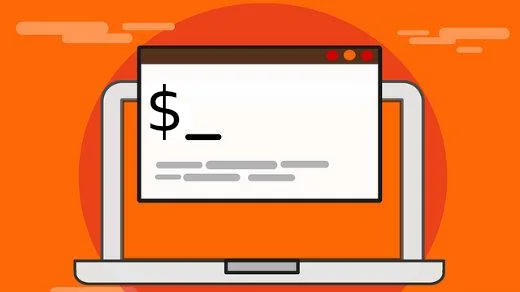




5 Comments