There seems to be a mad rush at the beginning of every year to find ways to be more productive. New Year's resolutions, the itch to start the year off right, and of course, an "out with the old, in with the new" attitude all contribute to this. And the usual round of recommendations is heavily biased towards closed source and proprietary software. It doesn't have to be that way.
Here's the 13th of my picks for 19 new (or new-to-you) open source tools to help you be more productive in 2019.
Freeplane
Mind maps are one of the more valuable tools I've used for quickly brainstorming ideas and capturing data. Mind mapping is a versatile process that helps show how things are related and can be used to quickly organize interrelated information. From a planning perspective, mind mapping allows you to quickly perform a brain dump around a single concept, idea, or technology.
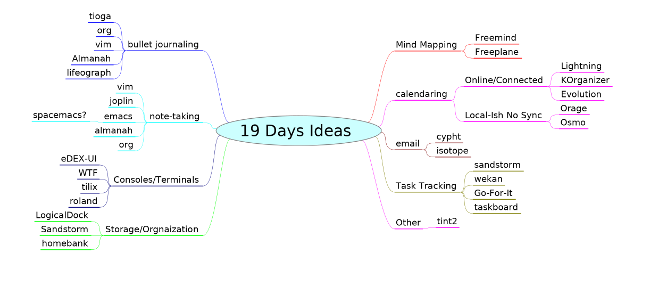
Freeplane is a desktop application that makes it easy to create, view, edit, and share mind maps. It is a redesign of FreeMind, which was the go-to mind-mapping application for quite some time.
Installing Freeplane is pretty easy. It is a Java application and distributed as a ZIP file with scripts to start the application on Linux, Windows, and MacOS. At its first startup, its main window includes an example mind map with links to documentation about all the different things you can do with Freeplane.
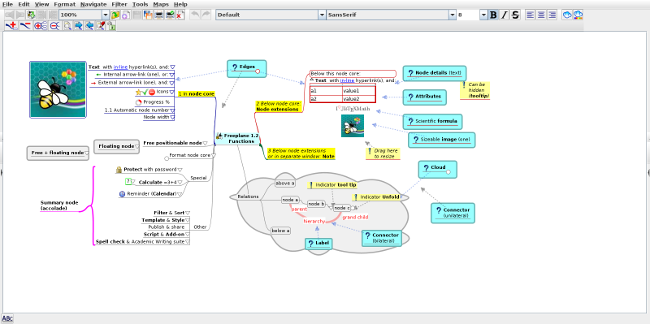
You have a choice of templates when you create a new mind map. The standard template (likely at the bottom of the list) works for most cases. Just start typing the idea or phrase you want to start with, and your text will replace the center text. Pressing the Insert key will add a branch (or node) off the center with a blank field where you can fill in something associated with the idea. Pressing Insert again will add another node connected to the first one. Pressing Enter on a node will add a node parallel to that one.
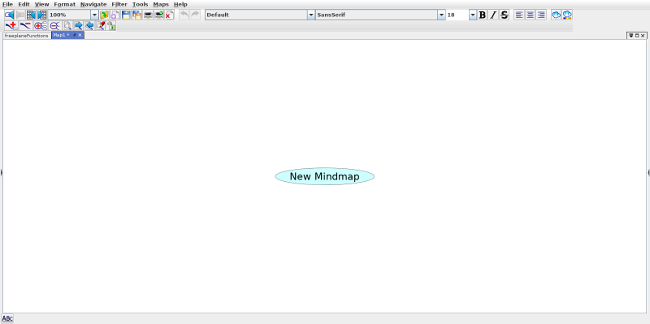
As you add nodes, you may come up with another thought or idea related to the main topic. Using either the mouse or the Arrow keys, go back to the center of the map and press Insert. A new node will be created off the main topic.
If you want to go beyond Freeplane's base functionality, right-click on any of the nodes to bring up a Properties menu for that node. The Tool pane (activated under the View–>Controls menu) contains customization options galore, including line shape and thickness, border shapes, colors, and much, much more. The Calendar tab allows you to insert dates into the nodes and set reminders for when nodes are due. (Note that reminders work only when Freeplane is running.) Mind maps can be exported to several formats, including common images, XML, Microsoft Project, Markdown, and OPML.
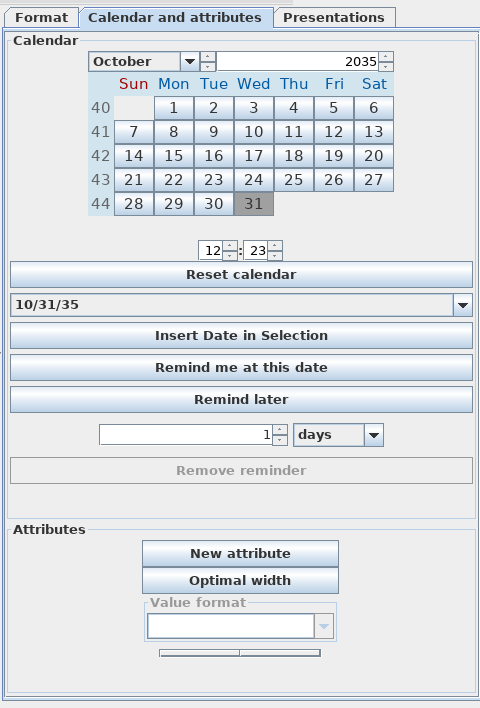
Freeplane gives you all the tools you'll need to create vibrant and useful mind maps, getting your ideas out of your head and into a place where you can take action on them.

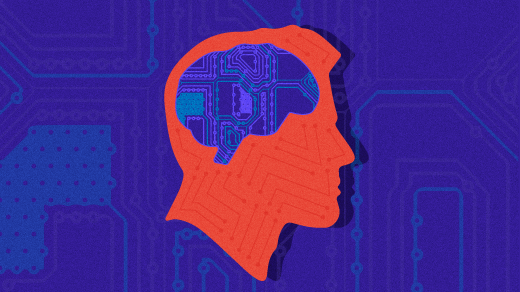





Comments are closed.