GNOME is a fairly simple and streamlined Linux graphical user interface (GUI), and a lot of users appreciate its minimalist look. Although it's pretty basic out of the box, you can customize GNOME to match your preferences. Thanks to GNOME Tweaks and the user themes extension, you can change the look and feel of the top bar, window title bars, icons, cursors, and many other UI options.
Get started
Before you can change your GNOME theme, you have to install Tweaks and enable the user themes extension.
Install GNOME Tweaks
You can find Tweaks in the GNOME Software Center, where you can install it quickly with just the click of a button.
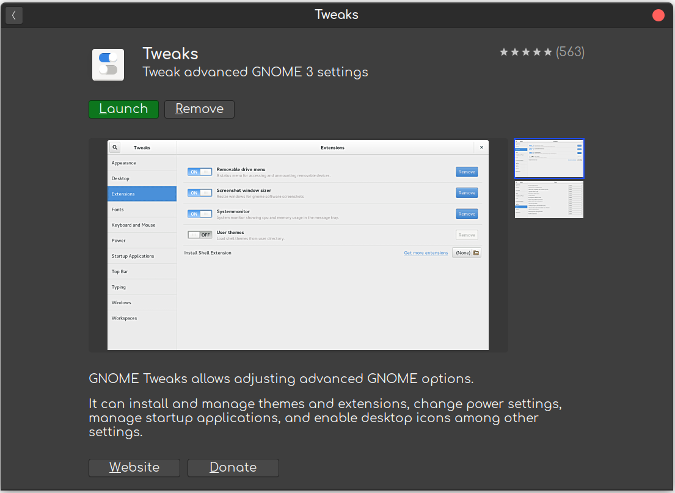
(Alan Formy-Duval, CC BY-SA 4.0)
If you prefer the command line, use your package manager. For instance, on Fedora or CentOS:
$ sudo dnf install gnome-tweaksOn Debian or similar:
$ sudo apt install gnome-tweaksEnable user themes
To enable the user themes extension, launch Tweaks and select Extensions. Find User themes and click the slider to enable it.
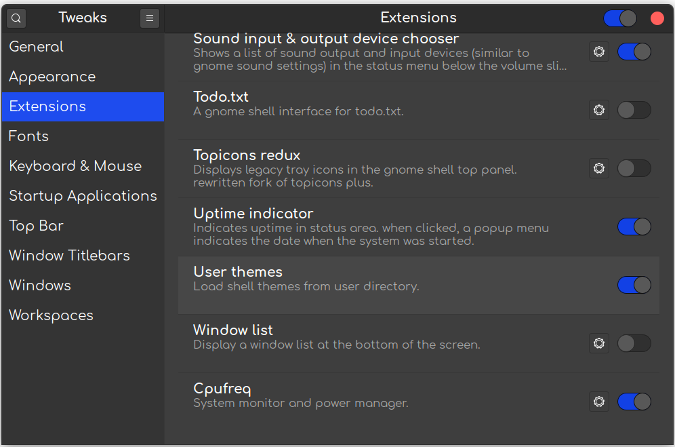
(Alan Formy-Duval, CC BY-SA 4.0)
Get a theme
Now that you've completed those prerequisites, you're ready to find and download some themes. A great site to find new themes is GNOME-Look.org.
There's a list of theme categories on the left-hand side of the page. Once you find a theme you want, you need to download it. I downloaded the .tar file directly to the .themes directory under my home directory (you may need to create the directory first):
$ mkdir ~/.themesIf you want all the machine's users to be able to use the theme, place it in /usr/share/themes.
$ tar xvf theme_archive.tar.xzOnce you have downloaded the file, extract the archive. You can delete the .tar.xz file to save some disk space.
Apply a theme
To apply your new theme, go to the Appearance section in Tweaks. Here, you can select different options for each aspect of your desktop.
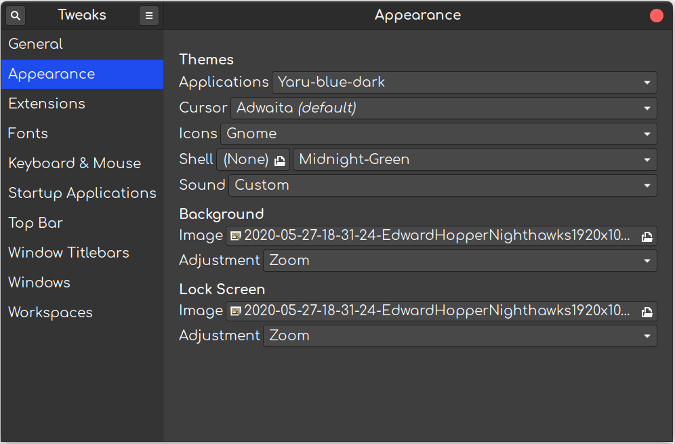
(Alan Formy-Duval, CC BY-SA 4.0)
Variety is the spice of life
Being able to personalize a computer desktop with different wallpaper, colors, fonts, and more has been a popular feature since the first graphical interfaces hit the market. GNOME Tweaks and the user themes extension enable this customization on the GNOME desktop environment on all the GNU/Linux operating systems where it is available. And the open source community continues to provide a wide range of themes, icons, fonts, and wallpapers that anyone can download, play with, and customize.
What are your favorite GNOME themes, and why do you like them? Please share in the comments.



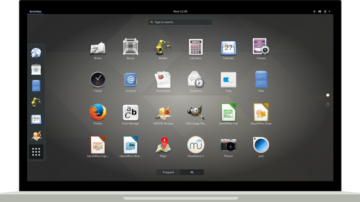





5 Comments