If you work on the Linux command line, you will be familiar with the du command. Knowing commands like du, which returns information about disk usage quickly, is one of the ways the command line makes programmers more productive. Yet if you're looking for a way to save even more time and make your life even easier, take a look at dust, which is du rewritten in Rust with more intuitiveness.
In short, dust is a tool that provides a file's type and metadata. If you trigger dust in a directory, it will report that directory's disk utilization in a couple of ways. It provides a very informative graph that tells you which folder is using the most disk space. If there is a nested folder, you can see the percentage of space used by each folder.
Install dust
You can install dust using Rust's Cargo package manager:
$ cargo install du-dustAlternately, you might find it in your software repository on Linux, and on macOS, use MacPorts or Homebrew.
Explore dust
Issuing the dust command on a directory returns a graph that shows its contents and what percentage each item holds in a tree format.
$ dust
5.7M ┌── exa │ ██ │ 2%
5.9M ├── tokei │ ██ │ 2%
6.1M ├── dust │ ██ │ 2%
6.2M ├── tldr │ ██ │ 2%
9.4M ├── fd │ ██ │ 4%
2.9M │ ┌── exa │ ░░░█ │ 1%
15M │ ├── rustdoc │ ░███ │ 6%
18M ├─┴ bin │ ████ │ 7%
27M ├── rg │ ██████ │ 11%
1.3M │ ┌── libz-sys-1.1.3.crate │ ░░░░░░░░░░░░░░░░░░░░░░░░░░░░░░░░░░█ │ 0%
1.4M │ ├── libgit2-sys-0.12.19+1.1.0.crate │ ░░░░░░░░░░░░░░░░░░░░░░░░░░░░░░░░░░█ │ 1%
4.5M │ ┌─┴ github.com-1ecc6299db9ec823 │ ░░░░░░░░░░░░░░░░░░░░░░░░░░░░░░░░░░█ │ 2%
4.5M │ ┌─┴ cache │ ░░░░░░░░░░░░░░░░░░░░░░░░░░░░░░░░░░█ │ 2%
1.0M │ │ ┌── git2-0.13.18 │ ░░░░░░░░░░░░░░░░░░░░░░░░░░░░░▓▓▓▓▓█ │ 0%
1.4M │ │ ├── exa-0.10.1 │ ░░░░░░░░░░░░░░░░░░░░░░░░░░░░░▓▓▓▓▓█ │ 1%
1.5M │ │ │ ┌── src │ ░░░░░░░░░░░░░░░░░░░░░░░░░░░░░▓▓▓▓▓█ │ 1%
2.2M │ │ ├─┴ idna-0.2.3 │ ░░░░░░░░░░░░░░░░░░░░░░░░░░░░░▓▓▓▓▓█ │ 1%
1.2M │ │ │ ┌── linux │ ░░░░░░░░░░░░░░░░░░░░░░░░░░░░░▓▓▓▓▓█ │ 0%
1.6M │ │ │ ┌─┴ linux_like │ ░░░░░░░░░░░░░░░░░░░░░░░░░░░░░▓▓▓▓▓█ │ 1%
2.6M │ │ │ ┌─┴ unix │ ░░░░░░░░░░░░░░░░░░░░░░░░░░░░░▓▓▓▓▓█ │ 1%
3.1M │ │ │ ┌─┴ src │ ░░░░░░░░░░░░░░░░░░░░░░░░░░░░░▓▓▓▓▓█ │ 1%
3.1M │ │ ├─┴ libc-0.2.94 │ ░░░░░░░░░░░░░░░░░░░░░░░░░░░░░▓▓▓▓▓█ │ 1%
1.2M │ │ │ ┌── test │ ░░░░░░░░░░░░░░░░░░░░░░░░░░░░░▓▓▓▓▓█ │ 0%
2.6M │ │ │ ┌─┴ zlib-ng │ ░░░░░░░░░░░░░░░░░░░░░░░░░░░░░▓▓▓▓▓█ │ 1%
904K │ │ │ │ ┌── vstudio │ ░░░░░░░░░░░░░░░░░░░░░░░░░░░░░▓▓▓▓▓█ │ 0%
2.0M │ │ │ │ ┌─┴ contrib │ ░░░░░░░░░░░░░░░░░░░░░░░░░░░░░▓▓▓▓▓█ │ 1%
3.4M │ │ │ ├─┴ zlib │ ░░░░░░░░░░░░░░░░░░░░░░░░░░░░░▓▓▓▓▓█ │ 1%
6.1M │ │ │ ┌─┴ src │ ░░░░░░░░░░░░░░░░░░░░░░░░░░░░░▓▓▓▓██ │ 2%
6.1M │ │ ├─┴ libz-sys-1.1.3 │ ░░░░░░░░░░░░░░░░░░░░░░░░░░░░░▓▓▓▓██ │ 2%
1.6M │ │ │ ┌── pcre │ ░░░░░░░░░░░░░░░░░░░░░░░░░░░░░▓▓▓▓▓█ │ 1%
2.5M │ │ │ ┌─┴ deps │ ░░░░░░░░░░░░░░░░░░░░░░░░░░░░░▓▓▓▓▓█ │ 1%
3.8M │ │ │ ├── src │ ░░░░░░░░░░░░░░░░░░░░░░░░░░░░░▓▓▓▓▓█ │ 1%
7.4M │ │ │ ┌─┴ libgit2 │ ░░░░░░░░░░░░░░░░░░░░░░░░░░░░░▓▓▓▓██ │ 3%
7.6M │ │ ├─┴ libgit2-sys-0.12.19+1.1.0 │ ░░░░░░░░░░░░░░░░░░░░░░░░░░░░░▓▓▓▓██ │ 3%
26M │ │ ┌─┴ github.com-1ecc6299db9ec823 │ ░░░░░░░░░░░░░░░░░░░░░░░░░░░░░██████ │ 10%
26M │ ├─┴ src │ ░░░░░░░░░░░░░░░░░░░░░░░░░░░░░██████ │ 10%
932K │ │ ┌── .cache │ ░░░░░░▓▓▓▓▓▓▓▓▓▓▓▓▓▓▓▓▓▓▓▓▓▓▓▓▓▓▓▓█ │ 0%
11M │ │ │ ┌── pack-c3e3a51a17096a3078196f3f014e02e5da6285aa.idx │ ░░░░░░▓▓▓▓▓▓▓▓▓▓▓▓▓▓▓▓▓▓▓▓▓▓▓▓▓▓███ │ 4%
135M │ │ │ ├── pack-c3e3a51a17096a3078196f3f014e02e5da6285aa.pack│ ░░░░░░▓▓███████████████████████████ │ 53%
147M │ │ │ ┌─┴ pack │ ░░░░░░█████████████████████████████ │ 57%
147M │ │ │ ┌─┴ objects │ ░░░░░░█████████████████████████████ │ 57%
147M │ │ ├─┴ .git │ ░░░░░░█████████████████████████████ │ 57%
147M │ │ ┌─┴ github.com-1ecc6299db9ec823 │ ░░░░░░█████████████████████████████ │ 57%
147M │ ├─┴ index │ ░░░░░░█████████████████████████████ │ 57%
178M ├─┴ registry │ ███████████████████████████████████ │ 69%
257M ┌─┴ . │██████████████████████████████████████████████████ │ 100%
$ To apply dust to a specific directory:
$ dust ~/Work/
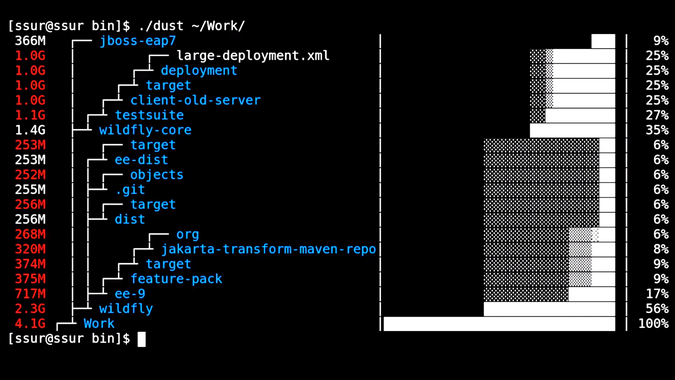
(Sudeshna Sur, CC BY-SA 4.0)
The -r option shows the output in reverse order, with root at the bottom:
$ dust -r ~/Work/Using dust -d 3 returns three levels of subdirectories and their disk utilization:
$ dust -d 3 ~/Work/wildfly/jaxrs/target/classes$ dust -d 3 ~/Work/wildfly/jaxrs/target/classes
4.0K ┌── jaxrs.xml │ █ │ 1%
4.0K ┌─┴ subsystem-templates │ █ │ 1%
4.0K │ ┌── org.jboss.as.controller.transform.ExtensionTransformerRegistration│ █ │ 1%
4.0K │ ├── org.jboss.as.controller.Extension │ █ │ 1%
8.0K │ ┌─┴ services │ █ │ 2%
8.0K ├─┴ META-INF │ █ │ 2%
4.0K │ ┌── jboss-as-jaxrs_1_0.xsd │ ░█ │ 1%
8.0K │ ├── jboss-as-jaxrs_2_0.xsd │ ░█ │ 2%
12K ├─┴ schema │ ██ │ 3%
408K │ ┌── as │ ████████████████████████████████████████ │ 94%
408K │ ┌─┴ jboss │ ████████████████████████████████████████ │ 94%
408K ├─┴ org │ ████████████████████████████████████████ │ 94%
432K ┌─┴ classes │██████████████████████████████████████████ │ 100%
$ Conclusion
The beauty of dust lies in being a small, simple, and easy-to-understand command. It uses a color scheme to denote the largest subdirectories, making it easy to visualize your directory. It's a popular project, and contributions are welcome.
Have you used or considered using dust? If so, please let us know your thoughts in the comments below.

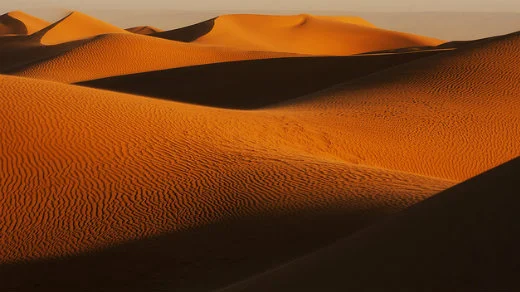



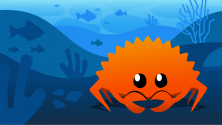

5 Comments