It's easy to get into the habit of googling anything you want to know about a command or operation in Linux, but I'd argue there's something even better: a living and breathing, complete reference, the man pages, which is short for manual pages.
The history of man pages predates Linux, all the way back to the early days of Unix. According to Wikipedia, Dennis Ritchie and Ken Thompson wrote the first man pages in 1971, well before the days of personal computers, around the time when many calculators in use were the size of toaster ovens. Man pages also have a reputation of being terse and, in a way, have a language of their own. Just like Unix and Linux, the man pages have not been static, and they continue to be developed and maintained just like the kernel.
Man pages are divided into sections referenced by numbers:
- General user commands
- System calls
- Library functions
- Special files and drivers
- File formats
- Games and screensavers
- Miscellanea
- System administration commands and daemons
Even so, users generally don't need to know the section where a particular command lies to find what they need.
The files are formatted in a way that may look odd to many users today. Originally, they were written in in an old form of markup called troff because they were designed to be printed through a PostScript printer, so they included formatting for headers and other layout aspects. In Linux, groff is used instead.
In my Fedora, the man pages are located in /usr/share/man with subdirectories (like man1 for Section 1 commands) as well as additional subdirectories for translations of the man pages.
If you look up the man page for the command man, you'll see the file man.1.gz, which is the man pages compressed with the gzip utility. To access a man page, type a command such as:
man manfor example, to show the man page for man. This uncompresses the man page, interprets the formatting commands, and displays the results with less, so navigation is the same as when you use less.
All man pages should have the following subsections: Name, Synopsis, Description, Examples, and See Also. Many have additional sections, like Options, Exit Status, Environment, Bugs, Files, Author, Reporting Bugs, History, and Copyright.
Breaking down a man page
To explain how to interpret a typical man page, let's use the man page for ls as an example. Under Name, we see
ls - list directory contentswhich tells us what ls means in the simplest terms.
Under Synopsis, we begin to see the terseness:
ls [OPTION]... [FILE]…Any element that occurs inside brackets is optional. The above command means you can legitimately type ls and nothing else. The ellipsis after each element indicates that you can include as many options as you want (as long as they're compatible with each other) and as many files as you want. You can specify a directory name, and you can also use * as a wildcard. For example:
ls Documents/*.txtUnder Description, we see a more verbose description of what the command does, followed by a list of the available options for the command. The first option for ls is
-a, --all
do not ignore entries starting with .If we want to use this option, we can either type the short form syntax, -a, or the long form --all. Not all options have two forms (e.g., --author), and even when they do, they aren't always so obviously related (e.g., -F, --classify). When you want to use multiple options, you can either type the short forms with spaces in between or type them with a single hyphen and no spaces (as long as they do not require further sub-options). Therefore,
ls -a -d -land
ls -adlare equivalent.
The command tar is somewhat unique, presumably due to its long history, in that it doesn't require a hyphen at all for the short form. Therefore,
tar -cvf filearchive.tar thisdirectory/and
tar cvf filearchive.tar thisdirectory/are both legitimate.
On the ls man page, after Description are Author, Reporting Bugs, Copyright, and See Also.
The See Also section will often suggest related man pages, so it is generally worth a glance. After all, there is much more to man pages than just commands.
Certain commands that are specific to Bash and not system commands, like alias, cd, and a number of others, are listed together in a single BASH_BUILTINS man page. While the documentation for these is even more terse and compact, overall it contains similar information.
I find that man pages offer a lot of good, usable information, especially when I need a command I haven't used recently, and I need to brush up on the options and requirements. This is one place where the man pages' much-maligned terseness is actually very beneficial.

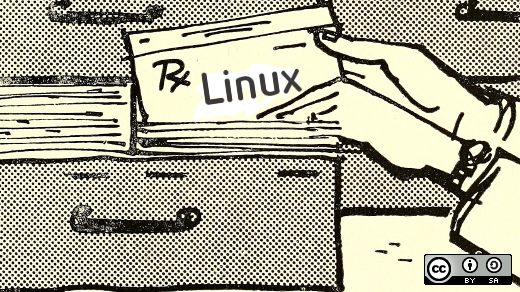





11 Comments