The Linux desktop is a beautiful thing, but if you're tired of boring wallpaper, then you should try wallset, a command-line utility allowing you to set a video as your wallpaper. Wallset can also help you manage your wallpaper collection so you can conveniently make changes as often as you want.
Installation
First, you must have the following software installed on your system:
After that, you need Git to clone the repository and then install it. To do this, run the commands below:
$ git clone https://github.com/terroo/wallset wallset.clone
$ cd wallset.clone
$ ./install.sh
Enter your sudo password to complete the installation.
Usage
For quick help with the commands, run the wallset command with the --help parameter, or just -h for short.
The first necessary task is to add images. Without images added to wallset, you won't have anything to choose from when setting your wallpaper. To add images, run this:
$ wallset --add image.jpg
You can also add multiple images at once:
$ wallset --add image-1.jpg image-2.jpg image-3.jpg
If it is in a directory with several images, you can also add it like this:
$ wallset --add `ls *.jpg *.png`
Setting a wallpaper
Wallpapers are saved and indexed:
$ wallset --use 001
If you want to set your current wallpaper to the image you're adding, use the --set parameter:
$ wallset --set --add imagem.png
When you add content to wallpaper, a copy of the file is made for wallset to use, so wallset won't break when you move your copy of an image.
List wallpapers
Each time you add an image to wallset, it's indexed with a three-digit number (001, 002, 003, and so on). Obviously, if you have several images, it gets difficult to remember these, so you can see a list of all images you've added with the --count option:
$ wallset --count
You can also browse the images in wallset with the --display option:
$ wallset --display
You can get the number assigned to your current wallpaper using the --show option:
$ wallset --show
Removing images
You can remove the last image added:
$ wallset --remove
This removes the image from wallset.
Looping images
If you love change, you can loop through all images in wallset, so your wallpaper changes at whatever interval you set. To do this, use the --time option, providing some number of seconds as the argument. For example, should you want your wallpaper to change every hour:
$ wallset --quit
$ wallset --time 3600
Adding video as wallpaper
One of the most interesting features of wallset is that you can add videos as your wallpaper. To do this, run the command:
$ wallset --video /path/to/your-video.mp4
To stop a video, the procedure is the same as the image loop: use --quit (or just-q for short).
When you quit, the video image is paused or frozen, and the current frame becomes your current wallpaper. If you want to change that, use the --use [number] parameter to set a new one.
After using a video once, it is automatically added to the wallset video index. To list all videos, use the --list-videos option:
$ wallset --list-videos
If you want to use a video in your video directory, use the --set-video parameter, and then enter the number displayed when listing the videos.
For example:
$ wallset --set-video 1
Uninstall
Wallset is a relatively new script and is largely intended for window managers such as bspwm, Fluxbox, Openbox, Ratpoison, and similar. Feel free to report bugs at https://github.com/terroo/wallset/issues.
If you want to uninstall wallset, use the installer script with the uninstall parameter:
$ cd ~/wallset.clone
$ ./install.sh uninstall
During the uninstallation, the copies of images and videos added to wallset are also deleted.
Demo
I've created a video showing the main features of the program and using the examples that are part of the repository directory itself.
The video is in Brazilian Portuguese, but the commands and visuals are universal.


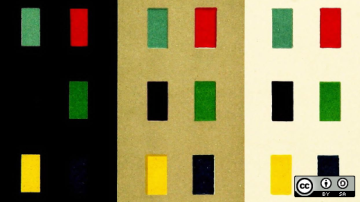
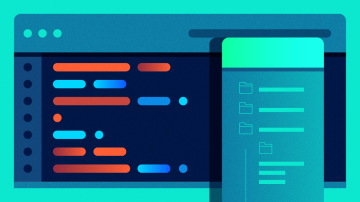






7 Comments