Given the power of today's browser platform technology and web frontend performance, it's not surprising that most things we want to do with the internet can be accomplished through a single browser window. We are stepping into an era where installable apps will become history, where all our applications and services will live in the cloud.
The problem is that most operating systems weren't designed for an internet-first world. Flint OS (soon to be renamed FydeOS) is a secure, fast, and productive operating system that was built to fill that gap. It's based on the open source Chromium OS project that also powers Google Chromebooks. Chromium OS is based on the Linux kernel and uses Google's Chromium browser as its principal user interface, therefore it primarily supports web applications.
Compared to older operating systems, Flint OS:
- Boots up fast and never gets slow
- Runs on full-fledged x86 laptops; on single-board computers (SBCs) like the Raspberry Pi, Asus Tinker Board, those with RK3288 and RK3399 chips; and more
- Works with keyboard and mouse as well as touch and swipe
- Has a simple architecture with sophisticated security to prevent viruses and malware
- Avoids pausing work for updates due to its automated update mechanism
- Is adding support for Android apps
- Increases battery life for mobile devices by running applications in the cloud
- Is familiar to users because it looks like Google Chrome
Downloading and installing Flint OS
Flint OS runs on a wide variety of hardware (Raspberry Pi, PC, Tinker Board, and VMware), and you can find information, instructions, and downloads for different versions on the Flint OS download page.
On PCs, Flint OS must be booted via a USB flash drive (8GB or larger). Make sure to back up your USB drive, since the flashing process will erase all data on it.
To flash Flint OS for PC to the USB drive, we recommend using a new, open source, multi-platform (Windows, macOS, and Linux) tool for USB drive and SD card burning called etcher. It is in beta; we use it to test our builds and absolutely love it.
Open the Flint OS .xz file in etcher; there is no need to rename or extract the image. Select your USB drive and click Flash; etcher will prompt you once the USB drive is ready.
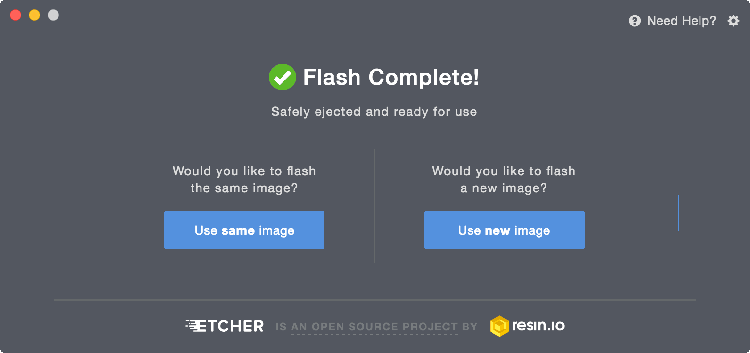
opensource.com
To run Flint OS, first configure your computer to boot from USB media. Plug the USB drive into your PC, reboot, and you are ready to enjoy Flint OS on your PC.
Installing Flint OS as dual boot (beta) is an option, but configuring it requires some knowledge of a Linux environment. (We are working on a simpler GUI version, which will be available in the near future.) If setting up Flint OS as dual boot is your preference, see our dual-boot installation instructions.
Flint OS screenshots
Here are examples of what you can expect to see once Flint OS is up and running.
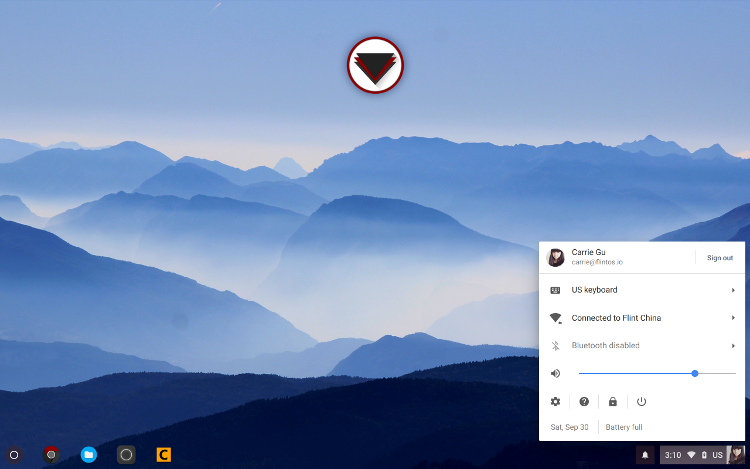
opensource.com
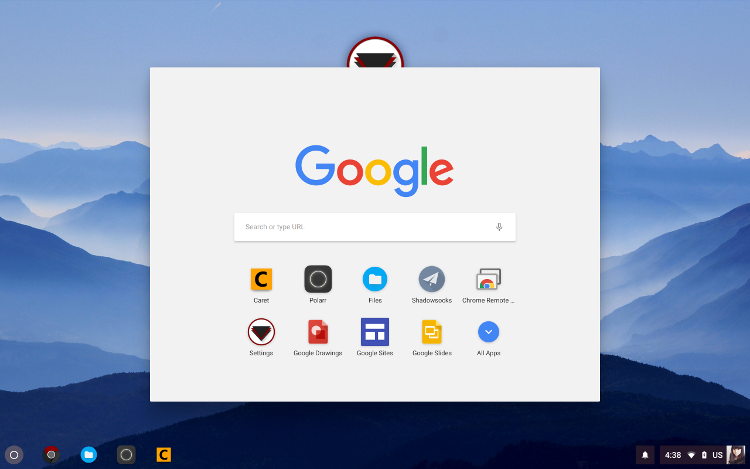
opensource.com
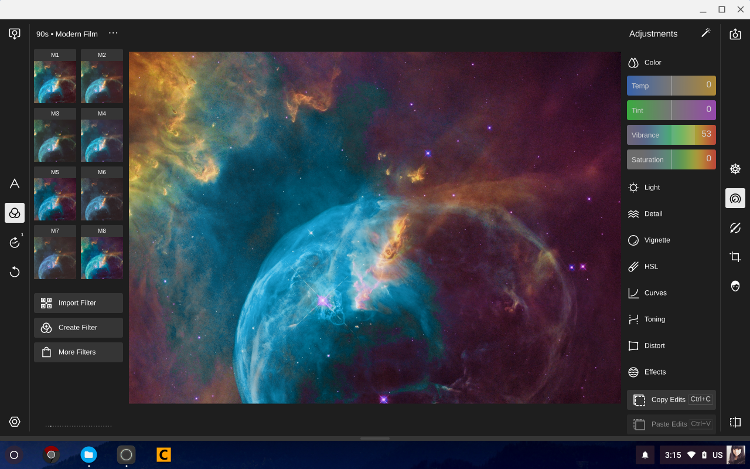
opensource.com

opensource.com
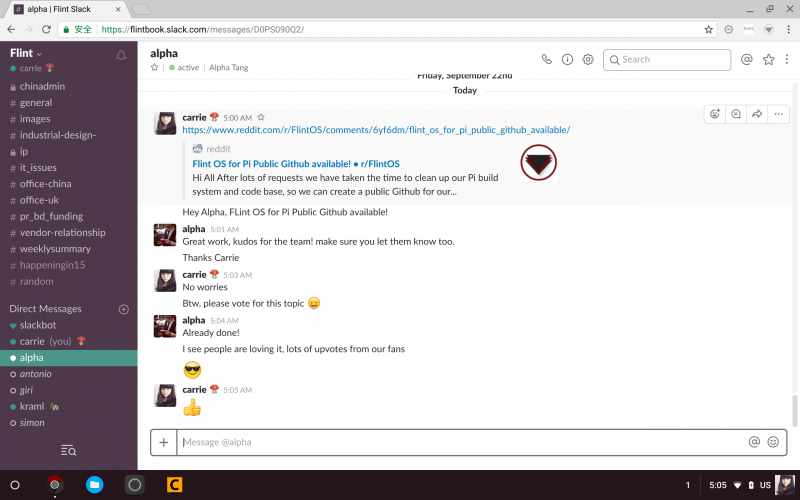
opensource.com
Contributing to Flint OS
We've spent some time cleaning up Flint OS's Raspberry Pi (RPi) build system and codebase, both based on users' requests and so we can create a public GitHub for our Raspberry Pi images.
In the past, when people asked how to contribute, we encouraged them to check out the Chromium project. By creating our public GitHub, we are hoping to make it easier to respond to issues and collaborate with the community.
Currently there are two branches: the x11 and the master branch.
- The x11 branch is the legacy branch for all releases running on Chromium R56 and earlier. You are welcome to build newer versions of Chromium with this branch, but there are likely to be issues.
- The master branch is our new Freon branch that works with R57 releases of Chromium and newer. We have successfully used this to boot R59 and R60 of Chromium. Please note this branch is currently quite unstable.
Please check out Flint OS and let us know what you think. We welcome contributions, suggestions, and changes from the community.

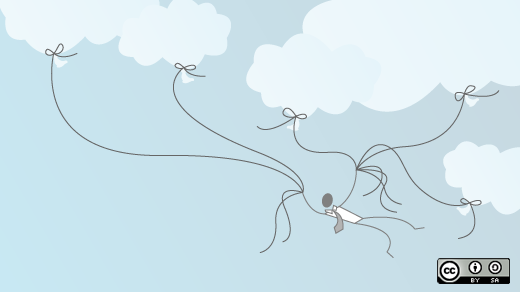



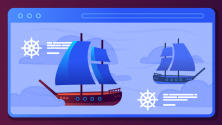

7 Comments