In the colophon to his book, Just a Geek, actor and writer Wil Wheaton wrote that he wanted to use Emacs to write the book but "couldn't find the text editor." Wheaton was joking, of course, but he highlighted an important point about Emacs: it's gone way beyond its roots as a tool for editing text.
Thanks to its many modes (extensions that change the way the editor behaves), you can use Emacs for just about anything: browsing the web, reading and sending email, publishing blog posts and books, managing databases, learning with flashcards, and much more.
Having used Emacs on and off since the mid-1990s, I've learned that in addition to being a solid text editor, Emacs can be a great tool for getting and staying organized. Here's a look at three ways to use Emacs to organize yourself.
org-mode
org-mode is arguably the most popular Emacs mode available for organizing yourself and your information. Like Emacs itself, org-mode has grown beyond its roots with add-ons that let you generate presentation slides, publish blog posts, export information to a variety of formats, and a whole lot more.
At the core of all that is org-mode's abilities to organize information and manage tasks. Let's say you want to create a new todo list. To do that, first create a new file—I named mine task-list.org. When you create or open a file with the .org extension, Emacs automatically puts you into org-mode.
Type Esc-Enter to add the first item to your task to the list. From there, type a description of the task. Add a new task to the list by pressing CTRL-Enter. If you need to add details to a task, like a due date or the name of someone to contact, press Enter and then type those details in the space below the task.
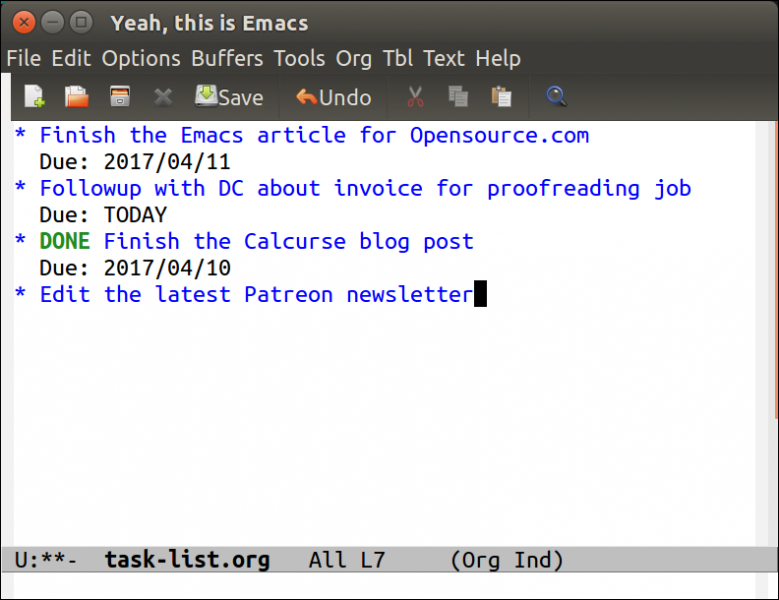
Taking notes follows the same pattern. Each item in your list is a header. You can type information related to that heading below it.
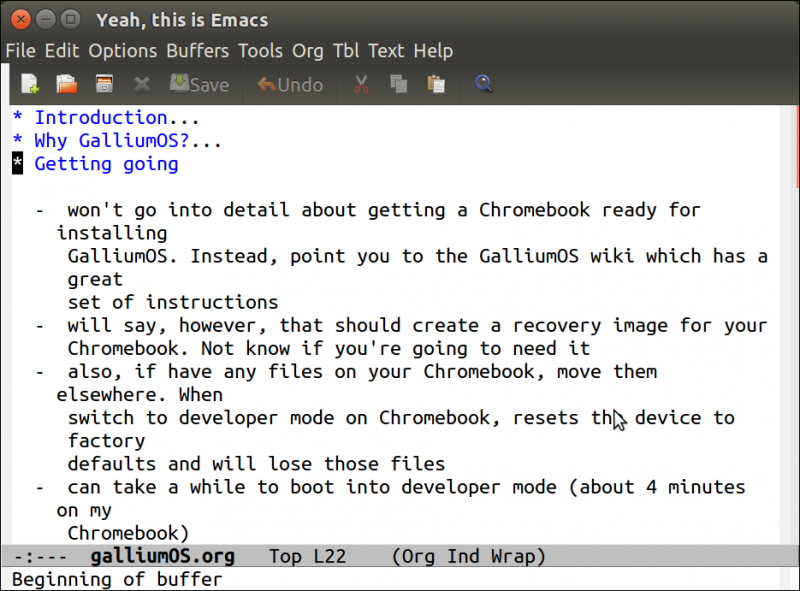
What I've just shown you barely caressed the surface of what org-mode can do. If you want to delve a little more deeply into org-mode's features, check out the manual.
Planner mode
As useful and flexible as org-mode is, it might be a bit much for your needs. Instead, look to Planner mode. Planner mode takes your tasks and any notes related to those tasks, and groups them based on the day they're due by creating individual pages for each day.
Start Planner mode by typing ESC-x then typing plan. If you have any tasks or notes for the current day, they'll appear in the editor's window. Otherwise, you'll need to create new ones.
Press CTRL-C CTRL-T to create a new task. You'll be asked for a description of the task and a due date. Any tasks that are in the future won't appear on the current day's page. Instead, they're added to a catch-all page called TaskPool and will show up on the page that corresponds with the due date for those tasks.
Add a note to a page by selecting Planner > Notes > Create, and then typing your note.
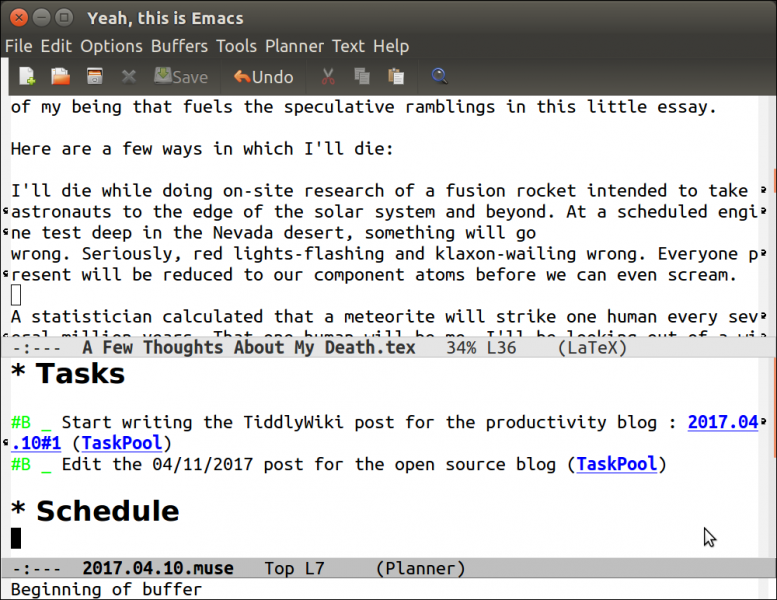
Your notes can be as long or short as you need them to be.
Todo mode
Sometimes, all you need to organize yourself is a list of tasks. You don't need to go outside of Emacs to do that, either. Instead, take advantage of Todo mode. Todo mode is baked into Emacs, and to get started all you need to do is type ESC-x and then type todo-show.
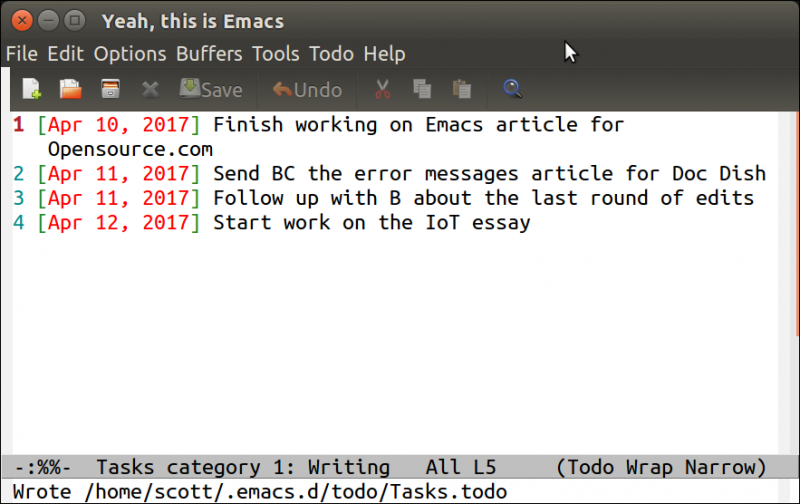
The first time you use Todo mode, you'll be asked to create a new todo list file and to create a category for the task (for example, Writing or Project A). You can have multiple todo list files — for example, one for work and one for personal tasks.
Emacs orders your tasks chronologically, with the first task in the list at the top. As you add tasks to a todo list, you can move them up or down in the list by pressing l or r. You can also set the date and time by which you need to complete then task either using Emacs' built-in calendar, typing the name of a day, or the number of the day of the current month.
Todo mode is simple, but it works well.
Do you have a favorite Emacs mode for staying organized? Feel free to tell our community about it by leaving a comment.





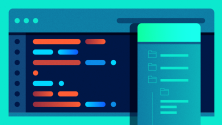

Comments are closed.