GNU Emacs is a very famous editor, but not everyone knows that emacs is a tradition of text editors rather than just one specific application.
The term "emacs" is actually a portmanteau of "Editor Macros," and the first one was programmed in 1976 as a set of macros for the TECO editor. GNU Emacs was developed as an interpretation of this style of visual text editor, and it was notably released as free, hackable, and redistributable software (called "free software" by the Free Software Foundation, although the term "free" in this context means "liberated" rather than "gratis").
Other versions have been developed over the years, including Jove, an acronym for "Jonathan Payne's Own Version of Emacs." Jove is a small (it's only 250K) and minimalistic version of Emacs that can prove useful when you find GNU Emacs too bloated for what you need.
Install Jove
Fedora and Debian both have packages available for Jove, so it's easy to install on Linux. For instance, on Fedora:
$ sudo dnf install joveYou can also compile it yourself from its source code. You must have development tools and libraries installed (such as LLVM on macOS or MinGW on Windows).
$ wget ftp://ftp.cs.toronto.edu/pub/moraes/jove/jove-X.Y.Z.tgz
$ tar xvf jove*z
$ make
$ sudo make installLaunch Jove
Jove is a terminal-based application (there is legacy code to provide a rudimentary GUI, but the library it's based on isn't 64-bit capable). If you're new to Jove or emacs, then you can learn about both from the teachjove tutorial. Start the tutorial by typing teachjove into a terminal:
$ teachjoveThe tutorial is an interactive and guided tour introducing you to the emacs way of entering and manipulating text. This is the easiest way to get started with Jove—and with emacs in general.
After you've done the tutorial, you can launch Jove by just typing jove into a terminal.
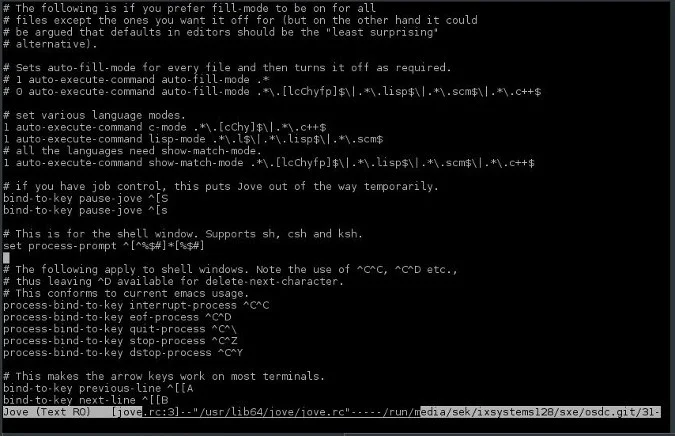
(Seth Kenlon, CC BY-SA 4.0)
Use Jove
As you might expect, most of what you do in Jove is type text. That's essentially the same regardless of what editor you're using. Working with that text, though, is where things get interesting. For instance, you might find that navigation in Jove feels integrated with other actions you perform because they're built around the Ctrl and Alt keys, like Copy, Paste, or Select. You can use the Arrow keys if you prefer, but try navigating with key combinations like Ctrl+F (forward) and Ctrl+B (back), or Ctrl+P (previous line) and Ctrl+N (next line). You might find that the unfamiliarity of these key combos is offset by how useful it is to be able to move your cursor around the same way you move text. It's a unified user experience that can help you optimize the way you work with text, whether you deal in prose or code.
Key combinations in Jove, as in GNU Emacs, invoke functions or commands. You can list all available commands with Alt+?, and you can press the Space bar to scroll through the list. This gives you some idea of what you can make your cursor do in the application or how you can make the application behave.
To get more information about any command, type Alt+X and describe-command followed by a command's name, and then press Enter. At the top of the Jove screen, you get basic information about the command and any key combinations assigned to it.
For a list of all key combinations, type Alt+X, then describe-bindings, and press Enter.
Simple Emacs
Jove is a small, almost minimal emacs. It doesn't have all the functions and modes that GNU Emacs has, but in a way, that's its strength. Jove is a fast, easy editor to compile, start, and use, without a long list of dependencies. Thanks to Jove, you can set EDITOR and VISUAL to something in the emacs tradition and still get the responsiveness and speed of something like Vi or Nano.

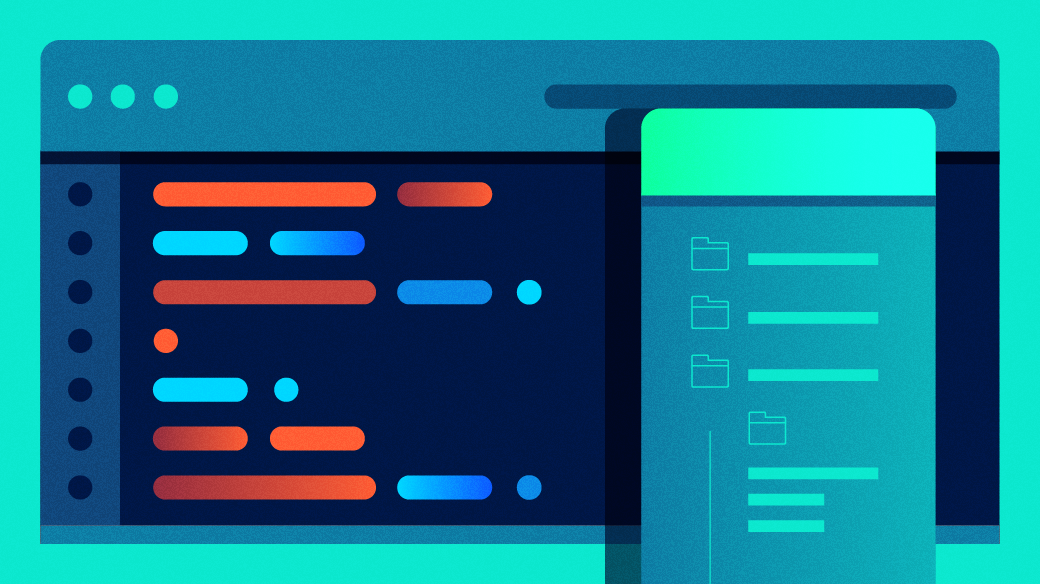








Comments are closed.