Linux servers run mission-critical business applications in many different types of infrastructures including physical machines, virtualization, private cloud, public cloud, and hybrid cloud. It's important for Linux sysadmins to understand how to manage Linux hardware infrastructure—including software-defined functionalities related to networking, storage, Linux containers, and multiple tools on Linux servers.
It can take some time to troubleshoot and solve hardware-related issues on Linux. Even highly experienced sysadmins sometimes spend hours working to solve mysterious hardware and software discrepancies.
The following tips should make it quicker and easier to troubleshoot hardware in Linux. Many different things can cause problems with Linux hardware; before you start trying to diagnose them, it's smart to learn about the most common issues and where you're most likely to find them.
Quick-diagnosing devices, modules, and drivers
The first step in troubleshooting usually is to display a list of the hardware installed on your Linux server. You can obtain detailed information on the hardware using ls commands such as lspci, lsblk, lscpu, and lsscsi. For example, here is output of the lsblk command:
# lsblk
NAME MAJ:MIN RM SIZE RO TYPE MOUNTPOINT
xvda 202:0 0 50G 0 disk
├─xvda1 202:1 0 1M 0 part
└─xvda2 202:2 0 50G 0 part /
xvdb 202:16 0 20G 0 disk
└─xvdb1 202:17 0 20G 0 partIf the ls commands don't reveal any errors, use init processes (e.g., systemd) to see how the Linux server is working. systemd is the most popular init process for bootstrapping user spaces and controlling multiple system processes. For example, here is output of the systemctl status command:
# systemctl status
● bastion.f347.internal
State: running
Jobs: 0 queued
Failed: 0 units
Since: Wed 2018-11-28 01:29:05 UTC; 2 days ago
CGroup: /
├─1 /usr/lib/systemd/systemd --switched-root --system --deserialize 21
├─kubepods.slice
│ ├─kubepods-pod3881728a_f2af_11e8_af77_06af52f87498.slice
│ │ ├─docker-88b27385f4bae77bba834fbd60a61d19026bae13d18eb147783ae27819c34967.scope
│ │ │ └─23860 /opt/bridge/bin/bridge --public-dir=/opt/bridge/static --config=/var/console-config/console-c
│ │ └─docker-a4433f0d523c7e5bc772ee4db1861e4fa56c4e63a2d48f6bc831458c2ce9fd2d.scope
│ │ └─23639 /usr/bin/pod
....Digging into multiple loggings
Dmesg allows you to figure out errors and warnings in the kernel's latest messages. For example, here is output of the dmesg | more command:
# dmesg | more
....
[ 1539.027419] IPv6: ADDRCONF(NETDEV_UP): eth0: link is not ready
[ 1539.042726] IPv6: ADDRCONF(NETDEV_UP): veth61f37018: link is not ready
[ 1539.048706] IPv6: ADDRCONF(NETDEV_CHANGE): veth61f37018: link becomes ready
[ 1539.055034] IPv6: ADDRCONF(NETDEV_CHANGE): eth0: link becomes ready
[ 1539.098550] device veth61f37018 entered promiscuous mode
[ 1541.450207] device veth61f37018 left promiscuous mode
[ 1542.493266] SELinux: mount invalid. Same superblock, different security settings for (dev mqueue, type mqueue)
[ 9965.292788] SELinux: mount invalid. Same superblock, different security settings for (dev mqueue, type mqueue)
[ 9965.449401] IPv6: ADDRCONF(NETDEV_UP): eth0: link is not ready
[ 9965.462738] IPv6: ADDRCONF(NETDEV_UP): vetheacc333c: link is not ready
[ 9965.468942] IPv6: ADDRCONF(NETDEV_CHANGE): vetheacc333c: link becomes ready
....You can also look at all Linux system logs in the /var/log/messages file, which is where you'll find errors related to specific issues. It's worthwhile to monitor the messages via the tail command in real time when you make modifications to your hardware, such as mounting an extra disk or adding an Ethernet network interface. For example, here is output of the tail -f /var/log/messages command:
# tail -f /var/log/messages
Dec 1 13:20:33 bastion dnsmasq[30201]: using nameserver 127.0.0.1#53 for domain in-addr.arpa
Dec 1 13:20:33 bastion dnsmasq[30201]: using nameserver 127.0.0.1#53 for domain cluster.local
Dec 1 13:21:03 bastion dnsmasq[30201]: setting upstream servers from DBus
Dec 1 13:21:03 bastion dnsmasq[30201]: using nameserver 192.199.0.2#53
Dec 1 13:21:03 bastion dnsmasq[30201]: using nameserver 127.0.0.1#53 for domain in-addr.arpa
Dec 1 13:21:03 bastion dnsmasq[30201]: using nameserver 127.0.0.1#53 for domain cluster.local
Dec 1 13:21:33 bastion dnsmasq[30201]: setting upstream servers from DBus
Dec 1 13:21:33 bastion dnsmasq[30201]: using nameserver 192.199.0.2#53
Dec 1 13:21:33 bastion dnsmasq[30201]: using nameserver 127.0.0.1#53 for domain in-addr.arpa
Dec 1 13:21:33 bastion dnsmasq[30201]: using nameserver 127.0.0.1#53 for domain cluster.localAnalyzing networking functions
You may have hundreds of thousands of cloud-native applications to serve business services in a complex networking environment; these may include virtualization, multiple cloud, and hybrid cloud. This means you should analyze whether networking connectivity is working correctly as part of your troubleshooting. Useful commands to figure out networking functions in the Linux server include ip addr, traceroute, nslookup, dig, and ping, among others. For example, here is output of the ip addr show command:
# ip addr show
1: lo: <LOOPBACK,UP,LOWER_UP> mtu 65536 qdisc noqueue state UNKNOWN group default qlen 1000
link/loopback 00:00:00:00:00:00 brd 00:00:00:00:00:00
inet 127.0.0.1/8 scope host lo
valid_lft forever preferred_lft forever
inet6 ::1/128 scope host
valid_lft forever preferred_lft forever
2: eth0: <BROADCAST,MULTICAST,UP,LOWER_UP> mtu 9001 qdisc mq state UP group default qlen 1000
link/ether 06:af:52:f8:74:98 brd ff:ff:ff:ff:ff:ff
inet 192.199.0.169/24 brd 192.199.0.255 scope global noprefixroute dynamic eth0
valid_lft 3096sec preferred_lft 3096sec
inet6 fe80::4af:52ff:fef8:7498/64 scope link
valid_lft forever preferred_lft forever
3: docker0: <NO-CARRIER,BROADCAST,MULTICAST,UP> mtu 1500 qdisc noqueue state DOWN group default
link/ether 02:42:67:fb:1a:a2 brd ff:ff:ff:ff:ff:ff
inet 172.17.0.1/16 scope global docker0
valid_lft forever preferred_lft forever
inet6 fe80::42:67ff:fefb:1aa2/64 scope link
valid_lft forever preferred_lft forever
....In conclusion
Troubleshooting Linux hardware requires considerable knowledge, including how to use powerful command-line tools and figure out system loggings. You should also know how to diagnose the kernel space, which is where you can find the root cause of many hardware problems. Keep in mind that hardware issues in Linux may come from many different sources, including devices, modules, drivers, BIOS, networking, and even plain old hardware malfunctions.

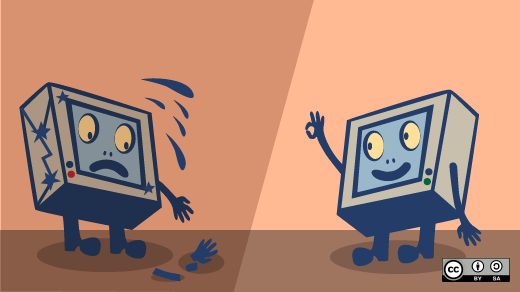





7 Comments