Most websites and applications ask users to create accounts with secure passwords so that they can provide tailored user experiences. While this tips the odds in favor of website developers, it certainly doesn't make life easier for users.
Sometimes the rules for creating passwords are so strict that it's hard to get a good and allowable combination. It would be much easier to have a tool that generates secure passwords that meet whatever rules the website or application requires.
This is where pwgen comes into play. According to its man page, "the pwgen program generates passwords which are designed to be easily memorized by humans, while being as secure as possible." It returns multiple password options that meet the criteria you provide so that you can select the one that you prefer (and might be more likely to remember).
Install pwgen
On Linux, you can install pwgen using your package manager. For instance, on Fedora:
$ sudo dnf install pwgenOn macOS, use MacPorts or Homebrew. On Windows, use Chocolatey.
Generate passwords with pwgen
There are several ways to pass arguments to pwgen to generate passwords, depending on what parameters you need. Here are some examples; consult the man page for more options.
If you need a secure, hard-to-remember password of a specific length, run pwgen --secure (or -s for short) followed by the character length you need:
$ pwgen -s 25
pnFBg9jB8AlKL3feOuS2ZwMGb xlmDRoaLssduXTdGV6jkQhUGY O3IUB3CH7ry2kD4ZrSoODzWez
dENuvhkF3mmeb4FfXd4VPU2dE EMCi1sHFKHUVmbVajXWleFBzD 4UXJIu3JztVzYz6qJktBB3KCv
AF9WM7hmG89cpTlg8PksI7jsL LSSaT7DD4IT8DUgRAgY8Zt06m Nths10uT0bIMGsPuE0XEHDxsj
6YjLRbg3VnGnrzkoQCmrneLmm Tam1Mftac5RxrZPoXJtXx1Qdy BPqePJW4LdTtFnuZOepKEj0o0
Ss8veqqf95zusqYPsfE7mLb93 4KuZdReO5lhKff7Xv1en1Hefs is7hjLnDrVCUJ7Hh6zYUzfppn
UXOfENPRJYWiroIWEt5IgAwdJ t8i4hM4cDuL8pN1rpFKHnx7yw Wr7gyuyU2br7aCbiH5M5ogvc6
evk90lUmK2rOUWGgnqmznn0a9 Lflyc9svJfaBRRMin24j0P9ec hIzyJIwCpklDjgOb5PrMkyPCI
bhYcaV7GXfUiCMZ1kvMnlmKLx v4EJew54u6s4ZCirOTAWjfPQ2 IdemhbOHOm4Qo70WGibaNTOpO
j6XkmdB3LBfqZf5mbL3GndliG PpZbeXfWOFCpNARyXt1FWPAb8 OLQS2HFuqkiSg56sdxNsg5vaJ
1g666HxJPQ6l2L0RlaDEMoi50 1t6au7VuTN9HVPpiVmd1Gurli 46OAWypvwtZZUdBEfaHSunjpw
0LiRj9dbtMuI4cbDES8O4gYRq 2HPiaq5AANvVT32fWqNIruu3R 3lT5B107WoUbHsELkKUjnEEih
gLmYUTp0XZJWvIVbA5rFvBT54 LEm6QVeTMinc056DC9c4V55cV ipV45Ewj704365byKhY8zn766Run pwgen –symbols (or -y for short) followed by the desired character length to generate a password that has special characters:
$ pwgen -y 25
Osh0chahxe0won9aech4ese?v pemoh2ohm9aim;iu4Eiy"ah0y Taiqu;o2aeSh+o4aedoagait3
Vei;phoh5owai5jui+t|ei3ot teu!w7mahxoh0Po7ohph8Iez6 quie#phooCeu2lohm5shaPaer
eTh5AechaexieToh9ez5eeZ;e nuloh1ico0Nool:eG<aiv`ah, Heeghuo8ahzii1Iep~ie_ch7p
oe6Xee6uchei7Oroothail~iL ahjie!Chee.W4wah[wuu]phoo ees7ieb!i[ibahhei1xoz2Woh
Atei9ooLu7lo~sh>aig@ae9No OVahh2OhNgahtu8iethaR@i7o ouFai8ahP@eil4Ieh5le5ipu5
eeT4tahW0ieng9fe?i5auM3ie seet0ohc4aiJei]koiGha2zu% iuh@oh4eix0Vuphi?o,hei9me
loh0Aeph=eix(ohghe6chee3z ahgh2eifiew8dahG_aeph8woo oe!B4iasaeHo`ungie3taekoh
cei!c<ung&u,shee6eir7Eigo va6phou8ooYuoquohghi-n6Qu eeph4ni\chi2shohg3Die1hia
uCagha8Toos2bahLai7phuph` Zue2thieng9ohhoo~shoh6ese Aet7Lio1ailee^qu4hiech5ie
dee]kuwu9OhTh3shoi2eijoGe daethahH6ahV3eekoo9aep$an aehiiMaquieHee9moh`l_oh4l
aec#ii6Chophu3aigh*ai#le4 looleihoog:uo4Su"thiediec eeTh{o7Eechah7eeJ2uCeish!
oi3jaiphoof$aiy;ieriexeiP Thozool3aipi|cahfu0Ha~e1e az/u8iel2Jaeph2vooshai9WiRun pwgen --capitalize (or -c for short) followed by the character length to generate a password with at least one capital letter:
$ pwgen -c 25
pheipichusheta6ieJ4xai4ai seiLeiciev7ijoy5Uez7Iepee Foobeisheec7ooGahbicholo6
shenahsheevigh3pha1Ie5aev taiTheitahne3oong4joegh9d ooshieV0ooGhaelabuyahsh7t
ieniech0Uajeh8nieYaak0foh dohm5Pee3jeeshahm1eipei0a aemoob8Lequeesho8ahreiwee
keineeCh5ieZejafitith6Osh Tahn3nohl6iewaimee6oofied Aed2Woh7nae5ohgh2toh1ieph
le4agheeb0bieth0Ui7ielais Iunoo4lev1aiG4NohfoTh3ro5 iLai7eiQuohXosh8ooyiev6wu
eezib2zoh2ohsh0cooSahluK6 baekiew8bo5oeMouthi7taCee iep6Puungae0uushogah4rohw
chohm5leogae2zeiph1OL0uK2 oosieCaishievahvig3Iaphai ii9AemieYeepe1ahciSei8ees
ie3aighaiy9TaX6bae8soKe6t sooDaivi4mia8Eireech8ope9 moi9uk3bauv0ahY4to0aedie7
que8seHu4shu7Veib6noe7dai shuyuj9aiphoip2Ier4oole1u Thoaziebah1Ieph2Veec0Ohm8
auqua4Kaitie9sei6quoh7chi jeewaituH3Ohsaisahp0viequ ueh1quaibidoh6Bae6ri0Mee2
lae3aiJaiNgoh7yieghozev7o Di2vohfahr7uo7ohSh0voh5sh Jeurahxiedeiyoom3aechaS7d
thung2pheiy2tooBeenuN8ia3 foh0oge1athei0oowieZen0ai iexei0io1vohsieThuCoy5ogi
tohHe3uu2eXieheeQuoh7eit8 aiMieCeizeivu1ooch8aih0sh Riojei2yoah0AiWeiRoMieQu0Make it easy
Good, randomized passwords are hard to invent, especially because the human brain tends to prefer patterns. Make password generation easier on yourself by using pwgen. With a good open source password manager, you can benefit from passwords that are hard to guess but easy to use from start to finish.





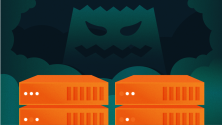



1 Comment