My father has always been fond of model trains, and I remember watching him building a track around the Christmas tree when I was young. When Lego train sets were released, he and I transitioned to them for their convenience and inherent extensibility. We built and operated Lego trains and monorail tracks over the course of many years. I've often imagined a possible future in which I have a garage or a basement dedicated to miniature landscapes and electric whistling trains. Then again, the probability of me diving that severely into yet another hobby is pretty low, so I was very happy to discover that virtual model railways can provide me with much of the same satisfaction. The engine for my virtualized hobby is OpenTTD, an open source simulation game based on an old '90s game called Transport Tycoon Deluxe.
Installing OpenTTD
You can download OpenTTD for Linux, macOS, and Windows from openttd.org/downloads.
If you're running Debian Linux or one of its derivatives, or even running it on a Chromebook, you can download the .deb package. Install it with apt:
$ sudo apt install ./openttd*debIf you're using any other Linux distribution, download the generic installer and extract the package with the tar command:
$ tar xvf openttd-x.yy.z-linux*.tar.xzOpenTTD is also available on Steam for Linux, macOS, and Windows (Steam isn't open source, but it's a common cross-platform gaming client).
Launch OpenTTD
If you installed OpenTTD, you can launch it from your application menu.
If you're downloaded the generic package, change into the directory and launch the game using the local openttd command:
$ cd openttd*
$ ./openttd &The first time you launch OpenTTD, it alerts you that you must download a graphic set. This is automatically installed in the Steam edition, but it's a single-click in the stand-alone app. And anyway, because OpenTTD is open source, it's well modded, so you'll end up downloading a lot more than just the default graphics.
After the graphics have been downloaded, you're presented with the quaintly diminutive interface. I find a 640x480 interface a little small, and while the old graphics do hearken back to simpler computing days, a slight upgrade for modern screens is helpful. For that reason, your first stop is the Check online content button.
Loading mods
The Content downloading screen provides you with a window to approved OpenTTD mods, giving improved graphics, new music, train models, and map names appropriate to your location or interests. I use the New Zealand set, so all of my generated cities sound familiar, although, since 2020, I've started using the Fallout 3 set. There are a lot of mods, so use the search bar in the top right to narrow your choices.
Here are the mods I consider essential:
- abase - High res graphics. At nearly 300 MB, this is the largest download you're likely to need (the game itself is barely 50 MB).
- OpenSFX - A sound set so you can hear the traffic in cities, the horns of the boating industry, and the very satisfying whistles of trains.
- Town names - The default names of cities are fun, but I find it easier to remember names that feel local.
- Trains - OpenTTD has a default set of train models that work perfectly well, but if you're a trainspotter already, then you might enjoy downloading some additional train sets. I use the NZR set, but there are many trains available, including trains from the UK, the USA, Austria, Belgium, Czech Republic, and on and on down the alphabet.
- Beginner tutorial - A scenario to help you learn the game and its interface.
Game engine defaults
Once you download your new assets, you must set them as your defaults. There are two places for this: Game engine defaults and in-game scripts and assets.

The OpenTTD menu
Click the Game Options button. In the Game Options screen, adjust these settings:
- Set the screen resolution to your preferred interface size.
- Set base graphics set to abase.
- Set base sounds set to OpenSFX.
Close the Game Options screen. Your changes are saved automatically.
Game options
From the main menu screen, click the NewGRF Settings button.
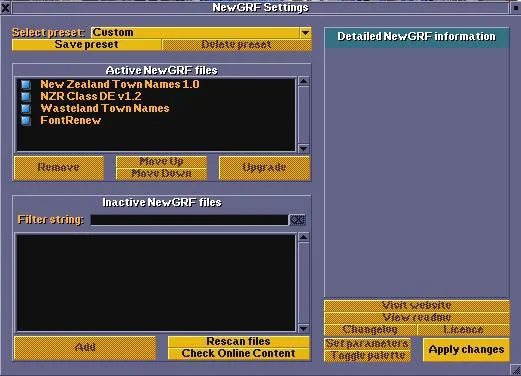
The NewGRF settings menu
Inactive mods are listed at the bottom of the NewGRF Settings window. To activate one, select it and click the Add button in the bottom left. Once you've chosen the mods to activate, click the Apply button.
Tutorial
If you downloaded the Beginner tutorial scenario, you could learn OpenTTD by playing through it. To start the tutorial, click the Play scenario button near the top of the main menu screen. Select the tutorial and begin.
The tutorial gives you a full tour of the game's interface, and it takes some time to get through it.
Quickstart
By way of a quicker introduction, here's what you need to know: vehicles come from depots, and everything needs a schedule. By remembering those two rules, you can start building trains (and roads and seaports and airports) right away.
Build stations
To build a simple rail line between two cities, click the railway track icon in the top icon bar.
The new icon bar - railway option
Railways start and end with stations, so I usually place a station at each end of my intended line. Click the train station icon (mouse over it to see its label). For a train station to serve a region, its area of effect must overlap with as much of the region as possible. To see a station's coverage, enable Coverage area highlight by clicking the On button at the bottom of the station dialog box.
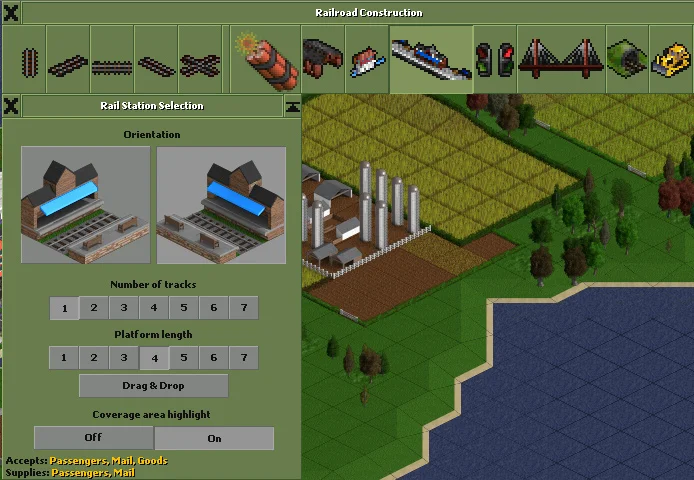
Station coverage information window
The dark grid overlay represents coverage, while the white grid overlay shows the physical footprint of the station. As you hover over an area, the supplies that a station's coverage enables are listed in the station popup window. Start simple and create a single-track, 4-car platform. Do this twice between two cities on the map.
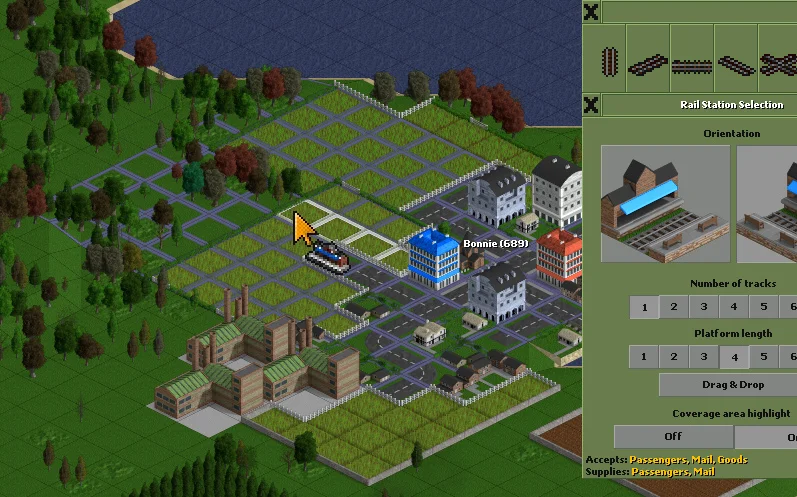
The create station menu
Lay the rails
Next, connect the stations with rails. The isometric view of OpenTTD takes some getting used to, but after clicking on the rail icons and clicking and dragging on the map, you start to get a feel for it. The X-rail icon provides an "autorail" mode, which aligns the track based on where in a square you click.
Be careful as you lay your rails. OpenTTD is rather unforgiving, so once you click in a square, rails are constructed. You must use the dynamite icon to remove rails. Just like in real life, there's no undo button.
Train depot
Trains come from a depot. So to add a train to your railway, you must add a depot somewhere along the line. Click the depot icon and place a depot near an existing rail. Connect the depot to an existing track to ensure your trains can get from the depot to the appropriate (in this simple example, the only) line.
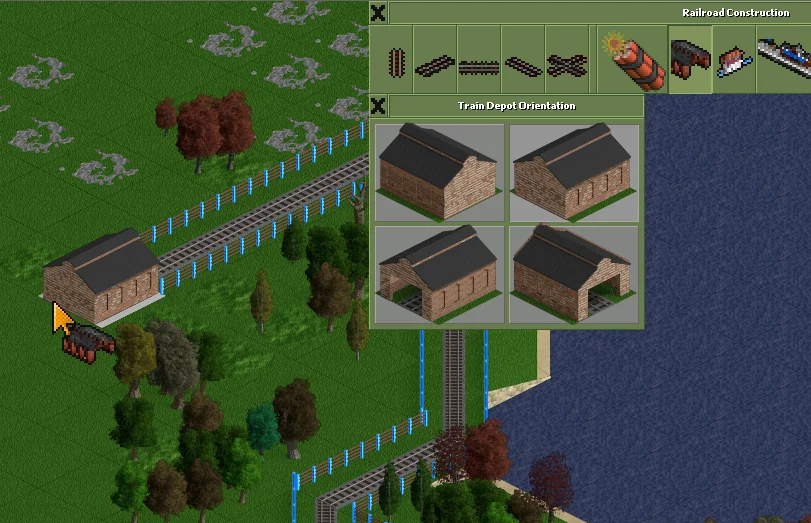
The create depot menu
Model trains
At long last, you get to add a virtual model train to your virtual railway. To create a train, click on your depot.
Click the New Vehicle button at the bottom of the depot window to list available train engines and cars. The list you get depends partly on what models you've added from the downloadable content. Generally, there are three types of engines: Steam, diesel, and electric. Early in the game, which starts in the year 1950, you have only steam. As the years progress, you get innovative new models you can use as upgrades.
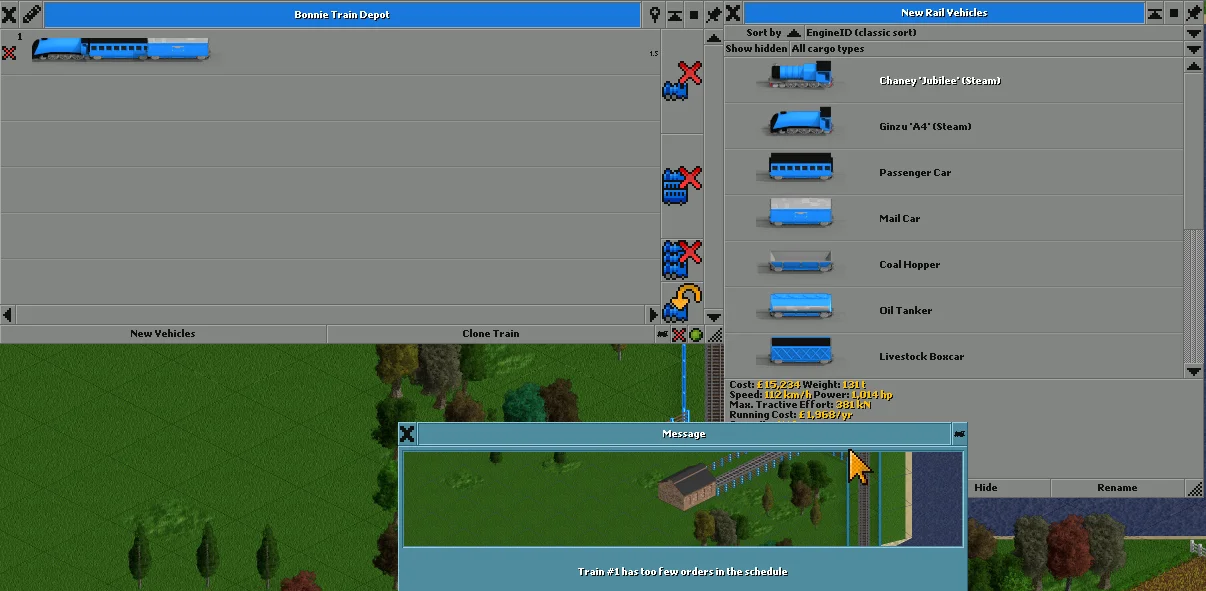
The create train menu
For now, create a simple train that includes an engine, a passenger car, and a mail car. If you want to add other kinds of cars, click on your stations to confirm the types of supplies they're able to accept (as determined by its area of coverage).
Create a train schedule
Now that you have a railway and a train, you must create a train schedule. Schedules are attached to vehicles, so any time you add a new vehicle of any kind, you must add a schedule for it to be useful.
To add a schedule to your train, click the number to the left of the train in its depot listing. This opens a viewport for the train, with buttons along the right side of the window. Click the arrow icon to see that train's schedule.
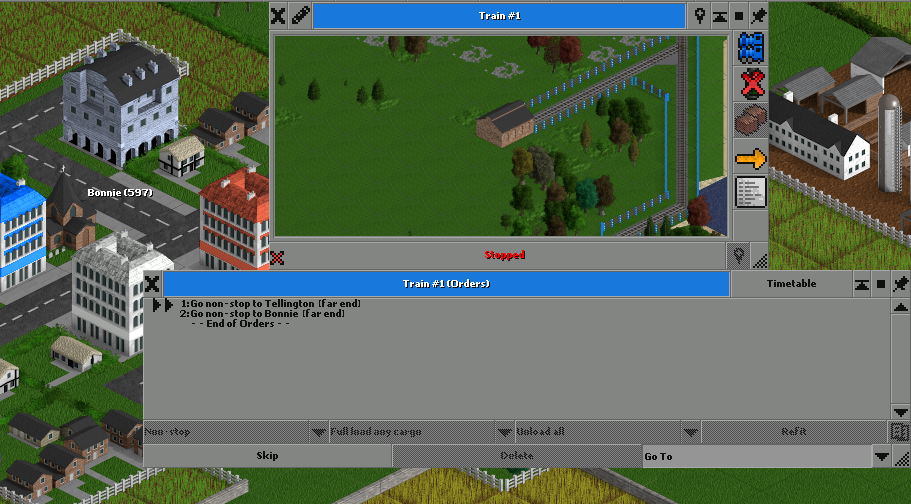
The create schedule menu
To create a schedule, click the Go To button at the bottom of the schedule window, and then click on the station you want to set as the first destination. Then click the next station. You can adjust loading and unloading requirements by selecting a stop in the schedule and browsing the options in the Full load and Unload drop-down menus, and you can adjust routes (should you develop new routes) in the Non-stop drop-down menu. The options are plentiful, and as cities grow and your map becomes more developed, you may have to adjust your strategy.
But for now, click the red Stopped button at the bottom of your train viewport to put your train into service!
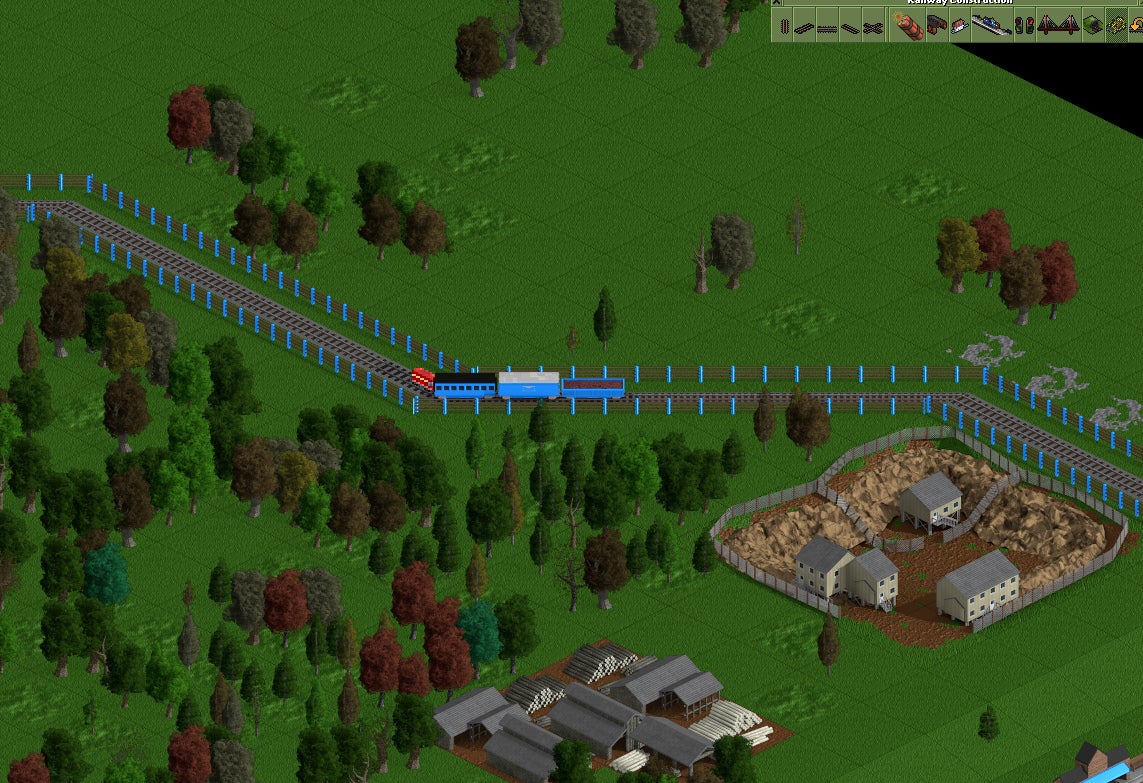
Train in service
Try OpenTTD
OpenTTD is a simulator, but it's also a game, so you do have constraints, including a budget and parameters you might want to optimize. For instance, you can click on a city, farm, or factory to discover what kind of imports and exports are acceptable to it. You can borrow money by clicking the budget button in the bottom right corner of the OpenTTD window. And it's not just a virtual train set. You can build roads, airports, seaports, and more. Just remember that all vehicles need depots and schedules, and you're halfway to a successful virtual enterprise.
OpenTTD has an active and enthusiastic community, an extensive wiki, and there are lots of resources and tutorials available online. Download the game and give it a try!


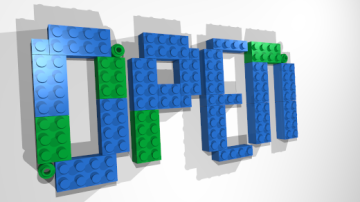







4 Comments