This article is part of a series about open source DevOps tools for C/C++ development. If you build up your project from the beginning on a powerful toolchain, you will benefit from a faster and safer development. Aside from that, it will be easier for you to get others involved in your project. In this article, I will prepare a C/C++ build system based on CMake and VSCodium. As usual, the related example code is available on GitHub.
I've tested the steps described in this article. This is a solution for all platforms.
Why CMake?
CMake is a build system generator that creates the Makefile for your project. What sounds simple at first glance can be pretty complex at second glance. At a high altitude, you define the individual parts of your project (executables, libraries), compiling options (C/C++ standard, optimizations, architecture), the dependencies (header, libraries), and the project structure on file level. This information gets made available to CMake in the file CMakeLists.txt using a special description language. When CMake processes this file, it automatically detects the installed compilers on your systems and creates a working Makefile.
In addition, the configuration described in the CMakeLists.txt can be read by many editors like QtCreator, VSCodium/VSCode, or Visual Studio.
Sample program
Our sample program is a simple command-line tool: It takes an integer as an argument and outputs numbers randomly shuffled in the range from one to the provided input value.
$ ./Producer 10
3 8 2 7 9 1 5 10 6 4 In the main() function of our executable, we just process the input parameter and exit the program if no one value (or a value that can't be processed) is provided.
producer.cpp
int main(int argc, char** argv){
if (argc != 2) {
std::cerr << "Enter the number of elements as argument" << std::endl;
return -1;
}
int range = 0;
try{
range = std::stoi(argv[1]);
}catch (const std::invalid_argument&){
std::cerr << "Error: Cannot parse \"" << argv[1] << "\" ";
return -1;
}
catch (const std::out_of_range&) {
std::cerr << "Error: " << argv[1] << " is out of range";
return -1;
}
if (range <= 0) {
std::cerr << "Error: Zero or negative number provided: " << argv[1];
return -1;
}
std::stringstream data;
std::cout << Generator::generate(data, range).rdbuf();
}The actual work gets done in the Generator, which is compiled and linked as a static library to our Producer executable.
Generator.cpp
std::stringstream &Generator::generate(std::stringstream &stream, const int range) {
std::vector<int> data(range);
std::iota(data.begin(), data.end(), 1);
std::random_device rd;
std::mt19937 g(rd());
std::shuffle(data.begin(), data.end(), g);
for (const auto n : data) {
stream << std::to_string(n) << " ";
}
return stream;
}
The function generate takes a reference to a std::stringstream and an integer as an argument. Based on the value n of the integer range, a vector of integers in the range of 1 to n is made and afterward shuffled. The values in the shuffled vector are then converted into a string and pushed into the stringstream. The function returns the same stringstream reference as passed as argument.
Top-level CMakeLists.txt
The top-level CMakeLists.txt is the entry point of our project. There can be several CMakeLists.txt files in subdirectories (for example, libraries or other executables associated with the project). We start by going step by step over the top-level CMakeLists.txt.
The first lines tell us about the version of CMake, which is required to process the file, the project name, and its versions, as well as the intended C++ standard.
cmake_minimum_required(VERSION 3.14)
project(CPP_Testing_Sample VERSION 1.0)
set(CMAKE_CXX_STANDARD 17)
set(CMAKE_CXX_STANDARD_REQUIRED True)We tell CMake to look into the subdirectory Generator with the following line. This subdirectory includes all information to build the Generator library and contains a CMakeLists.txt for its own. We'll get to that shortly.
add_subdirectory(Generator)Now we come to an absolute special feature: CMake Modules. Loading modules can extend CMake functionality. In our project, we load the module FetchContent, which enables us to download external resources, in our case GoogleTest when CMake is run.
include(FetchContent)
FetchContent_Declare(
googletest
URL https://github.com/google/googletest/archive/bb9216085fbbf193408653ced9e73c61e7766e80.zip
)
FetchContent_MakeAvailable(googletest)In the next part, we do what we would usually do in an ordinary Makefile: Specify which binary to build, their related source files, libraries which should be linked to, and the directories in which the compiler can find the header files.
add_executable(Producer Producer.cpp)
target_link_libraries(Producer PUBLIC Generator)
target_include_directories(Producer PUBLIC "${PROJECT_BINARY_DIR}")With the following statement, we get CMake to create a file in the build folder called compile_commands.json. This file exposes the compile options for every single file of the project. Loaded in VSCodium, this file tells the IntelliSense feature where to find the header files (see documentation).
set(CMAKE_EXPORT_COMPILE_COMMANDS ON)The last part defines the tests for our project. The project uses the previously loaded GoogleTest framework. The whole topic of unit tests will be part of a separate article.
enable_testing()
add_executable(unit_test unit_test.cpp)
target_link_libraries(unit_test gtest_main)
include(GoogleTest)
gtest_discover_tests(unit_test)Library level CMakeLists.txt
Now we look at the CMakeLists.txt file in the subdirectory Generator containing the eponymous library. This CMakeLists.txt is much shorter, and besides the unit test-related commands, it contains only two statements.
add_library(Generator STATIC Generator.cpp Generator.h)
target_include_directories(Generator INTERFACE ${CMAKE_CURRENT_SOURCE_DIR})With add_library(...) we define a new build target: The static Generator library. With the statement target_include_directories(...), we add the current subdirectory to the search path for header files for other build targets. We also specify the scope of this property to be of type INTERFACE: This means that the property will only affect build targets that link against this library, not the library itself.
Get started with VSCodium
With the information available in the CMakeLists.txt, IDEs like VSCodium can configure the build system accordingly. If you haven't already experience with VSCodium or VS Code, this example project is a good starting point. First, go to their website and download the latest installation package for your system. Open VSCodium and navigate to the Extensions tab.
To properly build, debug and test the project, search for the following extensions and install them.
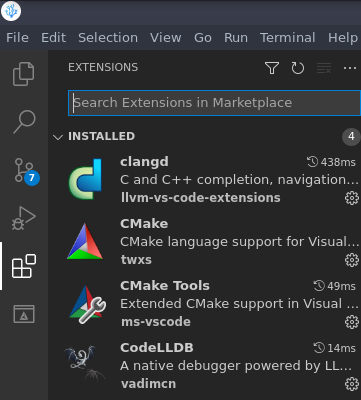
(Stephan Avenwedde, CC BY-SA 4.0)
If not already done, clone the repository by clicking on Clone Git Repository on the start page.
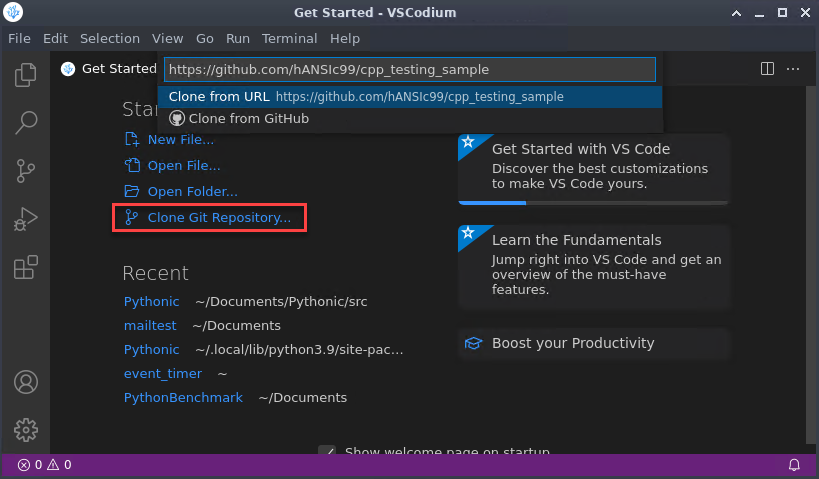
(Stephan Avenwedde, CC BY-SA 4.0)
Or manually by typing:
git clone https://github.com/hANSIc99/cpp_testing_sample.gitAfterward, check out the tag devops_1 either by typing:
git checkout tags/devops_1Or by clicking on the main branch button (red box) and selecting the tag from the drop-down menu (yellow box).
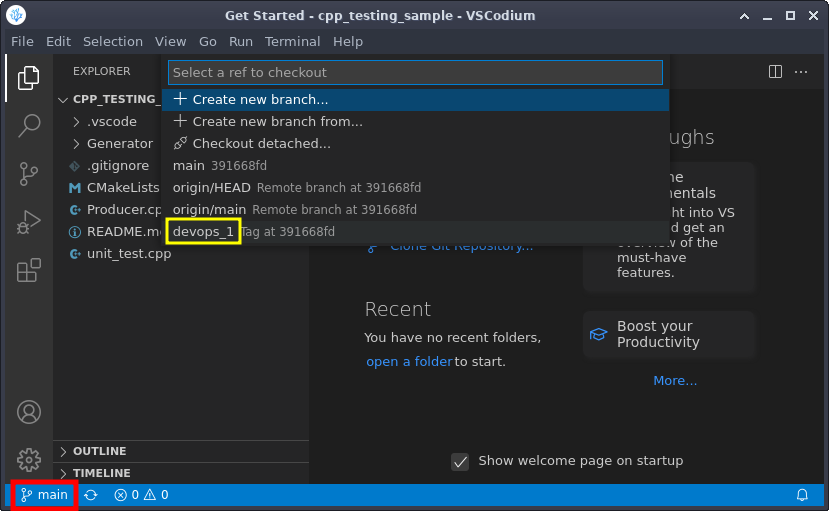
(Stephan Avenwedde, CC BY-SA 4.0)
Once you open the repository's root folder inside VSCodium, the CMake Tools extensions detect the CMakeLists.txt file and immediately scan your system for suitable compilers. You can now click on the Build button at the bottom of the screen (red box) to start the build process. You can also change the compiler by clicking on the area at the bottom (yellow box) mark, which shows the currently active compiler.
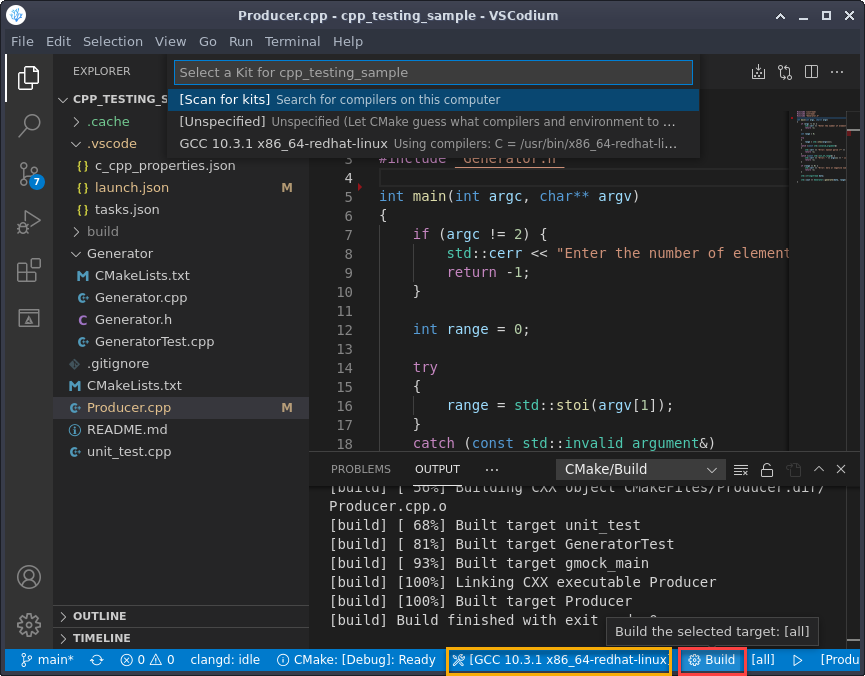
(Stephan Avenwedde, CC BY-SA 4.0)
To start debugging the Producer executable, click on the debugger symbol (yellow box) and choose Debug Producer (green box) from the drop-down menu.
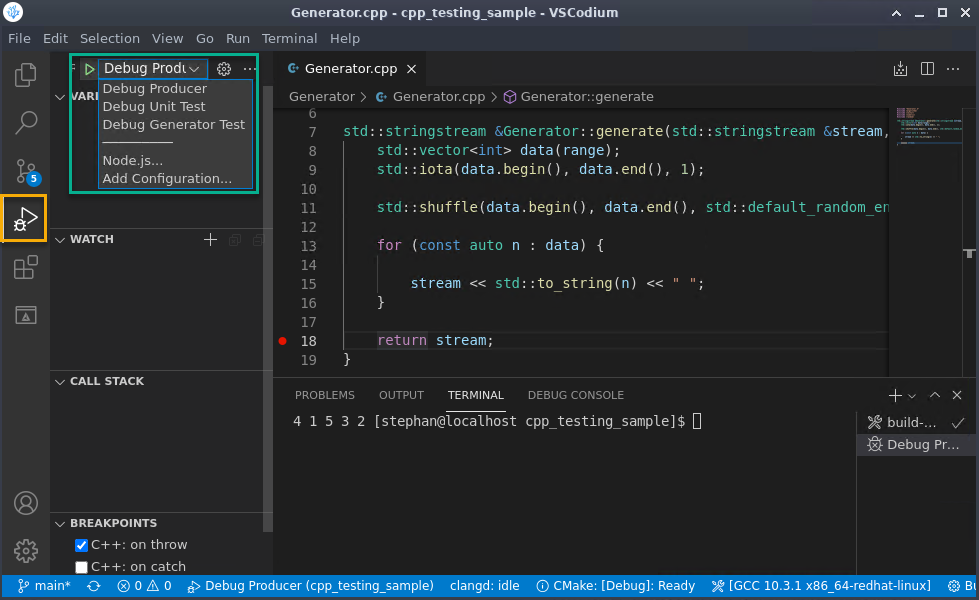
(Stephan Avenwedde, CC BY-SA 4.0)
As previously mentioned, the Producer executable expects the number of elements as a command-line argument. The command-line argument can be specified in the file .vscode/launch.json.
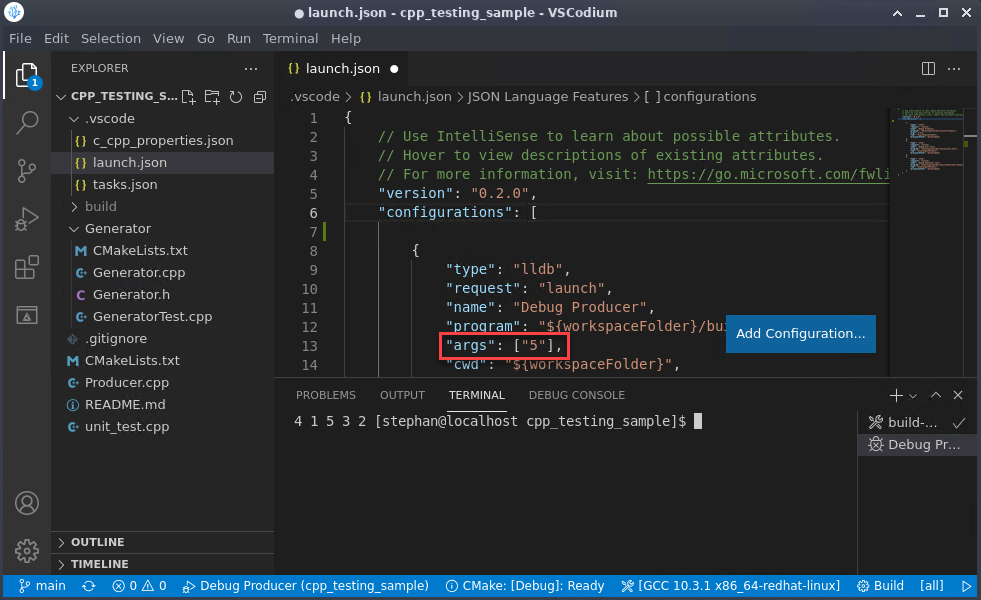
(Stephan Avenwedde, CC BY-SA 4.0)
Alright, you are now able to build and debug the project.
Conclusion
Thanks to CMake, the above steps should work no matter what OS you're running. Especially with the CMake-related extensions, VSCodium becomes a powerful IDE. I didn't mention the Git integration of VSCodium because you can already find many resources on the web. I hope you see that providing a proper CMake configuration makes it much easier for others to build, use and contribute to your project. In a future article, I will look at unit tests and CMake's testing utility ctest.





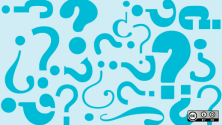
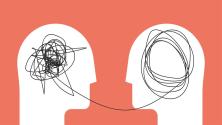

Comments are closed.