After having an OpenStack production and home lab for a while, I can definitively say that provisioning a workload and managing it from an Admin and Tenant perspective is important.
Terraform is an open source Infrastructure-as-Code (IaC) software tool used for provisioning networks, servers, cloud platforms, and more. Terraform is a declarative language that can act as a blueprint of the infrastructure you're working on. You can manage it with Git, and it has a strong GitOps use case.
This article covers the basics of managing an OpenStack cluster using Terraform. I recreate the OpenStack Demo project using Terraform.
Install Terraform
I use CentOS as a jump host, where I run Terraform. Based on the official documentation, the first step is to add the Hashicorp repository:
$ sudo dnf config-manager \
--add-repo https://rpm.releases.hashicorp.com/RHEL/hashicorp.repoNext, install Terraform:
$ sudo dnf install terraform -yVerify the installation:
$ terraform –versionIf you see a version number in return, you have installed Terraform.
Create a Terraform script for the OpenStack provider
In Terraform, you need a provider. A provider is a converter that Terraform calls to convert your .tf into API calls to the platform you are orchestrating.
There are three types of providers: Official, Partner, and Community:
- Official providers are Hashicorp maintained.
- Partner providers are maintained by technology companies that partner with Hashicorp.
- Community providers are maintained by open source community members.
There is a good Community provider for OpenStack in this link. To use this provider, create a .tf file and call it main.tf.
$ vi main.tfAdd the following content to main.tf:
terraform {
required_version = ">= 0.14.0"
required_providers {
openstack = {
source = "terraform-provider-openstack/openstack"
version = "1.49.0"
}
}
}
provider "openstack" {
user_name = “OS_USERNAME”
tenant_name = “OS_TENANT”
password = “OS_PASSWORD”
auth_url = “OS_AUTH_URL”
region = “OS_REGION”
}You need to change the OS_USERNAME, OS_TENANT, OS_PASSWORD, OS_AUTH_URL, and OS_REGION variables for it to work.
Create an Admin Terraform file
OpenStack Admin files focus on provisioning external networks, routers, users, images, tenant profiles, and quotas.
This example provisions flavors, a router connected to an external network, a test image, a tenant profile, and a user.
First, create an AdminTF directory for the provisioning resources:
$ mkdir AdminTF
$ cd AdminTFIn the main.tf, add the following:
terraform {
required_version = ">= 0.14.0"
required_providers {
openstack = {
source = "terraform-provider-openstack/openstack"
version = "1.49.0"
}
}
}
provider "openstack" {
user_name = “OS_USERNAME”
tenant_name = “admin”
password = “OS_PASSWORD”
auth_url = “OS_AUTH_URL”
region = “OS_REGION”
}
resource "openstack_compute_flavor_v2" "small-flavor" {
name = "small"
ram = "4096"
vcpus = "1"
disk = "0"
flavor_id = "1"
is_public = "true"
}
resource "openstack_compute_flavor_v2" "medium-flavor" {
name = "medium"
ram = "8192"
vcpus = "2"
disk = "0"
flavor_id = "2"
is_public = "true"
}
resource "openstack_compute_flavor_v2" "large-flavor" {
name = "large"
ram = "16384"
vcpus = "4"
disk = "0"
flavor_id = "3"
is_public = "true"
}
resource "openstack_compute_flavor_v2" "xlarge-flavor" {
name = "xlarge"
ram = "32768"
vcpus = "8"
disk = "0"
flavor_id = "4"
is_public = "true"
}
resource "openstack_networking_network_v2" "external-network" {
name = "external-network"
admin_state_up = "true"
external = "true"
segments {
network_type = "flat"
physical_network = "physnet1"
}
}
resource "openstack_networking_subnet_v2" "external-subnet" {
name = "external-subnet"
network_id = openstack_networking_network_v2.external-network.id
cidr = "10.0.0.0/8"
gateway_ip = "10.0.0.1"
dns_nameservers = ["10.0.0.254", "10.0.0.253"]
allocation_pool {
start = "10.0.0.1"
end = "10.0.254.254"
}
}
resource "openstack_networking_router_v2" "external-router" {
name = "external-router"
admin_state_up = true
external_network_id = openstack_networking_network_v2.external-network.id
}
resource "openstack_images_image_v2" "cirros" {
name = "cirros"
image_source_url = "https://download.cirros-cloud.net/0.6.1/cirros-0.6.1-x86_64-disk.img"
container_format = "bare"
disk_format = "qcow2"
properties = {
key = "value"
}
}
resource "openstack_identity_project_v3" "demo-project" {
name = "Demo"
}
resource "openstack_identity_user_v3" "demo-user" {
name = "demo-user"
default_project_id = openstack_identity_project_v3.demo-project.id
password = "demo"
}Create a Tenant Terraform file
As a Tenant, you usually create VMs. You also create network and security groups for the VMs.
This example uses the user created above by the Admin file.
First, create a TenantTF directory for Tenant-related provisioning:
$ mkdir TenantTF
$ cd TenantTFIn the main.tf, add the following:
terraform {
required_version = ">= 0.14.0"
required_providers {
openstack = {
source = "terraform-provider-openstack/openstack"
version = "1.49.0"
}
}
}
provider "openstack" {
user_name = “demo-user”
tenant_name = “demo”
password = “demo”
auth_url = “OS_AUTH_URL”
region = “OS_REGION”
}
resource "openstack_compute_keypair_v2" "demo-keypair" {
name = "demo-key"
public_key = "ssh-rsa ZZZZZZZZZZZZZZZZZZZZZZZZZZZZZZZZZZZZZZZZZZZZZZZZZZZZZZZZZZZZZZZZZZZZZZZZZZZZZZZZZZZZZZZZZZZZZZZZZZZZZZZZZZZZZZZZZZZZZZZZZZZZZZZZZZZZZZZZZZZZZZZZZZZZZZZZZZZZZZZZZZZZZZZZZZZZZZZZZZZZZZZZZZZZZZZZZZZZZZZZZZZZZZZZZZZZZZZZZZZZZZZZZZZZZZZZZZZZZZZZZZZZZZZZZZZZZZZZZZZZZZZZZZZZZZZZZZZZZZZZZZZZZZZZZZZZZZZZZZZZZZZZZZZZZZZZZZZZZZZZZZZZZZZZZZZZZZZZZZZZZZZZZZZZZZZZZZZZZZZZZZZZZZZZZZZZZZZZZZZZZZZZZZZZZZZZZZZZZZZZZZZZZZZZZZZZZZZZZZZZZZZZZZZZZZZZZZZZZZZZZZZZZZZZZZZZZZZZZZZZZZZZZZZZZZZZZZZZZZZZZZZZZZZZZZZZZZZZZZZZ"
}
resource "openstack_networking_network_v2" "demo-network" {
name = "demo-network"
admin_state_up = "true"
}
resource "openstack_networking_subnet_v2" "demo-subnet" {
network_id = openstack_networking_network_v2.demo-network.id
name = "demo-subnet"
cidr = "192.168.26.0/24"
}
resource "openstack_networking_router_interface_v2" "demo-router-interface" {
router_id = “XXXXXXXXXXXXXXXXXXXXXXXXXXXXXX”
subnet_id = openstack_networking_subnet_v2.demo-subnet.id
}
resource "openstack_compute_instance_v2" "demo-instance" {
name = "demo"
image_id = "YYYYYYYYYYYYYYYYYYYYYYYYYYYYYYYYY"
flavor_id = "3"
key_pair = "demo-key"
security_groups = ["default"]
metadata = {
this = "that"
}
network {
name = "demo-network"
}
}Initialize your Terraform
After creating the Terraform files, you need to initialize Terraform.
For Admin:
$ cd AdminTF
$ terraform init
$ terraform fmtFor Tenants:
$ cd TenantTF
$ terraform init
$ terraform fmtCommand explanation:
terraform initdownloads the provider from the registry to use in provisioning this project.terraform fmtformats the files for use in repositories.
Create a Terraform plan
Next, create a plan for you to see what resources will be created.
For Admin:
$ cd AdminTF
$ terraform validate
$ terraform planFor Tenants:
$ cd TenantTF
$ terraform validate
$ terraform planCommand explanation:
terraform validatevalidates whether the.tfsyntax is correct.terraform plancreates a plan file in the cache where all managed resources can be tracked in creation and destroy.
Apply your first TF
To deploy the resources, use the terraform apply command. This command applies all resource states in the plan file.
For Admin:
$ cd AdminTF
$ terraform applyFor Tenants:
$ cd TenantTF
$ terraform applyNext steps
Previously, I wrote an article on deploying a minimal OpenStack cluster on a Raspberry Pi. You can discover how to have more detailed Terraform and Ansible configurations and implement some CI/CD with GitLab.





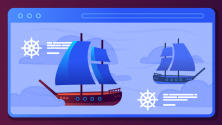

Comments are closed.