References and citations are what make the scientific and academic worlds go round. Everyone has their own system for keeping track of their research, from dumping everything onto a desk, to dumping everything into a folder (I like to call this the Pensky Method), to dumping everything into folders on a computer.
I’m a great believer in people doing what works for them. If a stack of papers on your end table works, and if you can always find what you need when you need it, then you probably shouldn’t mess with success. However, if you struggle with your system and feel frustrated by how everything is, or is not, organized, you might consider a citation management tool. Citation management tools are an easy way to organize electronic citations and PDFs into a single interface. They also allow you to export citations as a formatted bibliography. Many of them will also interact with a word processor for in-text citations. The two biggest cost-free, client-based tools are Mendeley and Zotero. I’m going to focus on Zotero, which is free and open source. It’s also the tool I like most for handling my own citations.
My hope is by sharing my simple workflow, others will see how it might help make their research easier. I should also note that I’m not a Zotero power user. I use it to capture research and to generate bibliographies, but I don’t use any of the word processing integration.
The first thing to note about Zotero is that it exists in two forms: as a Firefox extension and as a stand-alone client (it’s also available for Windows, OS X, and Linux). I like the Firefox extension because I do a lot of my research in the browser. However, the client provides more functionality. But if you’re just dipping your toe into the world of citation management, I recommend starting with the Firefox extension.
Once you have it installed, just go about your research. When Zotero sees something it can import, it’ll give an indicator in the address bar (it works for lots of formats, including videos). Click the indicator and Zotero will add the article, and its metadata, to your collection. Once an article or book is added, you can edit metadata, add tags, use folders, and create notes, all from within the Firefox interface:
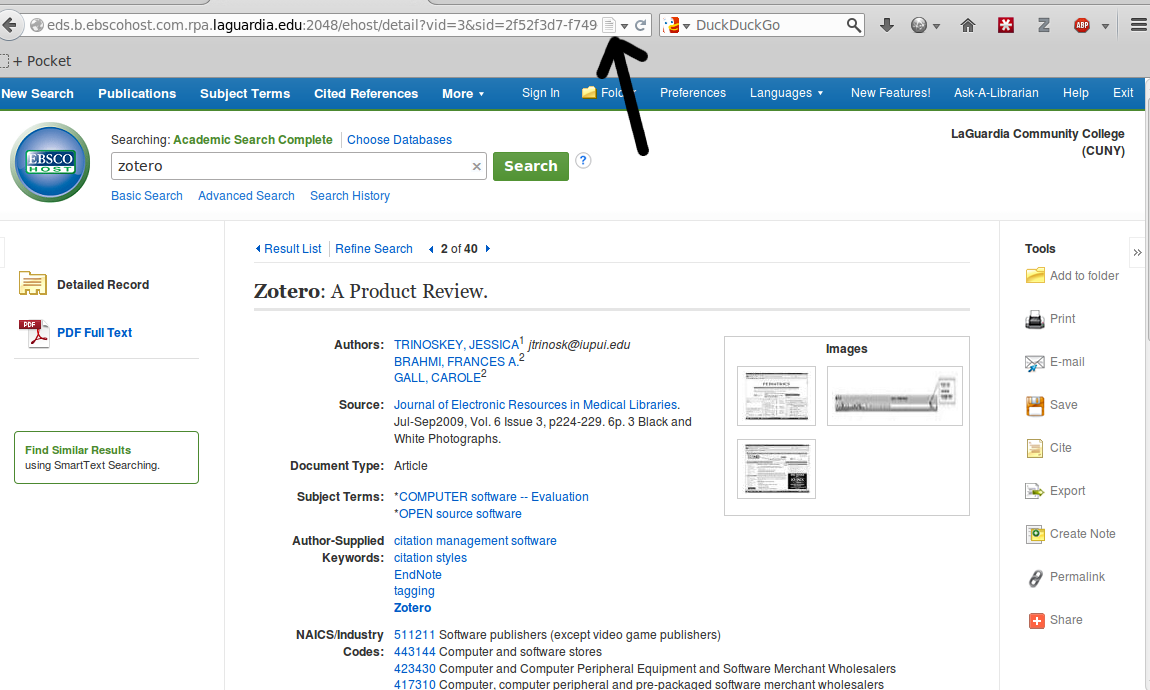
Zotero isn’t just links to records, though. It also grabs the PDF when it’s available. Which means you always have a local copy of an article, which is useful if a journal or article is suddenly pulled from a collection or a server. It also lets you manually attach files to records, which is fantastic for interlibrary loan. I’ll find an article that looks good, grab the record into Zotero, request the article, and then attach the PDF to the record when the request is filled. Suddenly, I have my own full-text database of articles that matter to me and my work. And because I’m attaching the PDF to an existing record, all of the metadata is already taken care of, so I don’t have to manually enter in the details on the requested article.
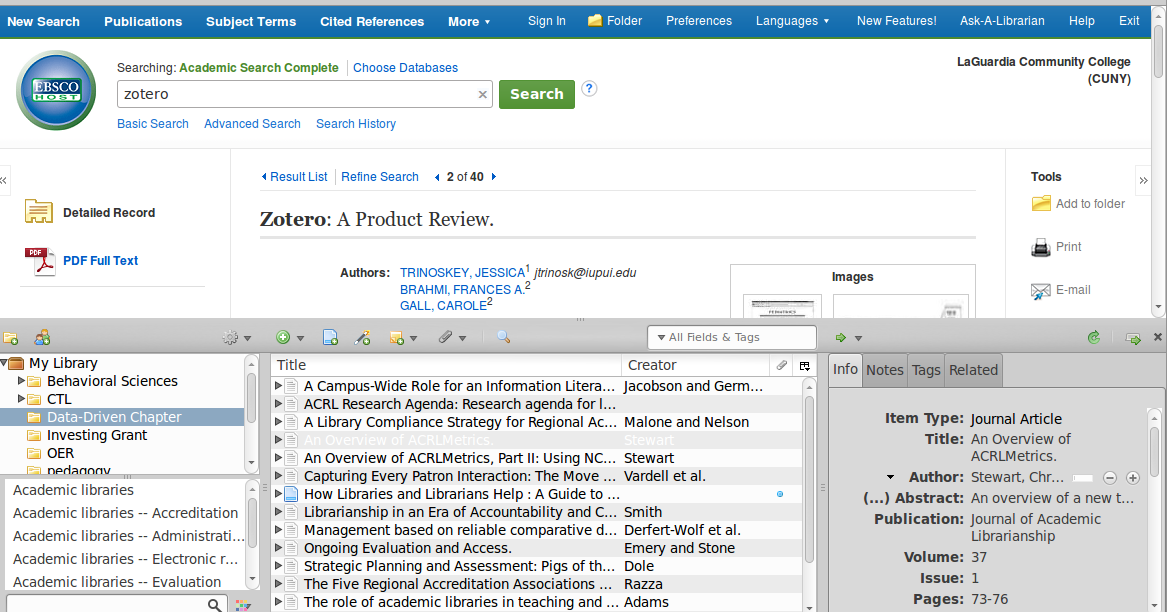
That’s the beauty of citation managers like Zotero — they’re flexible, so that you can use them in a way that makes sense for your own research flow. For me, it’s a great way to capture work and then to generate a bibliography, with Zotero pretty much untouched in-between those steps. But lots of people use citation managers for their entire research process, annotating records and creating intricate tag and folder systems.
Zotero syncs across computers, so all of your research is always available (including attached PDFs). This is, as you might imagine, tremendously helpful. If you happen to run into a helpful article or book, you can just grab it and move on — even if you’re not on a “work” computer.
Zotero also lets you share collections with others, which is helpful for a group literature review. You can set up a collection so multiple Zotero users can add content to it. The shared collections can also be made public, if you want to share what was found with other colleagues, students, or just as a link somewhere.
Zotero also does a nice job of working with library proxies, offering to remember them for you. This is useful if you somehow find yourself with an unproxied link from off-campus, which often happens with Google Scholar. Zotero will put the link through your library proxy (or proxies, if you have multiple affiliations) and assuming it’s something to which your library subscribes, you’ll now be able to get at the article you want.
Reference management isn’t a sexy topic. I’ve seen the way eyes glaze over when I discuss them with certain colleagues. The idea of citation management isn’t easy to wrap your head around, but in practice, they help to organize the often-disparate components of the research process in a very easy way. Once you commit to dumping your research into a tool like Zotero, you’ll quickly get used to the process. Instead of searching all over your various computers for that PDF you requested two years ago, you’ll be able to find it instantly. Instead of trying to figure out which database has that journal article that you suddenly realize is perfect for your research, you’ll know right where the link to it is. And when it comes time to generating a bibliography, you’ll love that you can export something workable in just a few clicks.
As more scientific research is available to the public at large, and not held behind paywalls, more people are going to want to read and use it. Zotero is a great tool for anyone who wants to keep their research organized.
View the complete collection of stories for Open Science Week.


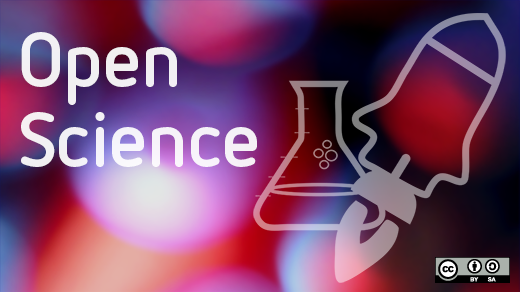


3 Comments