The internet offers plenty of free messaging services. Applications like WhatsApp and Viber are part of our daily life and are the most common way we communicate with relatives and friends. But security awareness is increasing the demand for a truly private chat solution. Furthermore, messaging apps take up a lot of space in our devices, so an alternative chat channel could be useful to share media, info, and contacts with our friends.
Today we are going to see how to install a private chat and messaging server with a Raspberry Pi and Rocket.Chat.
What is Rocket.Chat?
Rocket.Chat is an open source solution that provides an enhanced chat service. It includes collaboration tools like media sharing, screen sharing, and video/audio calling support.
It can be used both via browser or from apps available in all the main app stores (Google Play, App Store, etc.).
In addition to the community version, Rocket.Chat also offers Enterprise and Professional versions, including support and additional features.
What we need
For this project, I’m going to use a cheaper Raspberry Pi 3 model A+. RPI 3 models B and B+, and RPI 4 model B should also work in the same way.
I also suggest a performing SD card, because Rocket.Chat can put a heavy workload on our Raspberry Pi. As discussed in other articles, a performing SD card strongly improves Raspbian OS performance.
We’ll use a lite version of Raspbian with pre-configured WiFi access and SSH service, so 
Step-by-step procedure
Start by installing the last version of Raspbian Buster Lite.
We’ll simplify Rocket.Chat installation by using Snap. Login via SSH and type from the terminal:
sudo apt-get update
sudo apt-get upgradeInstall Snap:
sudo apt-get install snapdFor Snap installation, we need a system reboot to make it work:
sudo rebootLogin again via SSH and install the Rocket.Chat server with the simple command:
sudo snap install rocketchat-serverAfter installing from the terminal, please wait a while for Rocket.Chat to initialize its database and services. Have a cup of tea, and after a few minutes you should be able to reach with your browser the address https://<<YOUR_RPI_IP_ADDRESS>>:3000 and you should see the following:
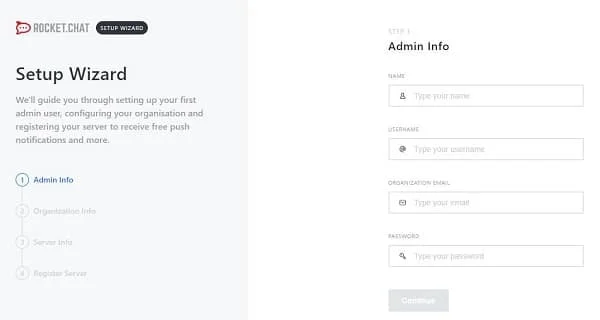
Complete the required forms, and everything should go fine. After four simple setup windows, you should reach the Rocket.Chat home page:
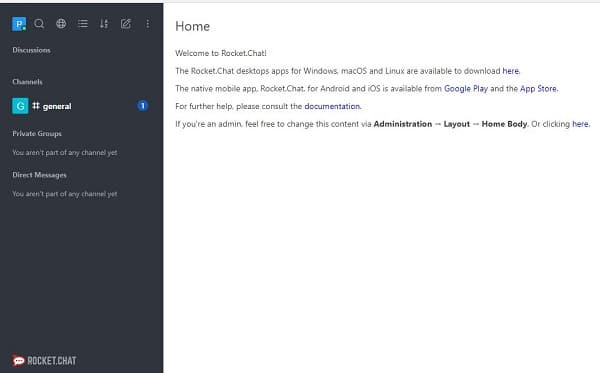
Enjoy!
This article originally posted on peppe8o.com, reposted with permission.

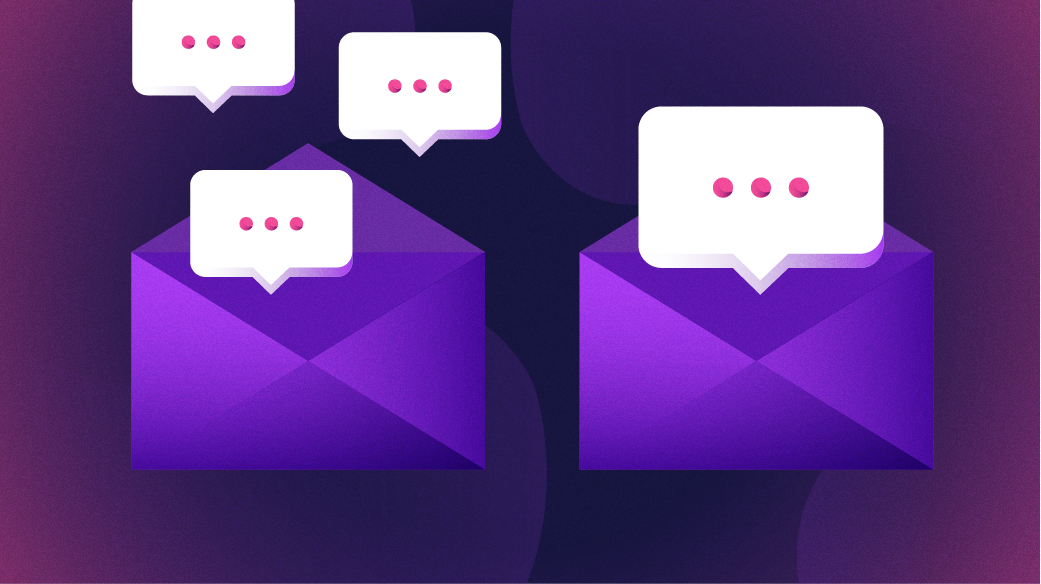

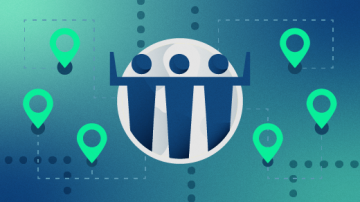





9 Comments