In late May, Java celebrated its 25th anniversary, and to commemorate the occasion, developers around the world used the hashtag #MovedByJava to share their achievements, memories, and insights with the programming language.
My timeline:
* 1999 Started learning Java
* 2007 Created @grailsframework
* 2008 Cofounded G2One
* 2009 Acquired by SpringSource
* 2015 Joined @ObjectComputing
* 2018 Created @micronautfw / won @groundbreakers award
* 2019 Became @Java_Champions
Thank u @java!#MovedByJava— Graeme Rocher (@graemerocher) May 21, 2020
Over the years, many technologies and trends have contributed to the Java stack's development, deployment, and ability to run multiple applications on standard application servers. Building container images for Kubernetes enables Java developers to package and deploy microservices in multiple cloud environments rather than running several application servers on virtual machines.
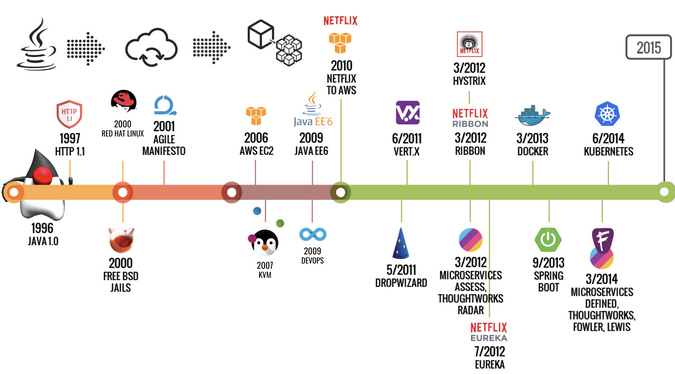
(Daniel Oh, CC BY-SA 4.0)
With these technologies, the Java application stack has been optimized to run larger heaps and highly dynamic frameworks that can make decisions at runtime. Unfortunately, those efforts weren't good enough to make Java the preferred programming language for developers to implement cloud-native Java applications for serverless and event-driven platforms. Other languages filled in the space, particularly JavaScript, Python, and Go, with Rust and WebAssembly offering new alternatives.
Despite this competition, cloud-native Java is making an impact on cloud-centric software development. Luckily, new Java frameworks (e.g., Quarkus, Micronaut, and Helidon) have recently broken through the challenges by offering smaller applications that compile faster and are designed with distributed systems in mind.
How to install Java on macOS
This future for Java development starts with more people installing and using Java. So I will walk through installing and getting started with the Java development environment on macOS. (If you are running Linux, please see Seth Kenlon's article How to install Java on Linux.)
Install OpenJDK from a Brew repository
Homebrew is the de-facto standard package manager for macOS. If you haven't installed it yet, Matthew Broberg's Introduction to Homebrew walks you through the steps.
Once you have Homebrew on your Mac, use the brew command to install OpenJDK, which is the open source way to write Java applications:
$ brew cask install javaIn just a few minutes, you will see:
? java was successfully installed!Confirm that OpenJDK installed correctly with $ java -version:
$ java -version
openjdk version "14.0.1" 2020-04-14
OpenJDK Runtime Environment (build 14.0.1+7)
OpenJDK 64-Bit Server VM (build 14.0.1+7, mixed mode, sharingThe output confirms OpenJDK 14 (the latest version, as of this writing) is installed.
Install OpenJDK from a binary
If you are not a fan of package management and prefer managing Java yourself, there's always the option to download and install it manually.
I found a download link to the latest version on the OpenJDK homepage. Download the OpenJDK 14 binary:
$ wget https://download.java.net/java/GA/jdk14.0.1/664493ef4a6946b186ff29eb326336a2/7/GPL/openjdk-14.0.1_osx-x64_bin.tar.gzMove to the directory where you downloaded the binary file and extract it:
$ tar -xf openjdk-14.0.1_osx-x64_bin.tar.gzNext, add Java to your PATH:
$ export PATH=$PWD/jdk-14.0.1.jdk/Contents/Home/bin:$PATHAlso, add this to the path to your dotfiles, .bash_profile or .zshrc depending on what shell you are running. You can learn more about configuring the $PATH variable in How to set your $PATH variable in Linux.
Finally, verify your OpenJDK 14 installation:
$ java -version
openjdk version "14.0.1" 2020-04-14
OpenJDK Runtime Environment (build 14.0.1+7)
OpenJDK 64-Bit Server VM (build 14.0.1+7, mixed mode, sharing)Write your first Java microservice on a Mac
Now you are ready to develop a cloud-native Java application with OpenJDK stack on macOS. In this how-to, you'll create a new Java project on Quarkus that exposes a REST API using dependency injection.
You will need Maven, a popular Java dependency manager, to start. Install it from Maven's website or using Homebrew with brew install maven.
Execute the following Maven commands to configure a Quarkus project and create a simple web app:
$ mvn io.quarkus:quarkus-maven-plugin:1.5.1.Final:create \
-DprojectGroupId=com.example \
-DprojectArtifactId=getting-started \
-DclassName="com.example.GreetingResource" \
-Dpath="/hello"
cd getting-startedRun the application:
$ ./mvnw quarkus:devYou will see this output when the application starts:
__ ____ __ _____ ___ __ ____ ______
--/ __ \/ / / / _ | / _ \/ //_/ / / / __/
-/ /_/ / /_/ / __ |/ , _/ ,< / /_/ /\ \
--\___\_\____/_/ |_/_/|_/_/|_|\____/___/
2020-06-13 00:03:06,413 INFO [io.quarkus] (Quarkus Main Thread) getting-started 1.0-SNAPSHOT on JVM (powered by Quarkus 1.5.1.Final) started in 1.125s. Listening on: https://0.0.0.0:8080
2020-06-13 00:03:06,416 INFO [io.quarkus] (Quarkus Main Thread) Profile dev activated. Live Coding activated.
2020-06-13 00:03:06,416 INFO [io.quarkus] (Quarkus Main Thread) Installed features: [cdi, resteasy]Access the REST endpoint using the curl command:
$ curl -w "\n" https://localhost:8080/hello
helloCongratulations! You have quickly gone from not even having Java installed to building your first web application using Maven and Quarkus.
What to do next with Java
Java is a mature programming language that continues to grow in popularity through new frameworks designed for cloud-native application development.
If you are on the path toward building that future, you may be interested in more practical Quarkus development lessons or other modern frameworks. No matter what you're building, the next step is configuring your text editor. Read my tutorial on Writing Java with Quarkus in VS Code, then explore what else you can do.




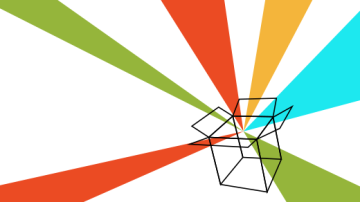





Comments are closed.