In prior years, this annual series covered open source organization apps like Notmuch and Syncthing. This year, we are looking at all-in-one solutions in addition to strategies to help in 2021. Welcome to day 9 of 21 Days of Productivity in 2021.
I do this thing with my email, my to-do lists, and my notes where I decide one day I am going to "get organized" and re-arrange how and where I store things. Sometimes I have found a new program that I have to configure from scratch (again). Sometimes the current method has just blown up to the point where I am spending more time keeping the storage order up to date than I am using the system. That last one led me to a very important realization when I tested out some to-do list software last year.
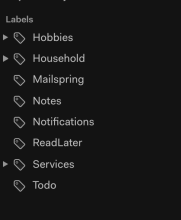
Everything has its place (Kevin Sonney, CC BY-SA 4.0)
Let me start with an analogy. A task (or email or note) is like that cool t-shirt you received at an event. It is black, has an awesome graphic, a label in the back with the size, and a tag in the collar with the washing instructions. When it comes time to put it away, where does it go? Does it go with the black t-shirts? Does it go with the shirts with similar themes? Does it go by size? By how it needs to be washed? Or by material?
A t-shirt can only go in one place, even though it can have multiple defining qualities. We need to treat tasks, emails, and notes the same way. A very large email provider has allowed us to treat a label as a folder. An email (or a document or a task) can be in two folders at once! Or three! OR ELEVEN!

It goes up to ELEVEN. (Seth Kenlon, CC BY-SA 4.0)
I had to make a conscious decision to just stop doing that. Folders are not tags, and tags are not folders. That led me to my current rules for organizing to-do lists (and notes, and emails):
- A task should only be in one folder. Folders are named for a "big thing," like a place or organization. I currently have three folders for tasks: "Work," "Household," and "Hobbies." When I am focusing on one of these areas, I know what tasks I am looking at.
- A task can have as many tags as I need for it. I try to keep that to about three or fewer.
- A task should have a clear meaning. Maybe this is the name of the program you are writing. Perhaps it is something generic like "to read" or "bills" - but it does not help you if you cannot remember that "4rg8sn5" is "Bills to Pay."
Using those rules, if I have a task for "Write Day 9 Article," it goes into the "Hobbies" folder, and I tag it "OSDC," "Articles," "2021." If I want to see all my tasks for 2021 in my Elementary Planner, I can search for that tag. The task ends up in searches for "OSDC" - which might also include a to-do to comment on an article, one to start planning the 2022 series, and one to follow up with someone who I think has a good article idea.
My "Work" folder usually has things tagged by project. "Finish Admin CLI Docs" might be classified as "github," "prod," and "admin." The "docs" tag contains items from the "Work" and "Hobbies" folders since writing docs is something that needs to be done for both.
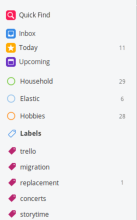
Folders and Tags (Kevin Sonney, CC BY-SA 4.0)
Making the mental separation between "Tags" and "Folders" has helped me group and sort my tasks without overdoing it. It also means I can find things faster, spend less time maintaining my to-do lists, and more time doing the things on the list.

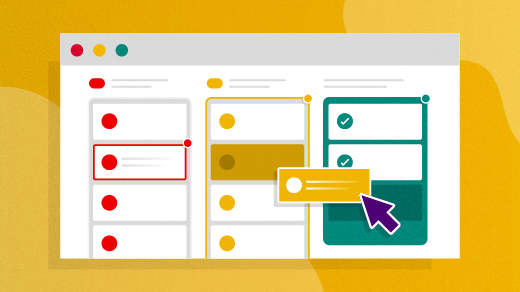






Comments are closed.