NVMe stands for Non-Volatile Memory Express, and it refers to how software and storage communicate across PCIe and other protocols, including TCP. It's an open specification led by a non-profit organization and defines several forms of solid-state storage.
My laptop has an NVMe drive, as does my desktop. And they're fast. I love how quickly my computers boot and how quickly they're able to read and write data. There's no perceptible delay.
It also didn't take long for me to get curious about the technology driving this ultra-fast storage, so I did a little investigation. I learned that NVMe drives consume less power while delivering much faster access to data compared to even SSD drives over SATA. That was interesting, but I wanted to know more about my particular NVMe drives, and I wanted to know how they compared with other drives. Could I securely erase the drive? How could I check its integrity?
Those questions led me to an Internet search that yielded an open source project with a collection of tools to manage NVMe drives. It's called nvme-cli.
Install nvme-cli
You can install nvme-cli from your distribution's package manager. For instance, on Fedora, CentOS, or similar:
$ sudo dnf install nvme-cliOn Debian, Mint, Elementary, and similar:
$ sudo apt install nvme-cliExploring an NVMe drive
After installing nvme-cli for my distribution, I wanted to explore my drive. There's no man page for nvme-cli, but you can get lots of help by entering nvme help:
$ nvme help
nvme-1.14
usage: nvme <command> [<device>] [<args>]
The '<device>' may be either an NVMe character device (ex: /dev/nvme0) or an
nvme block device (ex: /dev/nvme0n1).
The following are all implemented sub-commands:
list List all NVMe devices and namespaces on machine
list-subsys List nvme subsystems
id-ctrl Send NVMe Identify Controller
id-ns Send NVMe Identify Namespace, display structure
id-ns-granularity Send NVMe Identify Namespace Granularity List, display structure
list-ns Send NVMe Identify List, display structure
list-ctrl Send NVMe Identify Controller List, display structure
nvm-id-ctrl Send NVMe Identify Controller NVM Command Set, display structure
primary-ctrl-caps Send NVMe Identify Primary Controller Capabilities
[...]List all NVMe drives
The sudo nvme list command lists all NVMe devices and namespaces on your machine. I used it and found an NVMe drive at /dev/nvme0n1. Here is the output:
$ sudo nvme list
Node SN Model Namespace Usage Format FW Rev
--------------------- -------------------- ---------------------------------------- --------- -------------------------- ---------------- --------
/dev/nvme0n1 S42GMY9M141281 SAMSUNG MZVLB256HAHQ-000L7 1
214.68 GB / 256.06 GB 512 B + 0 B 0L2QEXD7I have a drive called nvme0n1. It lists the serial number, brand, size, firmware revision, and so on.
You can get even more information about the drive and the features it supports by using the id-ctrl subcommand:
$ sudo nvme id-ctrl /dev/nvme0n1
NVME Identify Controller:
vid : 0x144d
ssvid : 0x144d
sn : S42GMY9M141281
mn : SAMSUNG MZVLB256HAHQ-000L7
fr : 0L2QEXD7
rab : 2
ieee : 002538
cmic : 0
mdts : 9
cntlid : 0x4
ver : 0x10200
rtd3r : 0x186a0
rtd3e : 0x7a1200
[...]Drive health
You can read about the overall health of a drive with the smart-log subcommand:
$ sudo nvme smart-log /dev/nvme0n1
Smart Log for NVME device:nvme0n1 namespace-id:ffffffff
critical_warning : 0
temperature : 21 C
available_spare : 100%
available_spare_threshold : 10%
percentage_used : 2%
endurance group critical warning summary: 0
data_units_read : 5,749,452
data_units_written : 10,602,948
host_read_commands : 77,809,121
host_write_commands : 153,405,213
controller_busy_time : 756
power_cycles : 1,719
power_on_hours : 1,311
unsafe_shutdowns : 129
media_errors : 0
num_err_log_entries : 1,243
Warning Temperature Time : 0
Critical Composite Temperature Time : 0
Temperature Sensor 1 : 21 C
Temperature Sensor 2 : 22 C
Thermal Management T1 Trans Count : 0
Thermal Management T2 Trans Count : 0
Thermal Management T1 Total Time : 0
Thermal Management T2 Total Time : 0This provides you with the drive's current temperature, the hours of use it's had so far, how many times it was unsafely shut down, and so on.
Formatting an NVMe drive
You can format an NVMe drive with nvme-cli, but beware: This erases all of the data on the drive! If there's important data on your drive, you must back it up before doing this, or else you will lose data. The subcommand is format:
$ sudo nvme format /dev/nvme0nX(For safety, I've replaced the actual location of the drive with X to prevent copy-paste mishaps. Change the X to 1 or the appropriate location as listed in the results of nvme list.)
Securely erasing an NVMe drive
When you get ready to sell or dispose of your NVMe computer, you probably want to erase the drive securely. The same warnings apply here as with the format process: Back up important data first because this command erases it!
$ sudo nvme sanitize /dev/nvme0nXTry nvme-cli
The nvme-cli command is released under a GPLv2 license. It's a robust command with lots of useful options, and it's a great way to take control of how you manage your data.

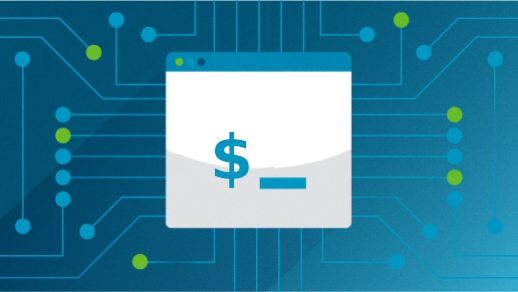






9 Comments