Setting up Git on Linux is simple, but here are the five things I do to get the perfect configuration:
- Create global configuration
- Set default name
- Set default email address
- Set default branch name
- Set default editor
I manage my code, shell scripts, and documentation versioning using Git. This means that for each new project I start, the first step is to create a directory for its content and make it into a Git repository:
$ mkdir newproject
$ cd newproject
$ git init
There are certain general settings that I always want. Not many, but enough that I don't want to have to repeat the configuration each time. I like to take advantage of the global configuration capability of Git.
Git offers the git config command for manual configuration but this is a lot of work with certain caveats. For example, a common item to set is your email address. You can set it by running git config user.email followed by your email address. However, this will only take effect if you are in an existing Git directory:
$ git config user.email alan@opensource.com
fatal: not in a git directoryPlus, when this command is run within a Git repository, it only configures that specific one. The process must be repeated for new repositories. I can avoid this repetition by setting it globally. The --global option will instruct Git to write the email address to the global configuration file; ~/.gitconfig, even creating it if necessary:
Remember, the tilde (~) character represents your home directory. In my case that is /home/alan. |
$ git config --global user.email alan@opensource.com
$ cat ~/.gitconfig
[user]
email = alan@opensource.comThe downside here is if you have a large list of preferred settings, you will have a lot of commands to enter. This is time-consuming and prone to human error. Git provides an even more efficient and convenient way to directly edit your global configuration file—that is the first item on my list!
1. Create global configuration
If you have just started using Git, you may not have this file at all. Not to worry, let's skip the searching and get started. Just use the --edit option:
$ git config --global --editIf no file is found, Git will generate one with the following content and open it in your shell environment's default editor:
# This is Git's per-user configuration file.
[user]
# Please adapt and uncomment the following lines:
# name = Alan
# email = alan@hopper
~
~
~
"~/.gitconfig" 5L, 155B 1,1 AllNow that we have opened the editor and Git has created the global configuration file behind the scenes, we can continue with the rest of the settings.
2. Set default name
Name is the first directive in the file, so let's start with that. The command line to set mine is git config --global user.name "Alan Formy-Duval". Instead of running this command, just edit the name directive in the configuration file:
name = Alan Formy-Duval3. Set default email address
The email address is the second directive, so let's update it. By default, Git uses your system-provided name and email address. If this is incorrect or you prefer something different, you can specify it in the configuration file. In fact, if you have not configured them, Git will let you know with a friendly message the first time you commit:
Committer: Alan <alan@hopper>
Your name and email address were configured automatically based
on your username and hostname. Please check that they are accurate....The command line to set mine is git config --global user.email "alan@opensource.com". Instead, edit the email directive in the configuration file and provide your preferred address:
email = alan@opensource.comThe last two settings that I like to set are the default branch name and the default editor. These directives will need to be added while you are still in the editor.
4. Set default branch name
There is currently a trend to move away from the usage of the word master as the default branch name. As a matter of fact, Git will highlight this trend with a friendly message upon initialization of a new repository:
$ git init
hint: Using 'master' as the name for the initial branch. This default branch name
hint: is subject to change. To configure the initial branch name to use in all
hint: of your new repositories, which will suppress this warning, call:
hint:
hint: git config --global init.defaultBranch <name>This directive, named defaultBranch, needs to be located in a new section named init. It is now generally accepted that many coders use the word main for their default branch. This is what I like to use. Add this section followed by the directive to the configuration:
[init]
defaultBranch = main5. Set default editor
The fifth setting that I like to set is the default editor. This refers to the editor that Git will present for typing your commit message each time you commit changes to your repository. Everyone has a preference whether it is nano, emacs, vi, or something else. I'm happy with vi. So, to set your editor, add a core section that includes the editor directive:
[core]
editor = viThat's the last one. Exit the editor. Git saves the global configuration file in your home directory. If you run the editing command again, you will see all of the content. Notice that the configuration file is a plain text file, so it can also be viewed using text tools such as the cat command. This is how mine appears:
$ cat ~/.gitconfig
[user]
email = alan@opensource.com
name = Alan Formy-Duval
[core]
editor = vi
[init]
defaultBranch = mainThis is a simple guide to quickly get started working with Git and a few of its many configuration options. There are many other articles on Git here at Opensource.com, as well as our downloadable Git cheat sheet.

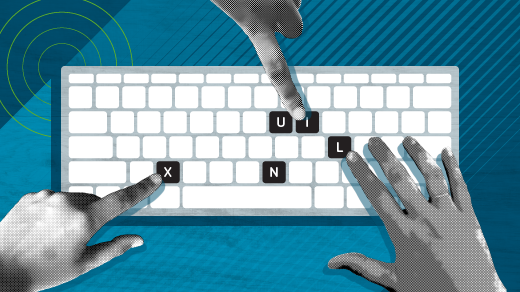





Comments are closed.