I was looking for an easy way to have all my online storage services, such as Google Drive and Dropbox, integrated with my Linux desktop without using some nasty hack, and I finally have a solution that works. I'm here to share it with you. This is not rocket science really, all I did was a little bit of documentation reading, and a couple of clicks.
All of the technologies used are for free for personal use. Each of them has some pros and cons, and the beauty of the solution is that I can now use this as one virtual storage integrated in my desktop.
To get started with ownCloud, you can choose from a list of providers, many of which offer a free plan. You can also host ownCloud in your own infrastructure. For this example, we will be using OpenShift Online free plan, but any hosting solution will work for a single user.
Within OpenShift Online, in the main menu, click on the Add application button, and search for ownCloud if you do not see it on the list. Choose the URL of your application, and then starting the application in the cloud usually took OpenShift about 30 seconds. Then, it is time to login to your app using the generated password. For safety, make sure that you change the password during your first login. Now, you are good to go, you have 1 GB of online storage for free!
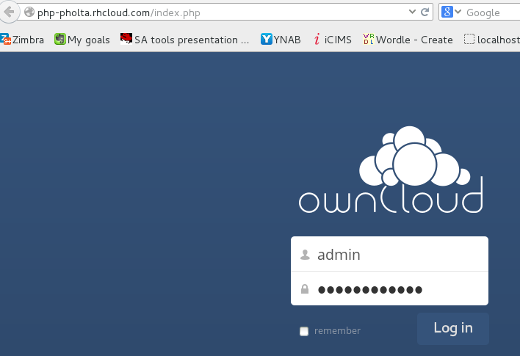
Now, it is time to do the integration on the desktop side. In Gnome, go to Settings ->Online Accounts -> Add.
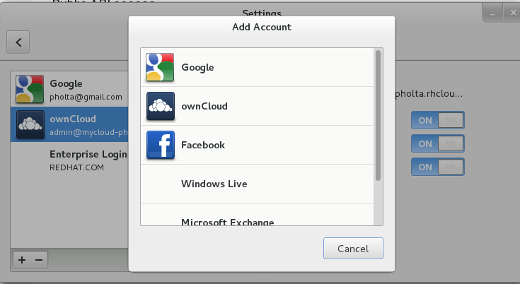
Choose ownCloud service and put the info in (URL, user name and password) and you have integrated ownCloud into your Linux desktop! Now, you can work with files, calendar, and notes that are automatically synchronized.
You can stop right here and enjoy the ride, or you can push it to the next level and integrate more services into ownCloud. At the moment it supports multiple platforms such as Amazon Drive, OpenStack object storage, FTP, and more.
We will take a look at integrating Google Drive and Dropbox; choose which one you want to start with. Dropbox is much easier, because it requires much less configuration! Google Drive is a little complicated, so check out the official tutorial.
Dropbox
Login to you Dropbox account and go to the developers application creation page. Choose Dropbox API app and fill in the details. Fill in the Redirect URIs, which is myCloud URL.
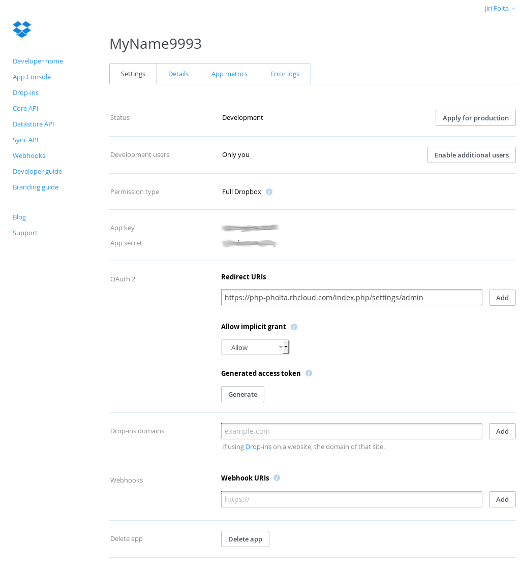
The final stage is the configuration on the ownCloud side. First you need to enable the external storage support, because it is not supported out of the box (at least not with my version) Apps -> Apps -> External storage support -> Enable.
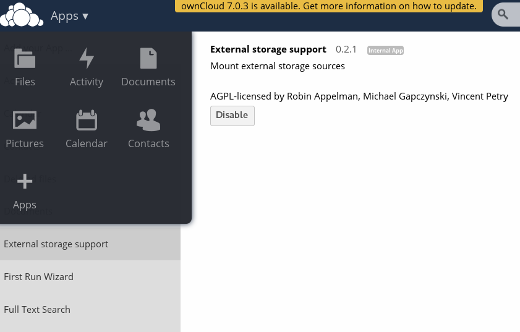
And then Admin -> Admin -> External storage. Enter App key and App secret and you are all set!
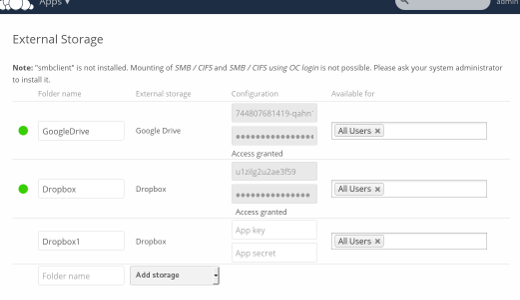
This is what it looks like in the file browser. The great thing about this solution is that you can easily work with the online files stored in different services from one place!
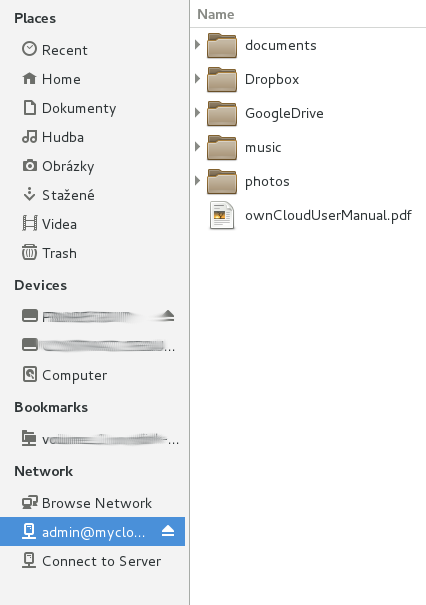
Hope you will find this useful, took me a bit of googling and clicking before it all worked for me!
Originally published on Jiri's blog. Republished under Creative Commons.

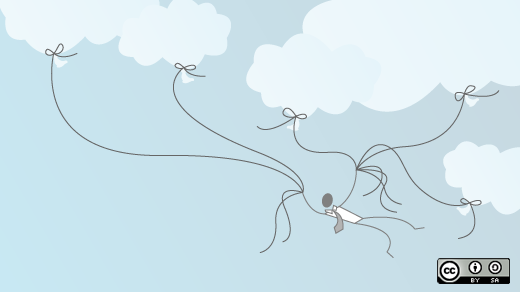





10 Comments