When you log into a Linux shell, you inherit a specific working environment. An environment, in the context of a shell, means that there are certain variables already set for you, which ensures your commands work as intended. For instance, the PATH environment variable defines where your shell looks for commands. Without it, nearly everything you try to do in Bash would fail with a command not found error. Your environment, while mostly invisible to you as you go about your everyday tasks, is vitally important.
There are many ways to affect your shell environment. You can make modifications in configuration files, such as ~/.bashrc and ~/.profile, you can run services at startup, and you can create your own custom commands or script your own Bash functions.
Add to your environment with source
Bash (along with some other shells) has a built-in command called source. And here's where it can get confusing: source performs the same function as the command . (yes, that's but a single dot), and it's not the same source as the Tcl command (which may come up on your screen if you type man source). The built-in source command isn't in your PATH at all, in fact. It's a command that comes included as a part of Bash, and to get further information about it, you can type help source.
The . command is POSIX-compliant. The source command is not defined by POSIX but is interchangeable with the . command.
According to Bash help, the source command executes a file in your current shell. The clause "in your current shell" is significant, because it means it doesn't launch a sub-shell; therefore, whatever you execute with source happens within and affects your current environment.
Before exploring how source can affect your environment, try source on a test file to ensure that it executes code as expected. First, create a simple Bash script and save it as a file called hello.sh:
#!/usr/bin/env bash
echo "hello world"Using source, you can run this script even without setting the executable bit:
$ source hello.sh
hello worldYou can also use the built-in. command for the same results:
$ . hello.sh
hello worldThe source and . commands successfully execute the contents of the test file.
Set variables and import functions
You can use source to "import" a file into your shell environment, just as you might use the include keyword in C or C++ to reference a library or the import keyword in Python to bring in a module. This is one of the most common uses for source, and it's a common default inclusion in .bashrc files to source a file called .bash_aliases so that any custom aliases you define get imported into your environment when you log in.
Here's an example of importing a Bash function. First, create a function in a file called myfunctions. This prints your public IP address and your local IP address:
function myip() {
curl https://icanhazip.com
ip addr | grep inet$IP | \
cut -d"/" -f 1 | \
grep -v 127\.0 | \
grep -v \:\:1 | \
awk '{$1=$1};1'
}Import the function into your shell:
$ source myfunctionsTest your new function:
$ myip
93.184.216.34
inet 192.168.0.23
inet6 fbd4:e85f:49c:2121:ce12:ef79:0e77:59d1
inet 10.8.42.38Search for source
When you use source in Bash, it searches your current directory for the file you reference. This doesn't happen in all shells, so check your documentation if you're not using Bash.
If Bash can't find the file to execute, it searches your PATH instead. Again, this isn't the default for all shells, so check your documentation if you're not using Bash.
These are both nice convenience features in Bash. This behavior is surprisingly powerful because it allows you to store common functions in a centralized location on your drive and then treat your environment like an integrated development environment (IDE). You don't have to worry about where your functions are stored, because you know they're in your local equivalent of /usr/include, so no matter where you are when you source them, Bash finds them.
For instance, you could create a directory called ~/.local/include as a storage area for common functions and then put this block of code into your .bashrc file:
for i in $HOME/.local/include/*;
do source $i
doneThis "imports" any file containing custom functions in ~/.local/include into your shell environment.
Bash is the only shell that searches both the current directory and your PATH when you use either the source or the . command.
Using source for open source
Using source or . to execute files can be a convenient way to affect your environment while keeping your alterations modular. The next time you're thinking of copying and pasting big blocks of code into your .bashrc file, consider placing related functions or groups of aliases into dedicated files, and then use source to ingest them.

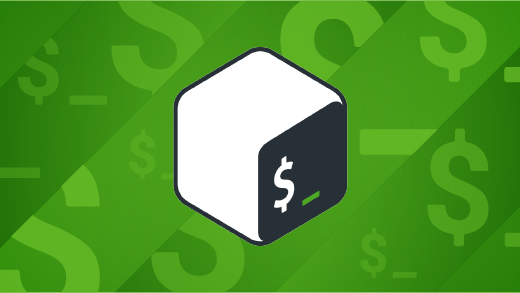
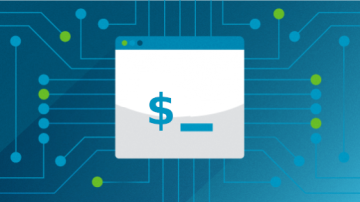







2 Comments