Computer users tend to amass a lot of data over the years, whether it's important personal projects, digital photos, videos, music, or code repositories. While hard drives tend to be pretty big these days, sometimes you have to step back and take stock of what you're actually storing on your drives. The classic Linux commands df and du are quick ways to gain insight about what's on your drive, and they provide a reliable report that's easy to parse and process. That's great for scripting and processing, but the human brain doesn't always respond well to hundreds of lines of raw data. In recognition of this, the ncdu command aims to provide an interactive report about the space you're using on your hard drive.
Installing ncdu on Linux
On Linux, you can install ncdu from your software repository. For instance, on Fedora or CentOS:
$ sudo dnf install ncduOn BSD, you can use pkgsrc.
On macOS, you can install from MacPorts or HomeBrew.
Alternately, you can compile ncdu from source code.
Using ncdu
The interface of ncdu uses the ncurses library, which turns your terminal window into a rudimentary graphical application so you can use the Arrow keys to navigate visual menus.
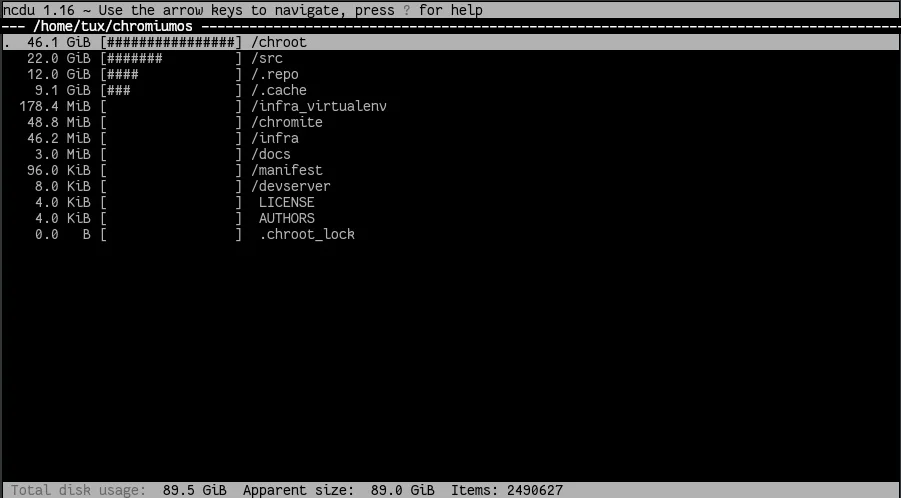
CC BY-SA Seth Kenlon
That's one of the main appeals of ncdu, and what sets it apart from the original du command.
To get a complete listing of a directory, launch ncdu. It defaults to the current directory.
$ ncdu
ncdu 1.16 ~ Use the arrow keys to navigate, press ? for help
--- /home/tux -----------------------------------------------
22.1 GiB [##################] /.var
19.0 GiB [############### ] /Iso
10.0 GiB [######## ] /.local
7.9 GiB [###### ] /.cache
3.8 GiB [### ] /Downloads
3.6 GiB [## ] /.mail
2.9 GiB [## ] /Code
2.8 GiB [## ] /Documents
2.3 GiB [# ] /Videos
[...]
The listing shows the largest directory first (in this example, that's the ~/.var directory, full of many many flatpaks).
Using the Arrow keys on your keyboard, you can navigate through the listing to move deeper into a directory so you can gain better insight into what's taking up the most space.
Get the size of a specific directory
You can run ncdu on an arbitrary directory by providing the path of a folder when launching it:
$ ncdu ~/chromiumosExcluding directories
By default, ncdu includes everything it can, including symbolic links and pseudo-filesystems such as procfs and sysfs. You can exclude these with the --exclude-kernfs.
You can exclude arbitrary files and directories using the --exclude option, followed by a pattern to match.
$ ncdu --exclude ".var"
19.0 GiB [##################] /Iso
10.0 GiB [######### ] /.local
7.9 GiB [####### ] /.cache
3.8 GiB [### ] /Downloads
[...]Alternately, you can list files and directories to exclude in a file, and cite the file using the --exclude-from option:
$ ncdu --exclude-from myexcludes.txt /home/tux
10.0 GiB [######### ] /.local
7.9 GiB [####### ] /.cache
3.8 GiB [### ] /Downloads
[...]Color scheme
You can add some color to ncdu with the --color dark option.
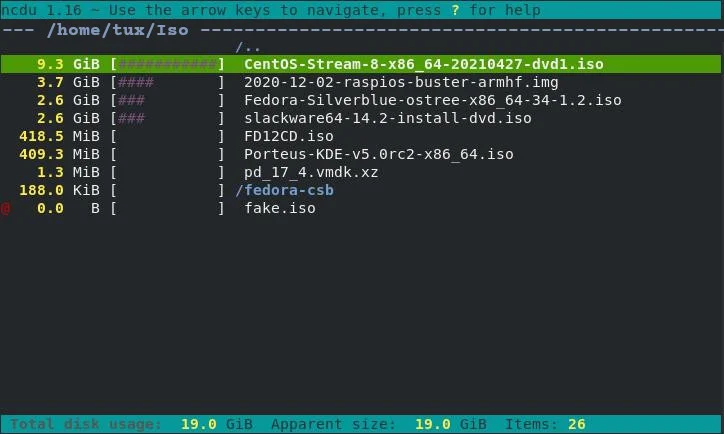
CC BY-SA Seth Kenlon
Including symlinks
The ncdu output treats symlinks literally, meaning that a symlink pointing to a 9 GB file takes up just 40 bytes.
$ ncdu ~/Iso
9.3 GiB [##################] CentOS-Stream-8-x86_64-20210427-dvd1.iso
@ 0.0 B [ ] fake.isoYou can force ncdu to follow symlinks with the --follow-symlinks option:
$ ncdu --follow-symlinks ~/Iso
9.3 GiB [##################] fake.iso
9.3 GiB [##################] CentOS-Stream-8-x86_64-20210427-dvd1.isoDisk usage
It's not fun to run out of disk space, so monitoring your disk usage is important. The ncdu command makes it easy and interactive. Try ncdu the next time you're curious about what you've got stored on your PC, or just to explore your filesystem in a new way.

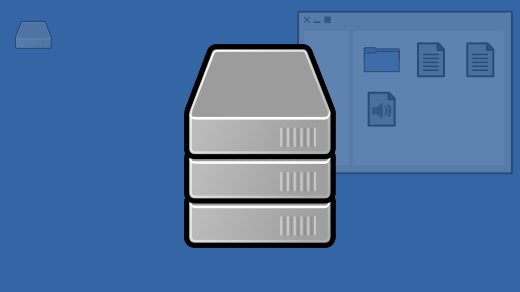
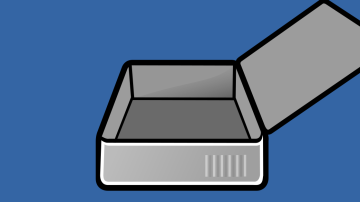

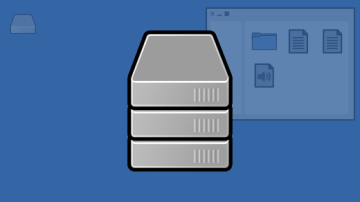






3 Comments