In a previous article, I looked at four web-based alternatives to Evernote. I realize, however, that not everyone wants or needs to have their notes available on the web. Many people just want to do everything locally on their computers.
That's not a problem since there are more than a few open source note taking applications for your desktop. In this article, I take a look at four of those applications.
Turtl
Turtl is billed as "a secure, encrypted Evernote alternative." While I can't vouch for Turtl's security, I do know that it's a solid application for taking notes.
The application lets you create several kinds of notes, including text notes, passwords, and bookmarks. You can store images and files. Turtl supports Markdown for formatting notes, and you can also add tags to notes to make them easier to find and organize. On top of that, Turtl lets you further organize your notes with boards (which are like notebooks).
Turtl syncs your notes to an online service that you create an account for when you first run the application. You don't need to rely on that service—Turtl stores your notes on your computer and works offline.
Turtl is available for Linux, Mac OS, Windows, and Android.
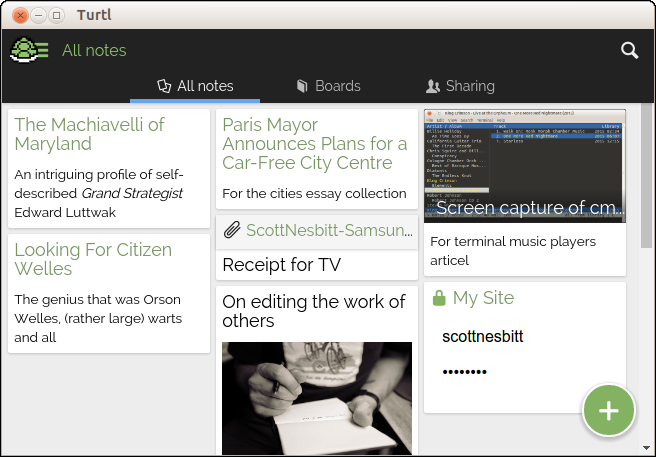
A set of notes in Turtl
Zim Desktop Wiki
Wikis can be a great tool for collecting and organizing your information. Zim Desktop Wiki (Zim for short) brings the wiki experience to your desktop.
Using Zim, you organize information in notebooks, to which you add pages and sub-pages. The latter are your individual notes. Zim offers a range of formatting options for your notes—everything from headings to lists to tables. You can also attach files to your notes. If you need to, Zim exports your notes as HTML, LaTeX, Markdown, or reStructuredText.
Zim also packs a number of plugins out of the box, and you can find a several more on GitHub.
You can install Zim using the package manager for several popular Linux distributions. You can also grab a Windows installer.
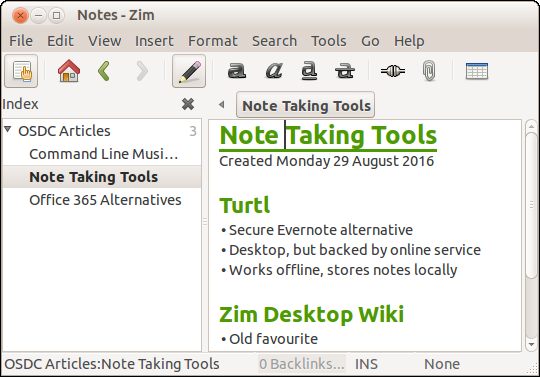
Taking notes with Zim
KeepNote
KeepNote has a very traditional three-pane look and feel. Don't let that put you off. It's a flexible note taking application that has many of the features found in Zim Desktop Wiki.
As with Zim, you create individual notebooks and then add notes to those notebooks. Each notebook opens in its own tab. From there, start typing. You can apply basic formatting to your notes, though KeepNote lacks headings and tables. You can, however, add images and attach files to your notes and link between notes.
KeepNote lets you export your notebooks as HTML. It can also back up notebooks as a zip file.
You can download packages to install KeepNote on Linux, Mac OS, and Windows. It's also available in the software stores for some popular Linux distributions.
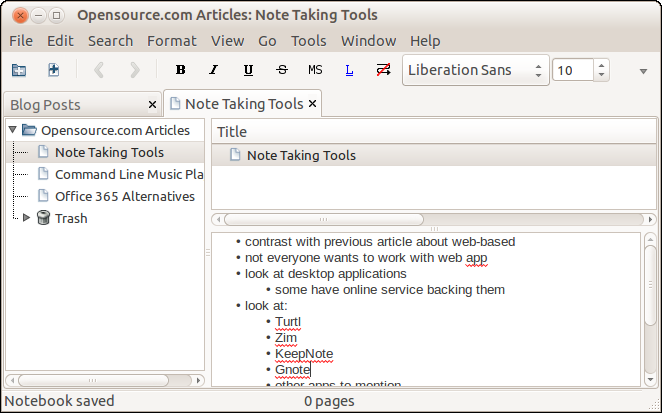
A notebook in KeepNote
Gnote
Once upon a time, a popular note taking tool named Tomboy arrived on the scene. For many, though, the problem with Tomboy is that it relies on a somewhat controversial piece of software called Mono. Gnote gives you just about everything Tomboy does, without needing Mono to run.
Gnote is quick and easy to use. You organize your information as (surprise, surprise!) notebooks and notes, and you can add basic formatting—like bold, italics, headings—to those notes. As well, you can add bullets and indent text, and easily link between notes.
There are also a handful of add-ins available for Gnote which let you export your notes as HTML files, print your notes, and quickly find out what other notes link to the one you're working on.
Unlike the other note taking applications I discuss in this article, Gnote is only available for Linux.
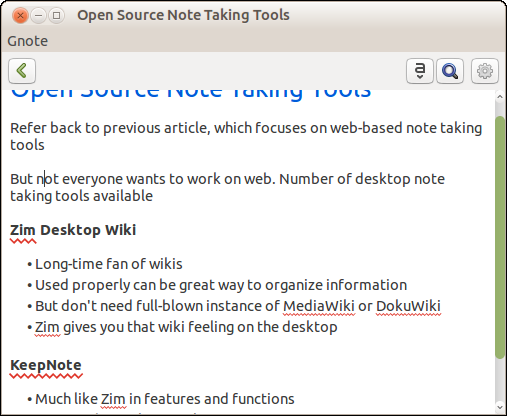
Working in Gnote
Other tools worth mentioning
Here are a few other note taking tools that you might find useful:
Do you use ownCloud (an open source alternative to Dropbox)? Then you can take advantage of the Notes or ownNote application to take notes and to synchronize them with your computer. You can also use the QOwnNotes app to work with those notes on your desktop.
If you're a wiki kind of person, check out TiddlyWiki. TiddlyWiki's not an application in the strictest sense of the word. It's a single HTML page that you can edit to take notes, keep a journal, maintain to-do lists, and more. It's small enough to drop onto a flash drive so you can carry it around with you.
For those of you who do a lot of your work in a text editor, take a look at Emacs org mode and notes.vim (for the Vim editor). Users of Atom might be interested in nvatom or Textual Velocity. Both are based on the popular Mac note taking application Notational Velocity.
Do you have a favorite open source desktop note taking tool? Feel free to share it by leaving a comment.







9 Comments