I got introduced to the markdown format a few years ago when I began to explore Jupyter Notebooks. Many of the other writers at Opensource.com knew markdown, but it was a skill that was unfamiliar to me.
Markdown is a standard way of writing text, in which you use minimal notation to markup how you want the text styled. For instance, instead of clicking a button to make a word bold, you surround the word with two asterisks (**word**). This has two effects:
- Visually suggests emboldened text when viewed as plain text
- Appears as bold, given a good text converter or renderer (such as Pandoc or a good markdown text editor)
One of the greatest advantages of markdown is that most of its notation is intuitive and derived from habits most of us already have. It just makes sense to emphasize words with asterisks, mark headlines with characters to set them apart, and so on.
Everyone spoke highly of it, but I wasn't sure why I would need to learn and use markdown. However, I'm a curious person, and I began to explore markdown and how it might figure into my writing.
Learning markdown
I enjoyed using a markdown cheat sheet as I learned. I found markdown to be an excellent tool for writing anything, and I love that I don't even need a special markdown editor. Any text editor can write markdown because markdown uses standard text to denote style. So I started using simple editors like Vim or gedit (or any other editor) and consulted the cheat sheet to remember the simple formatting rules.
I've been journaling this year as a way of organizing my thoughts and learning more about markdown. I've recently tried the Ghostwriter text editor, an excellent editor with some extra markdown-specific features. Markdown has become so popular now that many editors incorporate or make it their focus to include syntax highlighting, hints, and other features that make it easy to work in markdown. They're not must-have features, but when you have them, they're nice to have.
Trying Mark Text
While reading a blog, I discovered Mark Text. Mark Text has tools that make it easy to write markdown while at the same time providing a simple interface that just gets out of my way. Mark Text has six themes: Three light and three dark themes. Dark themes are easier for me to use. The user documentation is excellent, and there is markdown syntax help available too.
Markdown in real time
Mark Text provides a real-time preview with a clean and simple interface. It supports the Commonmark spec, Github Flavored Markdown spec, and Pandoc Markdown. According to its website, Mark Text also supports markdown extensions like KaTex, front matter, and emoji. It outputs HTML and PDF files.
Mark Text has various editing modes like typewriter mode, source code mode, and focus mode. Adding images is a snap, as you can simply copy and paste them from your clipboard.
A pop-up at the upper left of the Mark Text window displays the number of characters and paragraphs entered so far. That's really helpful as a writer.
Saving files is easy from the menu at the upper left of the Mark Text window or use Ctrl+S. In fact, the menus of Mark Text look friendly and familiar to anyone who's used to a basic text editor or word processor.
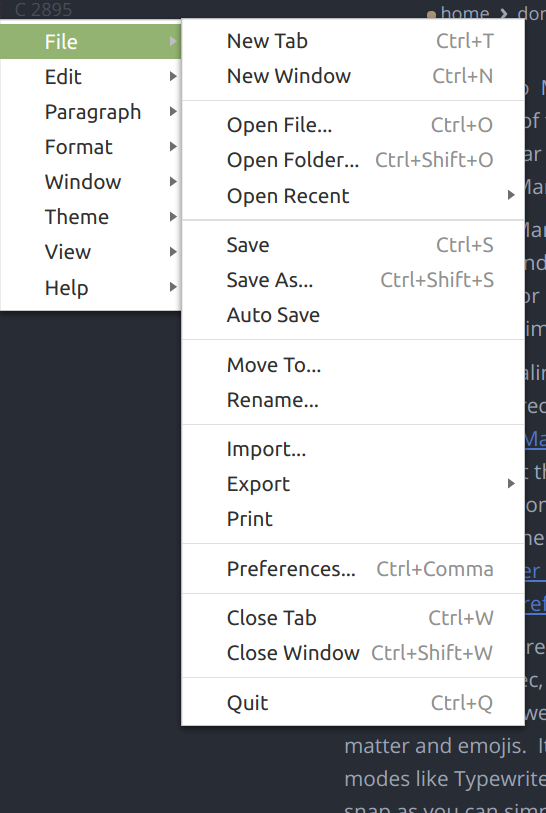
(Don Watkins, CC BY-SA 4.0)
I love that Mark Text supports various formats with simple keystroke shortcuts, including table blocks, diagrams, in-line formats, math formula blocks, and other code blocks.
You can download Mark Text for your operating system from the following links:
Mark Text is open source with an MIT license. You can always download the latest version.
Alternatively, you can install Mark Text on macOS with brew install --cask mark-text and on Windows with Chocolatey by entering choco install marktext.
Mark Text is always looking for sponsors and developers. The project has a guide for contributors. In addition, you can support the project on Patreon and Open Collective.









2 Comments