Everything you do in the open source FreeDOS operating system is done from the command line. The command line begins with a prompt, which is the computer's way of saying, "I'm ready. Give me something to do." You can configure your prompt's appearance, but by default, it's:
C:\>
From the command line, you can do two things: Run an internal command or run a program. External commands are programs found in separate files in your FDOS directory, so running programs includes running external commands. It also means running the application software you use to do things with your computer. You can also run a batch file, but in that case, all you're doing is running a series of commands or programs that are listed in the batch file.
Executable application files
FreeDOS can run three types of application files:
- COM is a file in machine language less than 64KB in size.
- EXE is a file in machine language that can be larger than 64KB. EXE files also have information at the beginning of the file telling DOS what type of file it is and how to load and run it.
- BAT is a batch file written with a text editor in ASCII text format containing FreeDOS commands that are executed in batch mode. This means each command is executed in sequence until the file ends.
If you enter an application name that FreeDOS does not recognize as either an internal command or a program, you get the error message Bad command or filename. If you see this error, it means one of three things:
- The name you gave is incorrect for some reason. Possibly you misspelled the file name, or maybe you're using the wrong command name. Check the name and the spelling and try again.
- Maybe the program you are trying to run is not installed on the computer. Verify that it is installed.
- The file does exist, but FreeDOS doesn't know where to find it.
The final item on this list is the subject of this article, and it's referred to as the PATH. If you're used to Linux or Unix already, you may already understand the concept of the PATH variable. If you're new to the command line, the path is an important thing to get comfortable with.
The path
When you enter the name of an executable application file, FreeDOS has to find it. FreeDOS looks for the file in a specific hierarchy of locations:
- First, it looks in the active directory of the current drive (called the working directory). If you're in the directory
C:\FDOS, and you type in the nameFOOBAR.EXE, FreeDOS looks inC:\FDOSfor a file with that name. You don't even need to type in the entire name. If you type inFOOBAR, FreeDOS looks for any executable file with that name, whether it'sFOOBAR.EXE,FOOBAR.COM, orFOOBAR.BAT. Should FreeDOS find a file matching that name, it runs it. - If FreeDOS does not find a file with the name you've entered, it consults something called the
PATH. This is a list of directories that DOS has been instructed to check whenever it cannot find a file in the current active directory.
You can see your computer's path at any time by using the PATH command. Just type path at the FreeDOS prompt, and FreeDOS returns your path setting:
C:\>path
PATH=C:\FDOS\BINThe first line is the prompt and the command, and the second line is what the computer returned. You can see that the first place DOS looks is FDOS\BIN, which is located on the C drive. If you want to change your path, you can enter a path command and the new path you want to use:
C:\>path=C:\HOME\BIN;C:\FDOS\BINIn this example, I set my path to my personal BIN folder, which I keep in a custom directory called HOME, and then to FDOS\BIN. Now when you check your path:
C:\>path
PATH=C:\HOME\BIN;C:\FDOS\BINThe path setting is processed in the order that directories are listed.
You may notice that some characters are lower case and some upper case. It really doesn't matter which you use. FreeDOS is not case-sensitive and treats everything as an upper-case letter. Internally, FreeDOS uses all upper-case letters, which is why you see the output from your commands in upper case. If you type commands and file names in lower case, a converter automatically converts them to upper case, and they are executed.
Entering a new path replaces whatever the path was set to previously.
The autoexec.bat file
The next question you might have is where that first path, the one FreeDOS uses by default, came from. That, along with several other important settings, is defined in the AUTOEXEC.BAT file located at the root of your C drive. This is a batch file that automatically executes (hence the name) when you start FreeDOS. You can edit this file with the FreeDOS program EDIT. To see or edit the contents of this file, enter the following command:
C:\>edit autoexec.batThis line appears near the top:
SET PATH=%dosdir%\BINThis line defines the value of the default path.
After you look at AUTOEXEC.BAT, you can exit the EDIT application by pressing the following keys in order:
- Alt
- f
- x
You can also use the keyboard shortcut Alt+X.
Using the full path
If you forget to include C:\FDOS\BIN in your path, you won't have immediate access to any of the applications stored there because FreeDOS won't know where to find them. For instance, imagine I set my path to my personal collection of applications:
C:\>path=C:\HOME\BINApplications built into the command line still work:
C:\cd HOME
C:\HOME>dir
ARTICLES
BIN
CHEATSHEETS
GAMES
DNDHowever, external commands fail:
C:HOME\ARTICLES>BZIP2 -c example.txt
Bad command or filename - "BZIP2"You can always execute a command that you know is on your system but not in your path by providing the full path to the file:
C:HOME\ARTICLES>C:\FDOS\BIN\BZIP2 -c example.txt
C:HOME\ARTICLES>DIR
example.txbYou can execute applications from external media or other directories the same way.
FreeDOS path
Generally, you probably want to keep C:\PDOS\BIN in your path because it contains all the default applications distributed with FreeDOS.
Unless you change the path in AUTOEXEC.BAT, the default path is restored after a reboot.
Now that you know how to manage your path in FreeDOS, you can execute commands and maintain your working environment in whatever way works best for you.
Thanks to DOS Lesson 5: The Path (published under a CC BY-SA 4.0 license) for some of the information in this article.

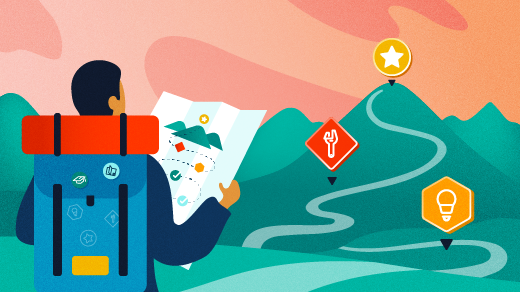
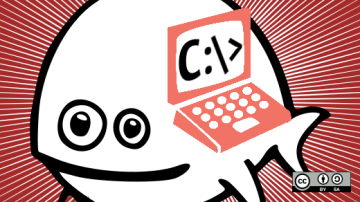
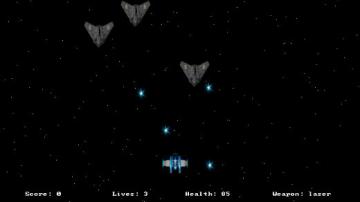






2 Comments