Linux is famous for its commands. This is partially because nearly everything that Linux does can also be invoked from a terminal, but it's also that Linux as an operating system is highly modular. Its tools are designed to produce fairly specific results, and when you know a lot about a few commands, you can combine them in interesting ways for useful output. Learning Linux is equal parts learning commands and learning how to string those commands together in interesting combinations.
With so many Linux commands to learn, though, taking the first step can seem daunting. What command should you learn first? Which commands should you learn well, and which commands require only a passing familiarity? I've thought about these questions a lot, and I'm not convinced there's a universal answer. The "basic" commands are probably the same for anyone:
lscdmv
These amount to being able to navigate your Linux file system.
Beyond the basics, though, the "default" commands vary from industry to industry. Sysadmins need tools for system introspection and monitoring. Artists need tools for media conversion and graphic processing. Home users might want tools for PDF processing, or calendaring, or document conversion. The list goes on and on.
However, some Linux commands stand out as being particularly important—either because they're common low-level tools that everyone needs on occasion or they're all-purpose tools that anyone might find useful most of the time.
Here are three to add to your list.
Sed
Purpose: The sed command is a good, all-purpose tool that any Linux user can benefit from knowing. On the surface, it's just a terminal-based "find and replace." That makes it great for quick and easy corrections across multiple documents. The sed command has saved me hours (or possibly cumulative days) of opening individual files, searching and replacing a word, saving the file, and closing the file. It alone justifies my investment in learning the Linux terminal. Once you get to know sed well, you're likely to discover a whole world of potential editing tricks that make your life easier.
Strength: The command's strength is in repetition. If you have just one file to edit, it's easy to open it and do a "find and replace" in a traditional text editor. However, when you're faced with five or 50 files, a good sed command (maybe combined with GNU Parallel for extra speed) can reclaim hours of your day.
Weakness: You have to balance the time you expect to spend making a change with how long it may take you to construct the right sed command. Simple edits with the common sed 's/foo/bar/g syntax are almost always worth the trivial amount of time it takes to type the command, but complex sed commands that utilize a hold space and any of the ed style subcommands can take serious concentration combined with several rounds of trial and error. It can be, as it turns out, better to do some edits the new-fashioned way.
Cheat: Download our sed cheat sheet for quick reference to its single-letter subcommands and an overview of its syntax.
Grep
Purpose: The grep command comes from its admittedly clunky description: global regular expression print. In other words, grep prints to the terminal any matching pattern it finds in files (or other forms of input). That makes it a great search tool, especially adept at scrubbing through vast amounts of text.
You might use it to find URLs:
$ grep --only-matching \
http\:\/\/.* example.txtYou could use it to find a specific config option:
$ grep --line-number \
foo= example.ini
2:foo=trueAnd of course, you can combine it with other commands:
$ grep foo= example.ini | cut -d= -f2
trueStrength: The grep command is a straightforward search command. If you've read the few examples above, then you've essentially learned the command. For even more flexibility, you can use its extended regular expression syntax.
Weakness: The problem with grep is also one of its strengths: It's just a search function. Once you've found what you're looking for, you might be faced with the larger question of what to do with it. Sometimes the answer is as easy as redirecting the output to a file, which becomes your filtered list of results. However, more complex use cases mean further processing with any number of commands like awk, curl (incidentally, we have a cheat sheet for curl, too), or any of the thousands of other options you have on a modern computer.
Cheat: Download our grep cheat sheet for a quick reference to its many options and regex syntax.
Parted
Purpose: GNU parted isn't a daily-use command for most people, but it is one of the most powerful tools for hard-drive manipulation. The frustrating thing about hard drives is that you spend years ignoring them until you get a new one and have to set it up for your computer. It's only then that you remember that you have no idea how to best format your drive. That's when familiarity with parted can be useful. GNU parted can create disk labels and create, back up, and rescue partitions. In addition, it can provide you with lots of information about a drive and its layout and generally prepare a drive for a filesystem.
Strength: The reason I love parted over fdisk and similar tools is for its combination of an easy interactive mode and its fully noninteractive option. Regardless of how you choose to use parted, its commands follow a consistent syntax, and its help menus are well-written and informative. Better still, the command itself is smart. When partitioning a drive, you can specify sizes in anything from sectors to percentages, and parted does its best to figure out the finer points of partition table placement.
Weakness: It took me a long while to learn GNU parted after switching to Linux because, for a very long time, I didn't have a good understanding of how drives actually work. GNU parted and most terminal-based drive utilities assume you know what a partition is, that drives have sectors and need disk labels and partition tables that initially lack filesystems, and so on. There's a steep learning curve—not to the command so much as to the foundations of hard-drive technology, and GNU parted doesn't do much to bridge the potential gap. It's arguably not the command's job to step you through the process because there are graphical applications for that, but a workflow-focused option for GNU parted could be an interesting addition to the utility.
Cheat: Download our parted cheat sheet for a quick reference to its many subcommands and options.
Learn more
These are some of my favorite commands, but the list is naturally biased to how I use my computer. I do a lot of shell scripting, so I make heavy use of grep to find configuration options, I use sed for text editing, and I use parted because when I'm working on multimedia projects, there are usually a lot of hard drives involved. You either already have, or you'll soon develop, your own workflows with your own favorite (or at least frequent) commands.
When I'm integrating new processes into my daily work, I create or download a cheat sheet (like the ones linked above), and then I practice. We all learn in our own way, though, so find what works best for you, and learn a new essential command. The more you learn about your most frequent commands, the more you can make them work harder for you.

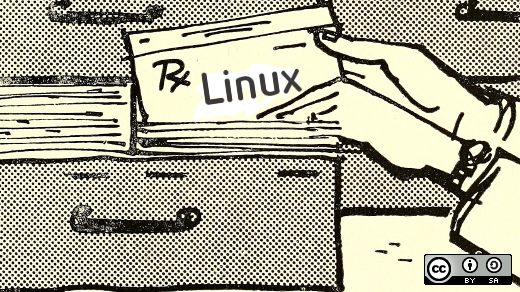






Comments are closed.