Since my previous article about Mastodon, I noticed a lot of people joined but absolutely no one understood the mechanics of getting their feeds together or why they couldn't see what they wanted. Now that you're on Mastodon, you need to know how to use Mastodon. I'm going to cover the mechanics of how to see what you want, and how to configure your feed.
Why is my Mastodon feed empty?
Well, that's a good question. Most social media platforms use algorithms to decide what to show you. You sign in, they might ask you what interests you have, and boom — you get a feed that you have to cherry-pick through to get what you want out of it. Once you're done filtering your way through everything, the fancy back-end code adds more, or shows less based on your interactions, watch time, and length of non-scrolling. Personally, that's kind of creepy to do. But hey, it works.
Mastodon doesn't use those algorithms. This is on purpose. So I'm going to cover a couple of ways to set your feed up.
Following people on Mastodon
The obvious way to fill up the feed you have is to start following people, so their posts appear. This, of course, allows you to find more people to follow.
You can always start by finding some friends or some well-known folks that happen to have their Mastodon IDs out in public. For example, my ID is directly attached to my Opensource.com profile. I started by following my fellow correspondent Don, then found more people on his follow list for more interesting people that have similar interests as myself. Below, I explain the search function box.
The search box is just above your user avatar on your home page.
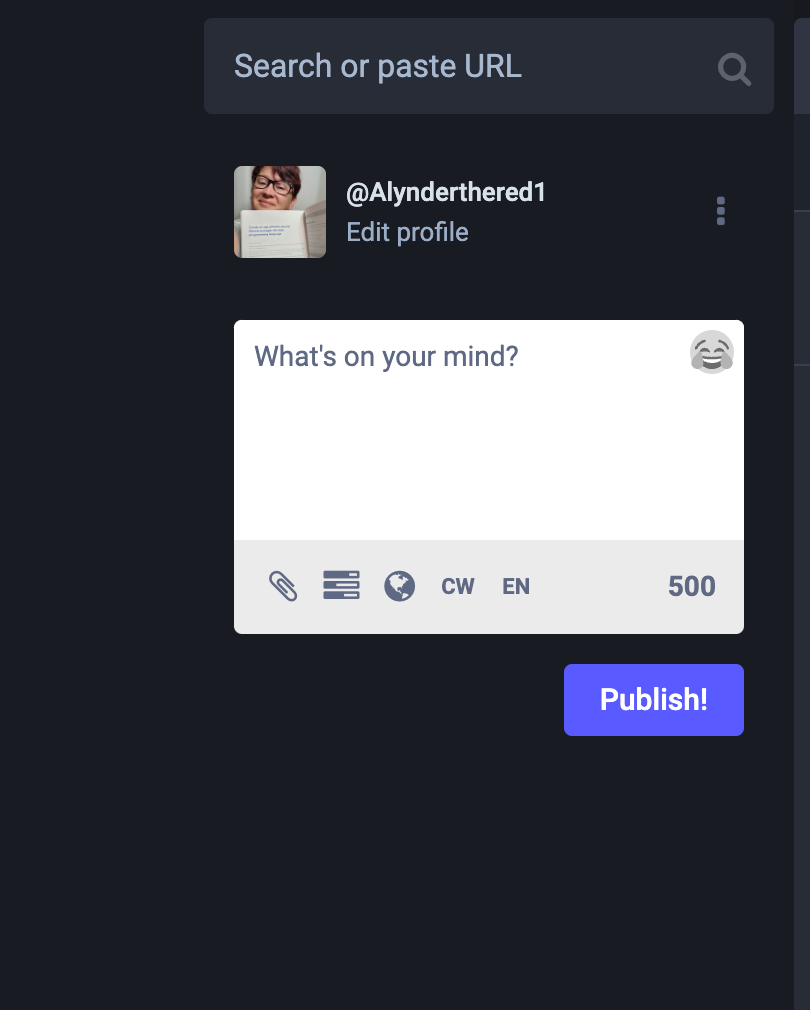
(Jess Cherry, CC BY-SA 4.0)
When you click on it, a nifty little pop-up shows up, providing you with some example searches.
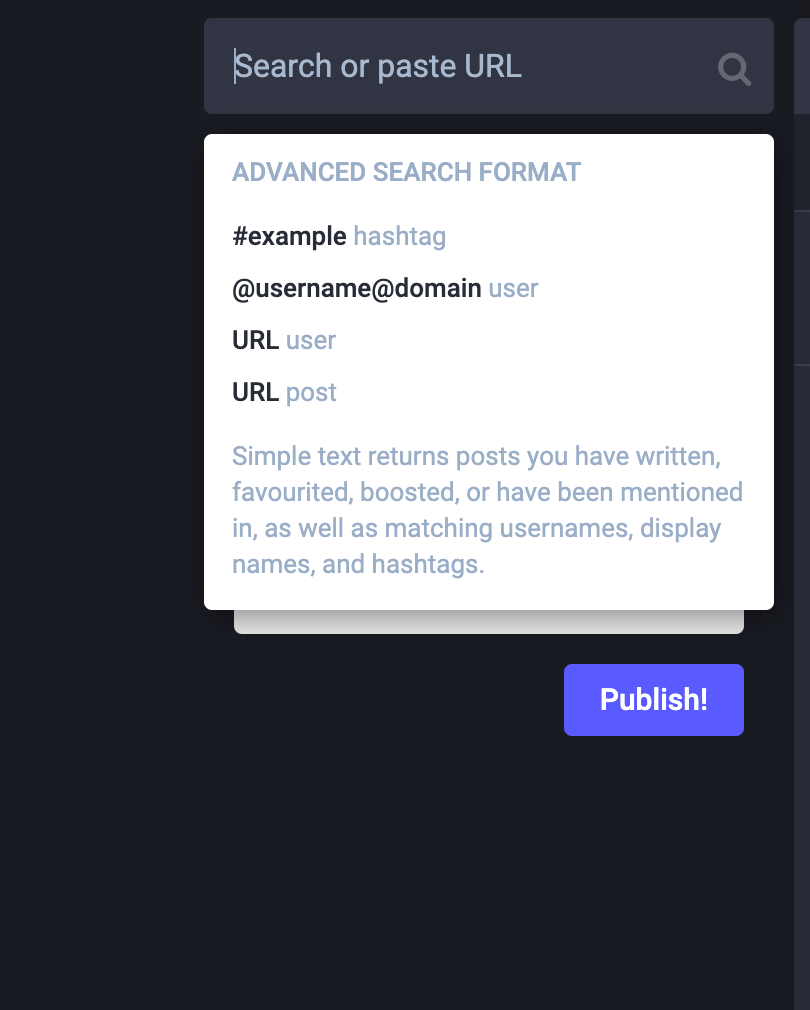
(Jess Cherry, CC BY-SA 4.0)
In my example, I entered "opensource" and it showed there are hashtags and people to follow. You can even click load more if you want to get a larger list.
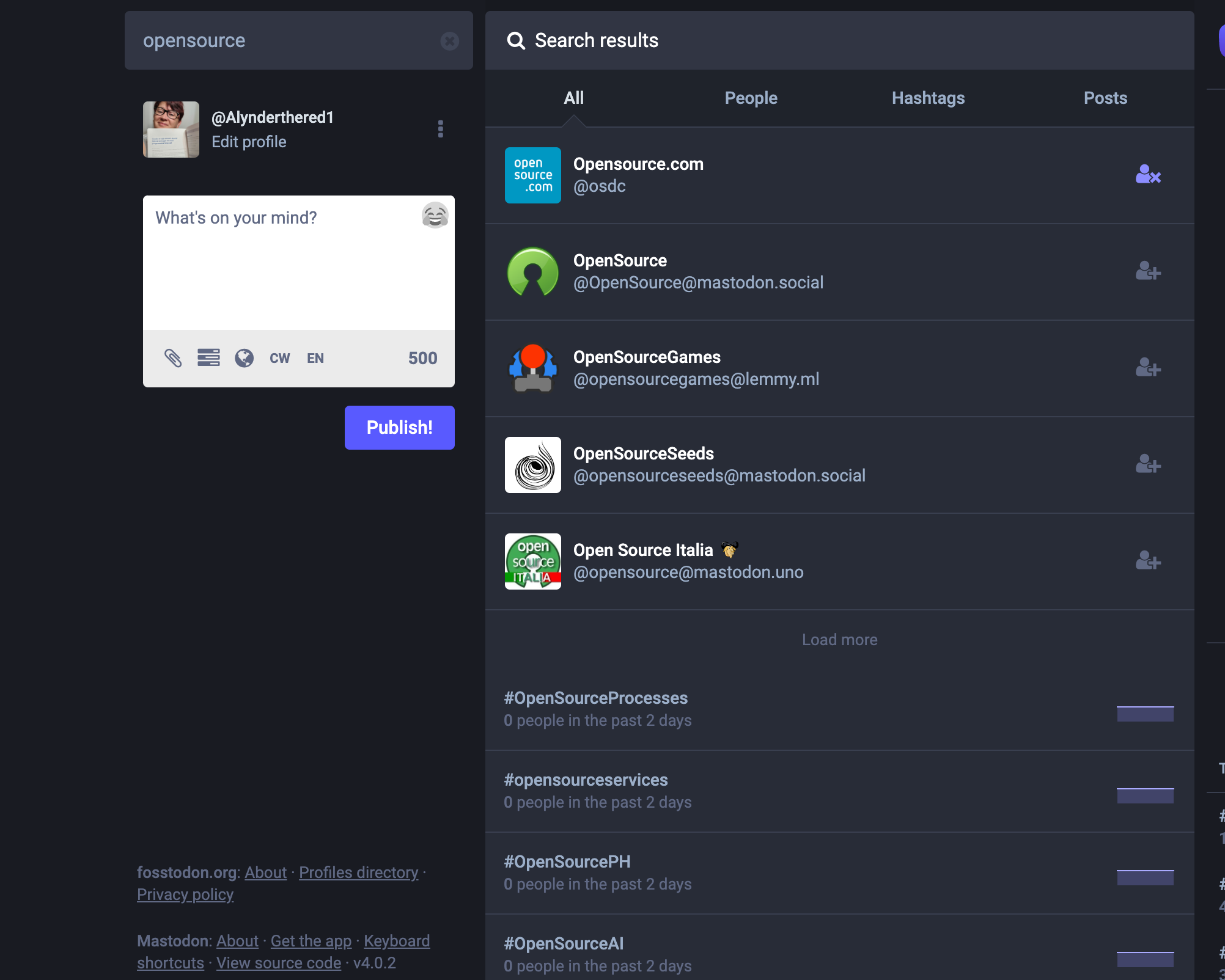
(Jess Cherry, CC BY-SA 4.0)
Now that you've gotten some people in your feed, you can start working on personalizing more by using hashtags.
Hashtags
Hashtags are keywords or phrases preceded by the # symbol. If you're used to databases this is a select statement, similar to this SQL:
select * from Subjects where hashtags='specific_thing_i_like';
You can use hashtags to discover and follow users who are interested in similar topics as you are. For example, if you are interested in fashion like I am (we all have our guilty pleasures), you could search for the hashtag #fashion. You can then follow users who frequently use that hashtag in their posts. You can also use the same search field to find other users to follow. Here's a snippet of what appeared in that hashtag list.
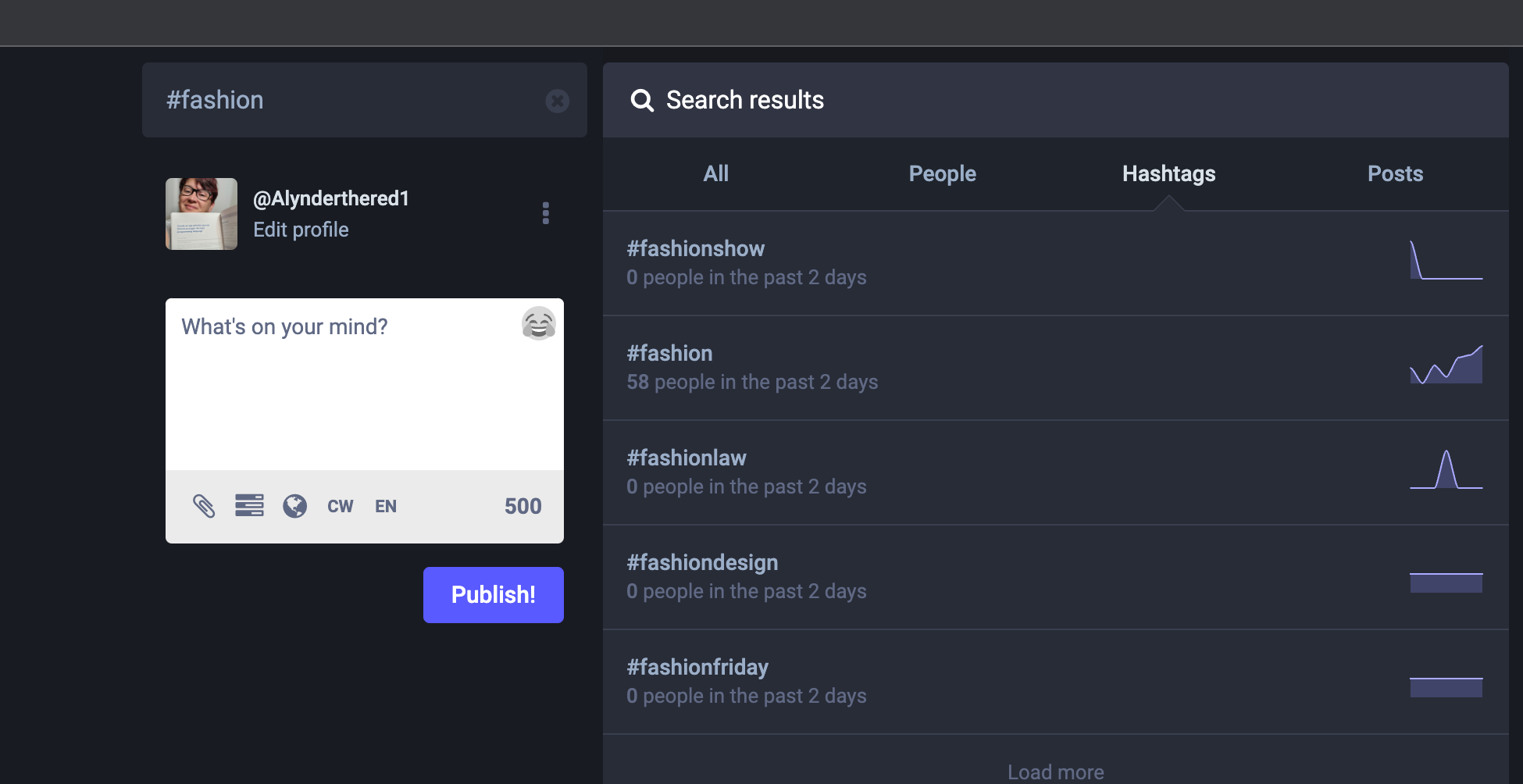
(Jess Cherry, CC BY-SA 4.0)
As you can see the hashtag itself had 58 people using that tag in the last two days. On the right side, you can see that there are graphs demonstrating the trend those hashtags followed within the recent past.
When I click on the hashtag, I see a list of people using it, and then I click on the users I want to follow. (I'm not including a screenshot, because I don't want to include personal tags in this article without users' permission).
Mastodon lists
On the right side of the Mastodon web interface, there are really cool little buttons (Home, Notifications, Explore, Local, and so on).
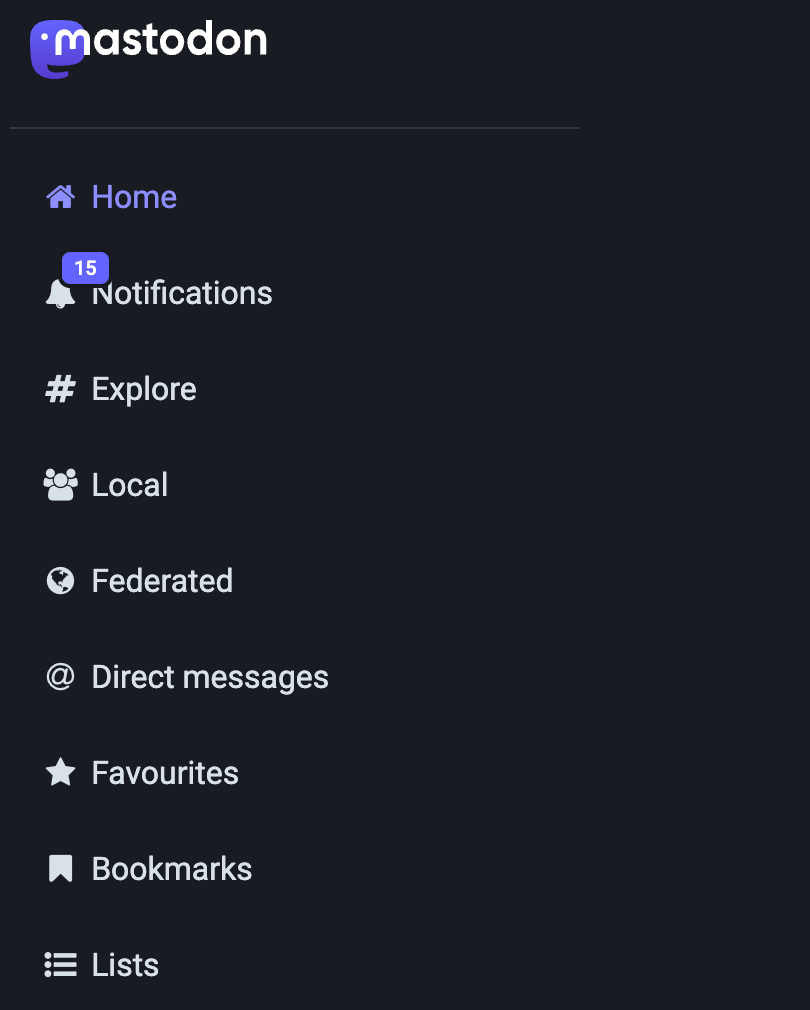
(Jess Cherry, CC BY-SA 4.0)
That button on the bottom is Lists. A list is an organizational tool. You can use lists to organize the accounts you follow into different categories. This means you can manage and adjust your feed to focus on specific people or topics. This functionality is very useful, and it's better than having someone else determine or track what you're into.The best thing is only you have the ability to add people to your lists.
To create a list, click the Lists button.
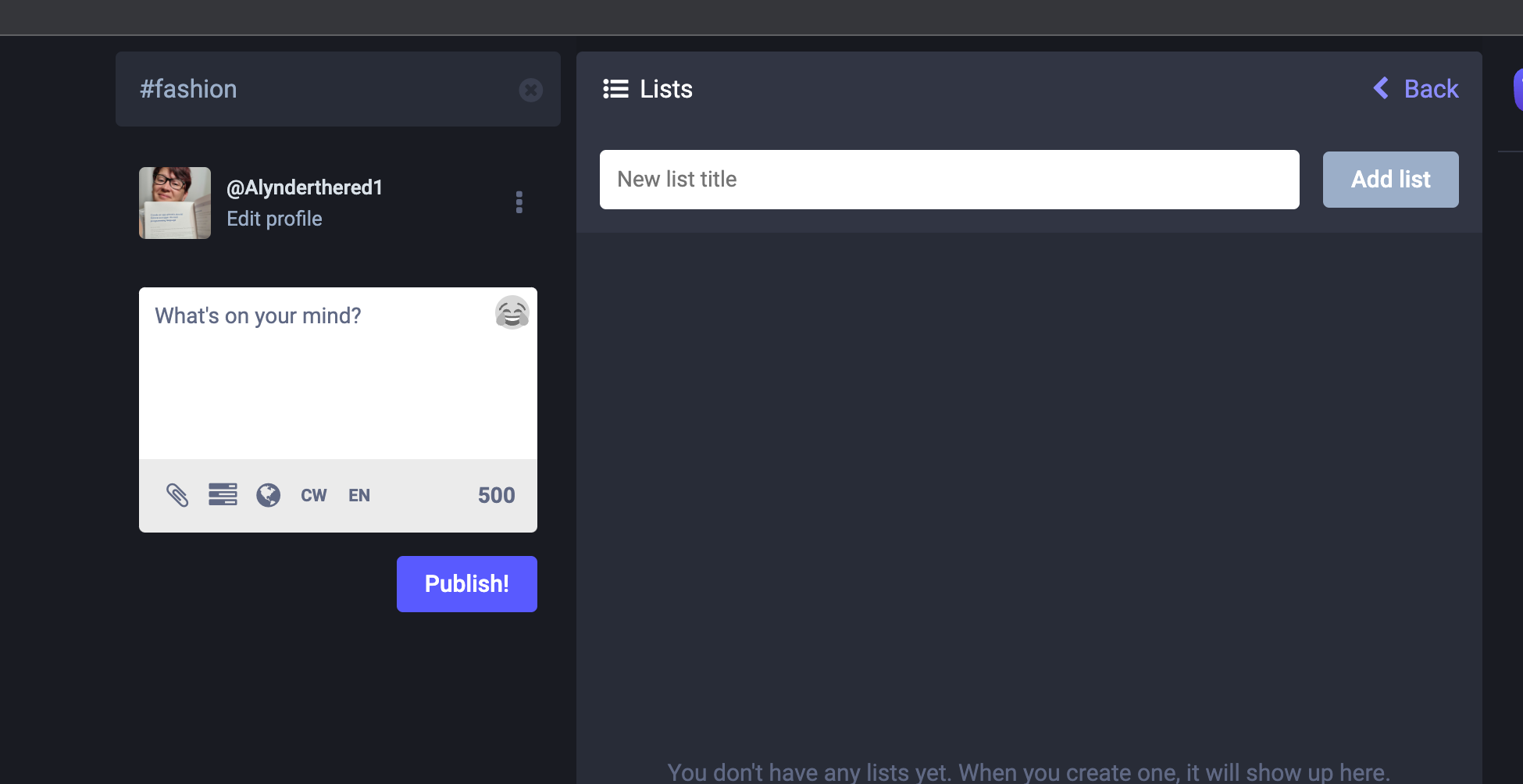
(Jess Cherry, CC BY-SA 4.0)
Create a new list name and click Add List. Of course, I'm going to create a list called opensource.
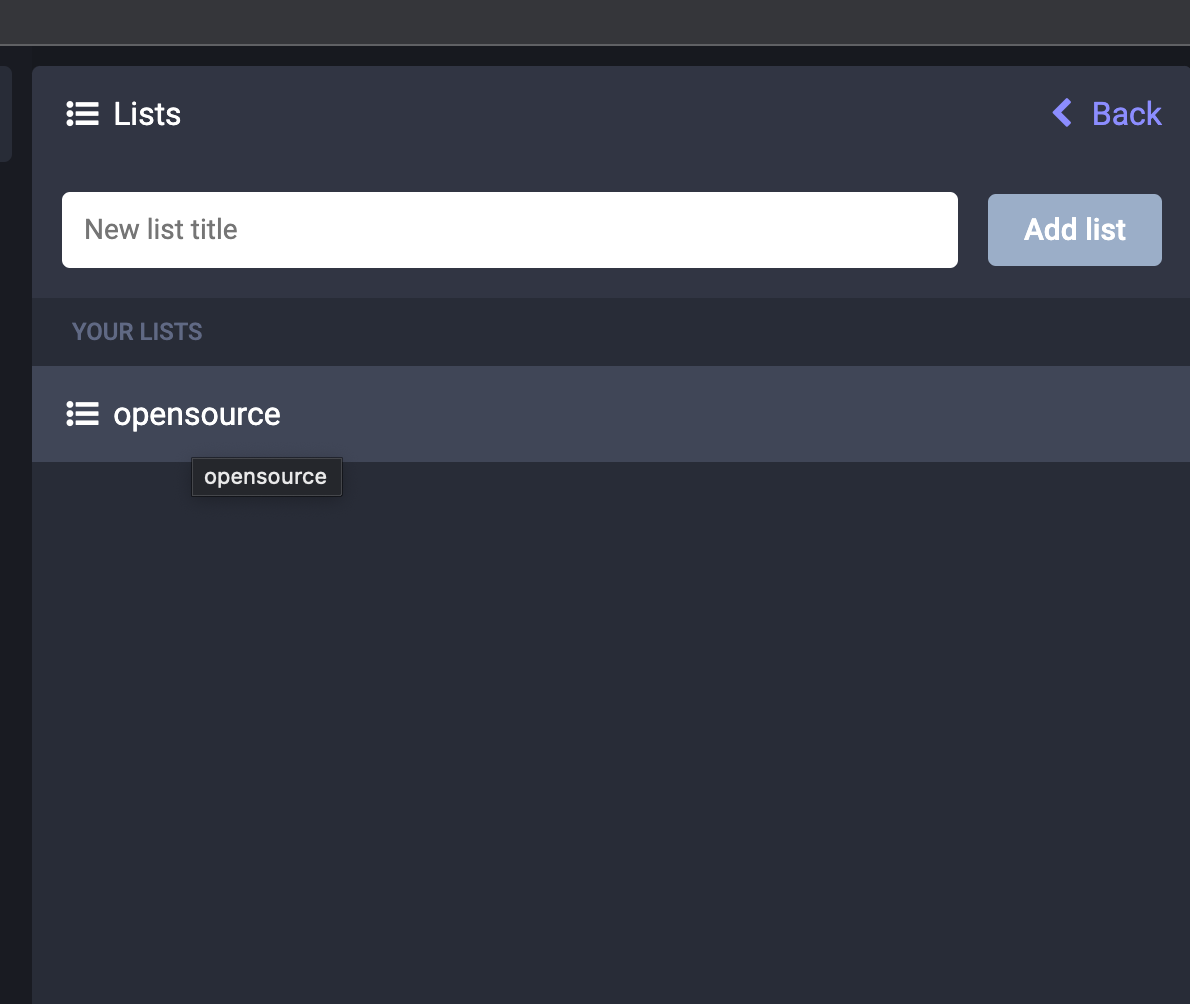
(Jess Cherry, CC BY-SA 4.0)
Next, click on the list name.
Click the Edit list button to open a window that allows you to search among the people you are following. You can add anyone to your list.
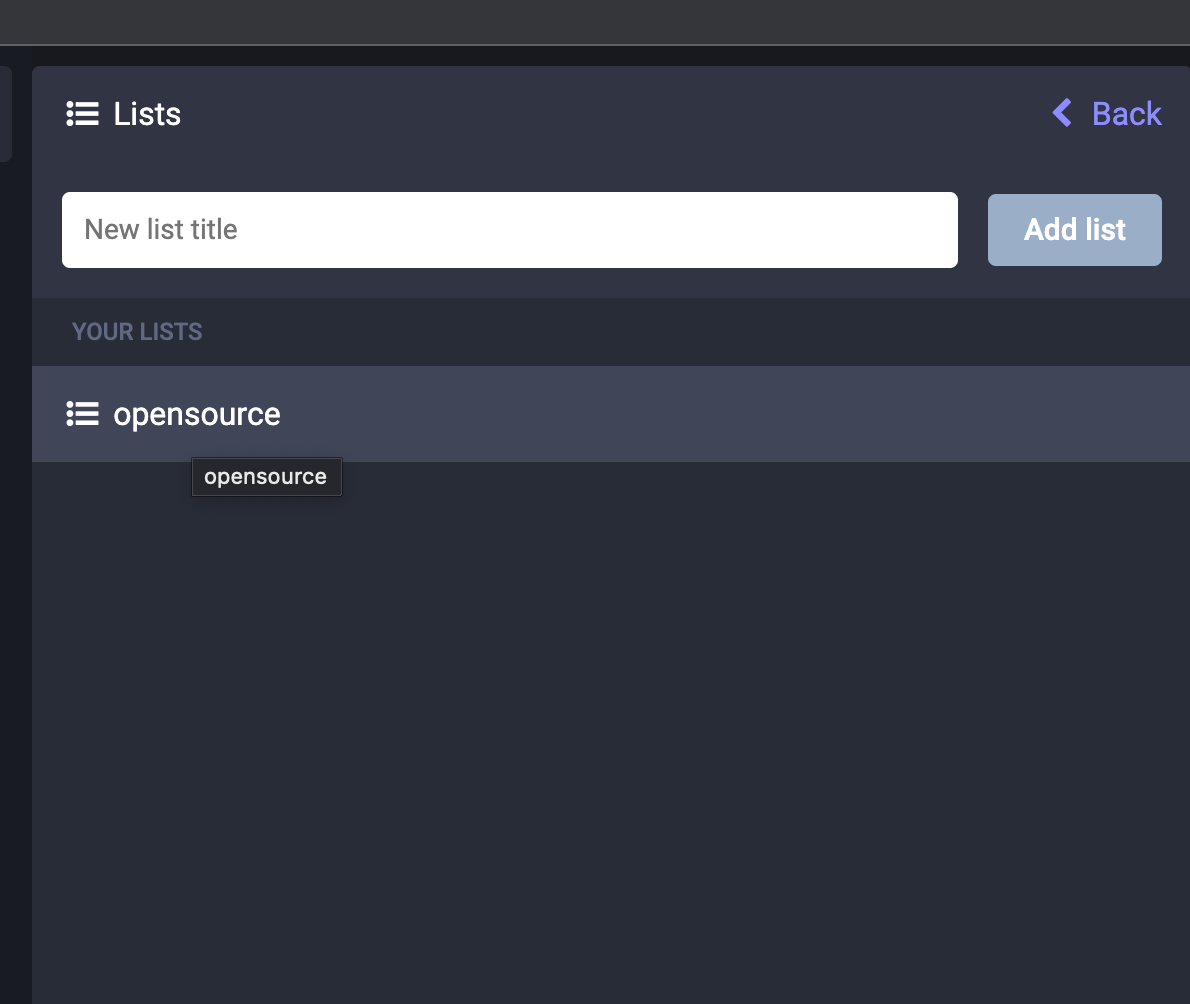
(Jess Cherry, CC BY-SA 4.0)
Click the plus (+) button to the right of the person you want to add.
Then you hit enter, and poof you get a new stream! Now any time someone in a list publishes a post, that post is added to your list. I just added Linux and pulled up Linux Magazine and my list populated.
Finally, you must choose who gets to see responses you make to list posts. By default, all members of the list are able to view your response. But you can set it so that all of your followers are able to see your response, or that no one can see your response.
To set this, click the Settings icon in the top right of the list.
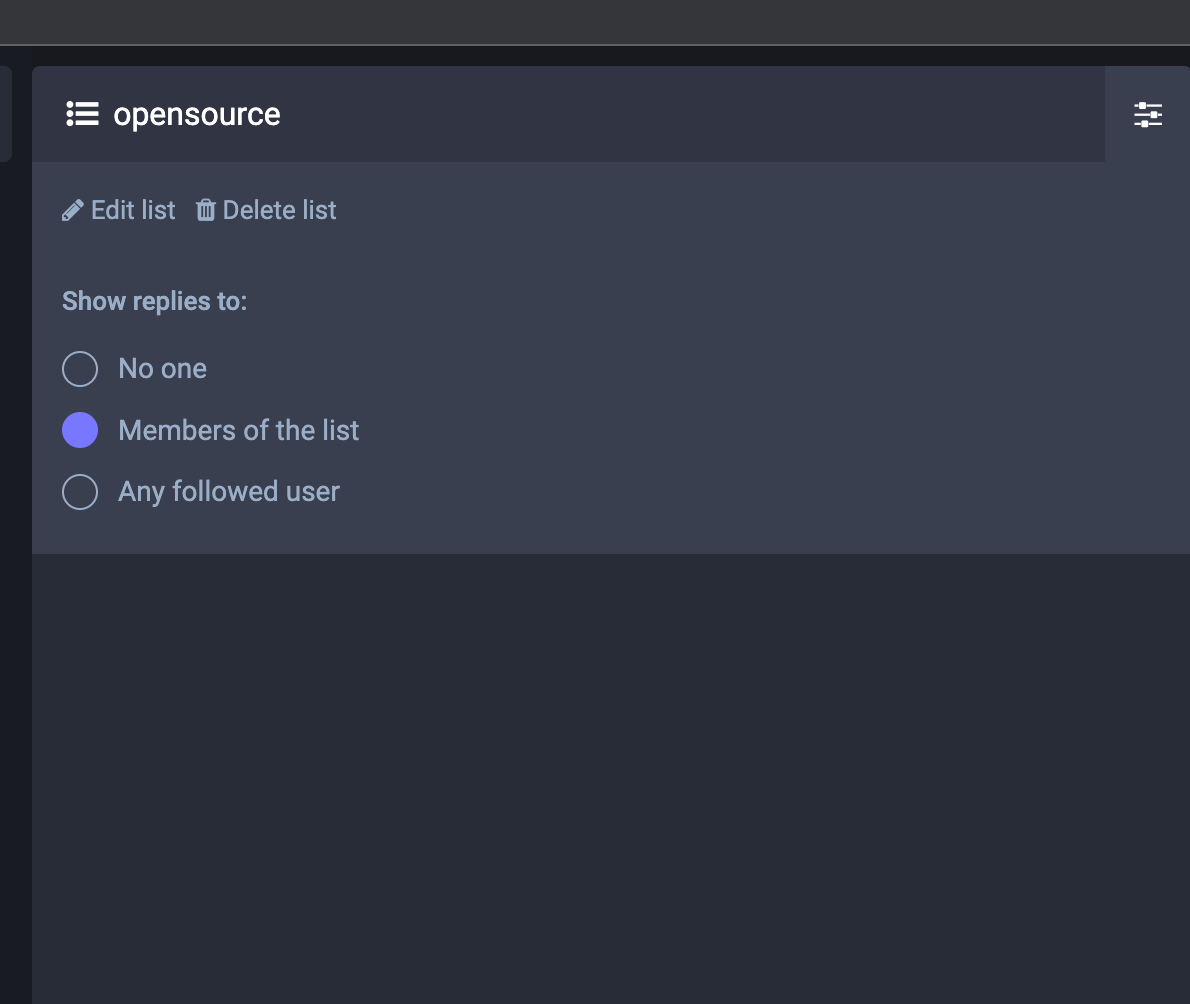
(Jess Cherry, CC BY-SA 4.0)
A whole bunch of nope
Now I've reached what I call the "nope buttons." These buttons are the mute and block buttons. They allow you to remove content, people, or hashtags from your feed.
Why would you get bad stuff in your feed after doing all of the work you just went through to curate it? Lots of reasons. You could follow someone based on a few interesting posts they've made, only to find out later that they're not as interesting as you'd hoped. A hashtag could get appropriated to mean something different than what it meant when you followed it. It's the internet and things change quickly.
Muting allows you to hide a specific user's posts or a particular hashtag from your timeline. Blocking prevents a user from interacting with you or seeing your posts.
Here's an example of how to use these, but hopefully you won't have to.
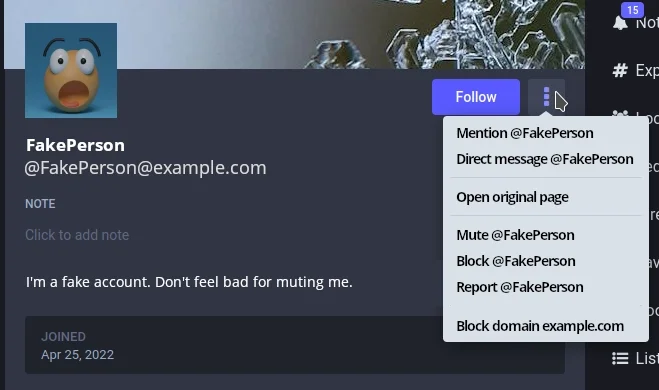
(Jess Cherry, CC BY-SA 4.0)
There are several actions you can take against an account.
- Mute: You don't see anything this user posts.
- Block: You can't see them and they can't see you.
- Report: They're breaking the rules, so you report them to their instance admin.
- Block the domain: You can block the entire domain their account resides on.
Domain blocking is the most drastic action. There are some dark, scary, mean, rude, and just outright horrible domains out on the internet. Some of them may host a Mastodon instance. When you block an entire domain, nobody on that instance sees your posts, and you don't see posts from anyone using that server. This is useful when a group of people post stuff you're not interested in seeing. You don't have to block each person individually. You can just block their entire server. When lots of other Mastodon instances also block a domain, that instance is de-federated. This means that the domain is not connected to any other Mastodon instance, and is no longer part of a larger community. The users on that instance can still talk to one another, but that's all they can do.
This is a significant advantage to federated social media. And it's so appreciated by its users that there are a few groups of people maintaining a list of domains you can and should avoid. The listing also provides a reason that the domain is on the list.
You can find blocklists on GitLab and GitHub, and also on the Fediblock wiki page. It's always worth making sure to avoid malware, and generally horrible things, so the wiki page is useful.
Final notes
As with anything new, when you join Mastodon, there's a lot of exploring, reading instructions, and just trying to figure stuff out. In this case, there is a little work you have to do to curate your personalized feed. If you're up for doing the work, this little set of directions should be useful to you. Hope you enjoy your time floating in the Fediverse!

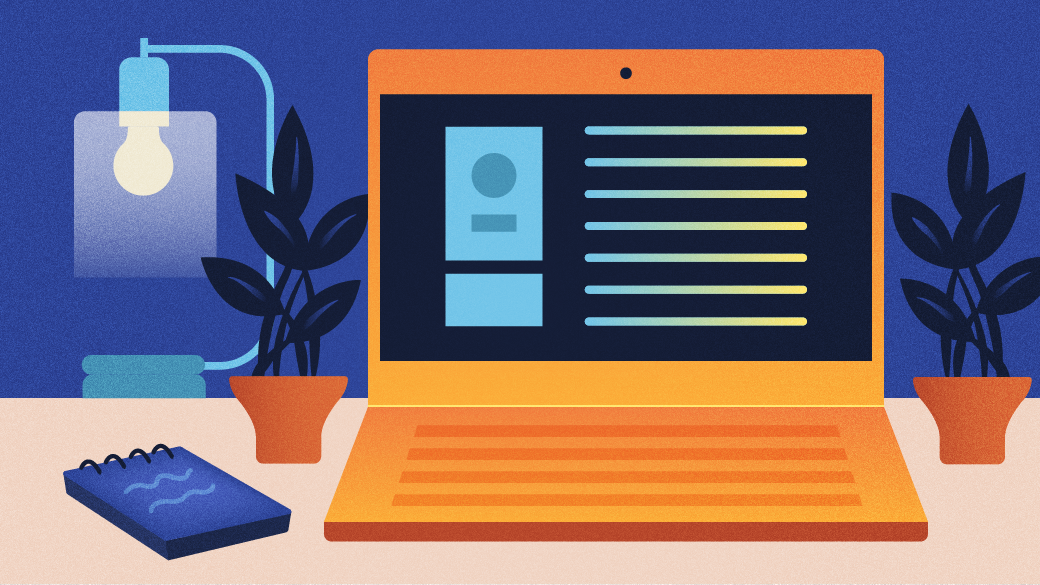





Comments are closed.